With PS4 Gamepad on Windows 10: Connect and Play on PC
Ps4 controller windows 10: use ps4 controller on your pc. The PS4 gamepad is one of the most popular and convenient controllers for gaming consoles. …
Read Article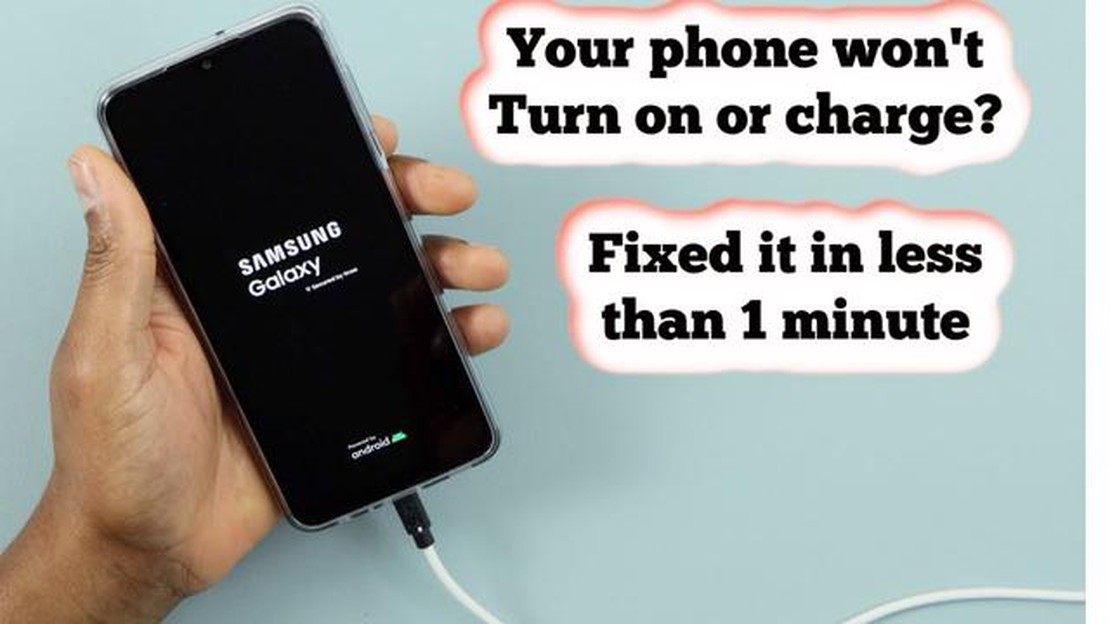
Are you experiencing problems with your Samsung Galaxy Note 5 not charging or turning on? Don’t worry, we’ve got you covered! In this tutorial, we will provide you with a step-by-step troubleshooting guide to help you fix these issues and get your device back up and running.
Step 1: Check the charging port
The first thing you should do is inspect the charging port of your Galaxy Note 5. Look for any visible signs of damage, such as bent pins or debris. If you notice any issues, gently clean the port using a soft brush or compressed air. Be careful not to damage the pins further.
Step 2: Try a different charging cable and adapter
If the charging port appears to be fine, the next step is to try a different charging cable and adapter. Sometimes, the cable or adapter may be the culprit. Use a known-working cable and adapter to see if the device charges properly.
Step 3: Perform a soft reset
If the previous steps didn’t solve the problem, try performing a soft reset on your Galaxy Note 5. This can help fix minor software glitches that may be causing the device not to charge or turn on. To do this, press and hold the Power and Volume Down buttons simultaneously for about 10 seconds until the device restarts.
Step 4: Boot into Safe Mode
If the soft reset didn’t work, try booting your device into Safe Mode. In Safe Mode, only pre-installed apps are loaded, and third-party apps are disabled. If your device charges and turns on in Safe Mode, it means that a third-party app is causing the issue. Uninstall recently installed apps to identify the culprit.
Step 5: Visit a service center
Read Also: 10 funny memes about dungeons and dragons that will make anyone laugh
If none of these steps resolve the problem, it’s recommended to visit a Samsung service center or contact customer support. They can further diagnose the issue and provide you with the necessary repairs or replacements.
By following this step-by-step troubleshooting guide for Samsung Galaxy Note 5 not charging or turning on, you should be able to identify and resolve the problem with your device. Remember to always exercise caution when inspecting and cleaning the charging port, and to use genuine Samsung accessories for charging.
If you’re experiencing issues with your Samsung Galaxy Note 5 not charging or turning on, it can be frustrating. However, there are a few troubleshooting steps you can follow to try and resolve the problem before seeking professional help. Here is a step-by-step guide to help you troubleshoot the issue:
By following these step-by-step troubleshooting guide, you’ll be able to diagnose and hopefully resolve the charging or turning on issues with your Samsung Galaxy Note 5.
There are several possible causes for why your Samsung Galaxy Note 5 is not charging or turning on. Here are some potential issues to consider:
It’s important to consider these potential causes and troubleshoot accordingly in order to resolve the issue with your Samsung Galaxy Note 5 not charging or turning on.
Read Also: List of iPhones: complete list of models with photos from 2007 to 2023
If your Samsung Galaxy Note 5 is not charging or turning on, it can be an incredibly frustrating experience. However, there are several troubleshooting steps that you can take to try and resolve the issue before seeking professional help. Follow the steps below to troubleshoot the problem:
By following these troubleshooting steps, you should be able to diagnose and potentially resolve the issue of your Samsung Galaxy Note 5 not charging or turning on. Remember to proceed with caution and seek professional help if needed.
There could be several possible reasons for your Samsung Galaxy Note 5 not charging. It could be due to a faulty charging cable or adapter, a damaged charging port on your phone, a software issue, or a problem with the battery itself.
If your Samsung Galaxy Note 5 is not turning on, you can try several troubleshooting steps. Firstly, make sure the battery is charged by connecting it to a power source. If that doesn’t work, try a different charging cable and adapter. You can also try performing a hard reset by holding down the power button and volume down button for about 10 seconds. If none of these steps work, it may require professional repair.
If your Samsung Galaxy Note 5 is not charging after a software update, there are a few things you can try. Firstly, try restarting your phone to see if that resolves the issue. If not, try using a different charging cable and adapter. It’s also worth checking for any software updates or patches that may address the charging issue. If the problem persists, you may need to contact Samsung support or visit a service center for further assistance.
If your Samsung Galaxy Note 5 was charging fine before and suddenly stopped, there could be a few possible reasons. It could be due to a faulty charging cable or adapter, a damaged charging port on your phone, a software glitch, or even a problem with the battery. Try using a different charging cable and adapter, and if that doesn’t work, you may need to seek professional help to diagnose and fix the issue.
If your Samsung Galaxy Note 5 is not charging or turning on, there are a few steps you can take to try fixing the issue. Firstly, make sure the battery is charged by connecting it to a power source. If that doesn’t work, try using a different charging cable and adapter. You can also try performing a hard reset by holding down the power button and volume down button for about 10 seconds. If none of these steps work, it may require professional repair or assistance.
If your Samsung Galaxy Note 5 is not charging, there are a few things you can try. First, check the charging cable and adapter to make sure they are not damaged. You can also try using a different charging cable and adapter to see if that solves the issue. Another thing to check is the charging port on the phone, as it may be clogged with dust or debris. You can use a can of compressed air to clean it out. If none of these solutions work, you may need to take your phone to a professional to get it repaired.
Ps4 controller windows 10: use ps4 controller on your pc. The PS4 gamepad is one of the most popular and convenient controllers for gaming consoles. …
Read ArticleHow To Fix Sims 4 Crashing On Xbox Series X If you’re experiencing crashes while playing Sims 4 on your Xbox Series X, it can be frustrating and …
Read ArticleMicrosoft hires macbook to promote new surface 2 laptop. Microsoft has unexpectedly decided to use a competing product to promote its new Surface 2 …
Read ArticleFruit blast: the game you didn’t know you wanted. Whether you are a boy or a girl, an adult or a child, a fruit lover or not, Fruit Blast will be a …
Read ArticleWhat is url blacklisting and how to fix it? URL blacklisting, also known as URL blocking, is a list of web addresses that have been blacklisted due to …
Read ArticleHow to Show FPS Counter on Steam Deck If you’re a gamer who loves to keep an eye on their frame rate, you’ll be happy to know that the Steam Deck has …
Read Article