Step-by-Step Guide: Setting Up Quick Decline Messages on Note 20
How to Set Up and Create Quick Decline Messages on Note 20 When you are in a busy meeting or in the middle of an important task, it can be bothersome …
Read Article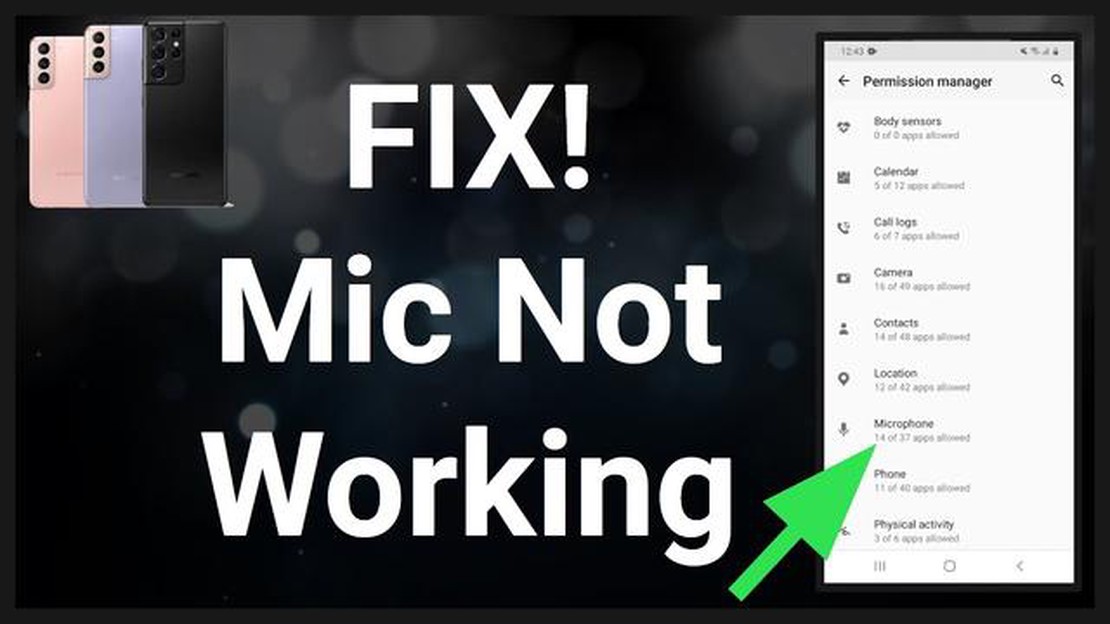
If you own a Samsung Galaxy J6 and are experiencing microphone issues, such as unresponsiveness or poor audio quality during calls or recordings, it can be frustrating. However, there are several troubleshooting steps you can take to resolve these problems and get your microphone working properly again.
Step 1: Clean the Microphone
In some cases, microphone issues can be caused by dust, dirt, or debris obstructing the microphone’s path. Use a soft, dry cloth or a cotton swab to gently clean the microphone port and remove any unwanted particles. Avoid using liquids or abrasive materials that could damage the microphone or other components of your device.
Step 2: Restart Your Device
Sometimes, a simple restarting of your Samsung Galaxy J6 can resolve microphone issues. Press and hold the power button until the device options menu appears, then tap on “Restart.” Allow your device to fully restart and check if the microphone is working properly again.
Step 3: Check for Software Updates
Outdated software can sometimes cause microphone issues. Go to the “Settings” app on your Samsung Galaxy J6, then tap on “Software Update.” If an update is available, follow the on-screen instructions to download and install it. After the update is complete, test your microphone to see if the issue has been resolved.
If none of these troubleshooting steps resolve your Samsung Galaxy J6 microphone issues, it may be necessary to contact Samsung Support or visit a Samsung service center for further assistance. They will be able to diagnose the problem and provide the appropriate solution to get your microphone working properly again.
If you are experiencing microphone issues with your Samsung Galaxy J6, causing it to become unresponsive, there are a few troubleshooting steps you can try to resolve the problem:
If none of the troubleshooting steps above have resolved the microphone issues with your Samsung Galaxy J6, it may be necessary to contact Samsung support or bring the device to a service center for further assistance.
Read Also: Best browser games of 2023: defeating stress is easy - Browser games hits for relaxation and entertainment
The Samsung Galaxy J6 is a popular smartphone with a variety of features, but it is not without its issues. One common problem that users often encounter is microphone-related issues. These issues can cause the microphone to become unresponsive or produce poor audio quality. In this article, we will discuss some of the common problems with the microphone on the Samsung Galaxy J6 and possible solutions.
If your Samsung Galaxy J6 microphone is not working at all, there are a few steps you can take to troubleshoot the issue:
Another common issue with the Samsung Galaxy J6 microphone is low volume or poor audio quality during calls or recordings. Here are some possible solutions:
Some Samsung Galaxy J6 users may experience microphone issues when using Bluetooth devices, such as headphones or car audio systems. Here are a few steps to resolve the problem:
Read Also: Overview and new features of Firefox Preview 2.0 Launch and browser features
By following the steps mentioned above, you can troubleshoot common microphone issues on your Samsung Galaxy J6. If the problem persists or if your phone is still under warranty, it is recommended to seek professional assistance to resolve the issue.
If you are experiencing microphone issues with your Samsung Galaxy J6, there are several potential solutions you can try before seeking professional help. Here are some possible solutions:
If none of the above solutions resolve the microphone issues with your Samsung Galaxy J6, it may be necessary to contact Samsung support or bring your device to a professional technician for further assistance.
If your Samsung Galaxy J6 microphone has stopped working, there are a few troubleshooting steps you can try. First, make sure that there is no debris or dirt blocking the microphone. You can use a small brush or compressed air to clean it. Restart your phone and test the microphone again. If the issue persists, you can try resetting your phone to its factory settings. If none of these steps work, it may be a hardware issue and you should contact Samsung support or visit a service center for further assistance.
If your Samsung Galaxy J6 microphone is not working only during calls, there could be a few reasons for this issue. First, check if the microphone is blocked by any case or cover you may be using. Remove the case and test the microphone again. It is also possible that the microphone is being blocked by your hand or fingers while holding the phone. Try adjusting your grip to ensure that the microphone is not covered. Additionally, check if the microphone settings are properly configured. Go to Settings > Sound > Microphone and make sure the correct microphone is selected. If the problem still persists, there may be a software issue and you should try updating your phone’s software. If that doesn’t work, you may need to contact Samsung support for further assistance.
If your Samsung Galaxy J6 microphone is not working only in certain apps, it is possible that the app has not been granted permission to access the microphone. Go to Settings > Apps > [App Name] > Permissions and make sure that the microphone permission is enabled for the app in question. If the issue persists, try clearing the app cache and data. Go to Settings > Apps > [App Name] > Storage and tap on Clear cache and Clear data. If none of these steps work, it may be a compatibility issue between the app and your phone’s software. You can try updating the app or contacting the app developer for further assistance.
To test the microphone on your Samsung Galaxy J6, you can use the Voice Recorder app or any app that allows you to make voice recordings. Open the app and start a new recording. Speak or make sounds into the microphone and check if the audio levels are registering on the screen. You can also play back the recording to ensure that the microphone is capturing sound properly. If the audio levels are low or there is no sound at all, there may be an issue with the microphone. You can try the troubleshooting steps mentioned in this article or contact Samsung support for further assistance.
While there are some troubleshooting steps you can try to fix the microphone issue on your Samsung Galaxy J6, it is recommended to seek professional help if the issue persists. Opening up the phone and attempting to fix the hardware components yourself may void your warranty or cause further damage. If the microphone issue is not resolved after trying the troubleshooting steps mentioned in this article, it is best to contact Samsung support or visit a service center for expert assistance.
If you are facing microphone issues on your Samsung Galaxy J6, there are a few steps you can take to troubleshoot the problem. First, make sure that the microphone is not blocked by any debris or dust. You can clean it gently with a soft cloth or cotton swab. Check if the issue is specific to certain apps by testing the microphone in different apps. If the problem persists, try restarting your device or performing a factory reset. If none of these steps work, it might be a hardware issue and you should contact Samsung support.
How to Set Up and Create Quick Decline Messages on Note 20 When you are in a busy meeting or in the middle of an important task, it can be bothersome …
Read ArticleHow To Move Games And Data From PS4 To PS5 | Easy Steps | NEW! The highly anticipated release of the PlayStation 5 has gamers worldwide excited to …
Read ArticleHow to play nintendo ds games on android If you’ve ever dreamed of playing Nintendo DS games but never had the opportunity to buy one, you have a …
Read ArticlePS5 Overheating: Identifying Common Signs, Understanding the Root Causes, and Discovering Effective Solutions As one of the most highly anticipated …
Read Article3 ways to view instagram stories without prying eyes Instagram is a popular social network where users can share their photos and videos with other …
Read ArticleHow To Fix Samsung Galaxy Watch 5 Battery Drain Issue Are you experiencing battery drain on your Samsung Galaxy Watch 5? Don’t worry, you’re not …
Read Article