Fix: obs studio black screen. How to solve this problem
Fix: obs studio black screen Obs Studio is a popular and powerful video recording and streaming program. However, sometimes users encounter a problem …
Read Article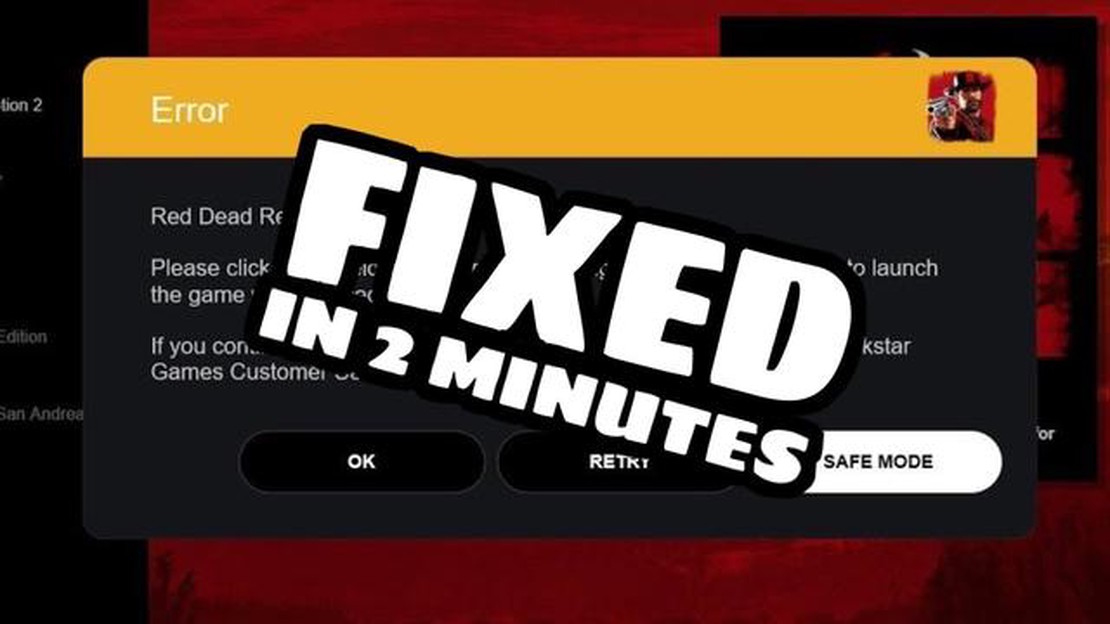
Red Dead Redemption 2 is one of the most anticipated PC games in 2019. The open world filled with beautiful landscapes and exciting adventures attracts a lot of players. However, despite the expectations and excitement, some users have encountered problems while running the game on their PCs.
One of the major problems faced by users is the game crashing during gameplay. Many gamers complain about the unstable performance of the game, which can lead to loss of progress or even corrupt system files. Such dropouts can be caused by various reasons including improper installation, incompatibility with hardware or software, and driver issues.
If you are facing problems running Red Dead Redemption 2 on your PC, don’t panic! You are not alone in your misery. A lot of players have already discussed these problems and found solutions. There are many forums and communities on the Internet where you can get help and support. There you can find tips and advice from other players, as well as possible fixes and updates that can help you get your game working properly.
Make sure you have the latest version of the game and any necessary updates before you try to solve any problems with the game. Also check that your computer meets the minimum system requirements of the game. Only after that, start looking for solutions.
Red Dead Redemption 2 is an exciting game that allows players to immerse themselves in the brutal and picturesque world of the Wild West. However, like many PC games, it can sometimes cause problems at launch. Below are some common problems you may encounter and how to fix them.
If you are having trouble launching Red Dead Redemption 2, first make sure that your computer meets the system requirements of the game. Check if you have enough RAM, free space on your hard disk and if you support the CPU and video card requirements. If your computer meets the requirements, try restarting your computer and running the game again.
If the problem persists, try updating your video card drivers. To do this, you can use a program for automatic driver updates or download them from the manufacturer’s official website.
In case the game still fails to launch, you can try disabling antivirus or firewall programs temporarily. They may block the launch of the game due to false triggering of antivirus mechanisms. 2. **Game launches but crashes or hangs.
If the game starts but crashes or hangs while playing, first try updating your video card drivers. Outdated drivers can cause unstable game performance.
Also, make sure you have all the necessary updates installed for your operating system. Some updates may contain bug fixes that can help fix the game’s launch and performance issues.
If the problem persists, try lowering the game’s graphics settings. Some computers may not be able to handle high graphics settings, which can cause the game to crash and freeze. 3. Low performance and freeze problems.
If you have poor performance or the game freezes frequently on your PC, try lowering the game’s graphics settings. Turn on vertical synchronization or limit the frames per second to reduce the load on your system.
Also, make sure you don’t have any background programs running that may be consuming your computer’s resources. Close all unnecessary programs and processes before launching the game.
If none of the above helps, try updating your video card drivers and installing the latest version of DirectX.
Hopefully, these tips will help you solve Red Dead Redemption 2 launch issues on your PC. If the problem is still not solved, we recommend you to ask for technical support from the game developers or visit the community forums, where users can share their solutions and experiences.
If you are having trouble running Red Dead Redemption 2 on PC, here are some initial steps that may help you resolve the issue:
If these simple steps don’t solve your game’s launch problem, you may need to perform a deeper analysis of your system or contact the game developer’s support team.
One of the common issues that Red Dead Redemption 2 players encounter on PC is driver issues. Make sure you have the latest driver versions installed for your video card and other computer components.
Read Also: iMessage not working on Mac? Try these 4 methods to fix the error
Drivers are the software that allows your computer to communicate with various components and devices such as your video card, sound card, etc. Updating drivers can result in better game performance, bug fixes, and incompatibilities.
6. To update drivers for other components: 7. Go to the website of the manufacturer of your motherboard, sound card, or other components that may be associated with game launch problems. 8. Find the “Drivers” or “Support” section. 9. Select your component model and operating system. 10. Download and install the latest driver version.
Updating your drivers can bring the following benefits:
Read Also: How To Fix Samsung TV Black Screen Of Death - Step-by-Step Guide
Updating drivers may take some time, but it is one of the first steps you should take when you have problems running your game. If the problem persists after updating the drivers, you can also contact the game’s official support team or community forum for help.
Before running Red Dead Redemption 2 on PC, it is important to check if your hardware is compatible with the system requirements of the game. Failure to meet the requirements can be the cause of launch problems and malfunctions during the game. Here are some important components to check:
If your hardware does not meet at least one of the above requirements, you may need to upgrade your hardware to run the game stably. In case of incompatibility, you can try lowering the game’s graphics settings or contact the developers for additional support.
When running Red Dead Redemption 2 on PC, you may encounter problems related to software conflicts. In this section we will look at several typical situations and offer solutions to resolve them.
One of the most common sources of PC game launch problems is outdated graphics card drivers. Make sure you have the latest version of drivers for your graphics card installed. You can usually download them from your card manufacturer’s website.
Some programs or processes running in the background may conflict with Red Dead Redemption 2. Close all unnecessary applications and processes before launching the game to prevent possible conflicts.
Incorrectly installed or corrupted game files can cause launch problems. In Steam, log into your game library, right-click on Red Dead Redemption 2, select “Properties”, click on the “Local Files” tab, and click “Check Game File Integrity”. Steam will automatically check the game files and download any missing or corrupted files.
Some screen capture or gameplay recording programs may cause conflicts with Red Dead Redemption 2. Temporarily deactivate such programs before launching the game and see if this solves the problem.
Sometimes restarting your computer can help to resolve various program conflicts and restore normal operation of the game. Try restarting your computer before launching Red Dead Redemption 2.
If after applying all of the above recommendations the problem with launching Red Dead Redemption 2 on PC still persists, we recommend you to contact Rockstar Games support or try to find a solution on the game’s official forum.
First of all, make sure that your computer meets the minimum system requirements of the game. You may need to update your video card drivers or operating system. Also check if you have the necessary software components such as DirectX or Visual C++. If the problem persists, it is recommended to contact the game’s technical support.
There are several possible reasons why the game may crash on startup. Start by checking the integrity of the game files via Steam or Rockstar Games Launcher. Also update your video card drivers and operating system. Temporarily disable antivirus or firewall, and close any unnecessary programs in the background. If the problem persists, contact Game Support.
An activation error can occur for a variety of reasons. Your copy of the game may be unactivated or your license may have expired. Make sure you are using the correct activation key and the associated account. If the problem persists, contact game support for further assistance.
In addition to minimum requirements, the game may also have recommended system requirements. Your computer may not meet these recommendations, which can cause launch problems. You should also pay attention to the availability of free space on the hard disk and possible conflicts with other programs or drivers. If everything is checked and the problem persists, contact the game developers for assistance.
If nothing happens when you launch the game, try running it with administrator privileges. Make sure your antivirus or firewall is not blocking the game. Also check the integrity of the game files via Steam or Rockstar Games Launcher. If the problem persists, contact the game’s technical support for assistance.
Problems with launching the game on PC can be caused by various factors, such as insufficient system requirements, conflicts with other programs, drivers or software problems. To solve this problem, you can try to update your graphics card drivers, run a game file integrity check in Steam or Rockstar Games Launcher, and run the game compatible with previous versions of the operating system. If the problem persists, it is recommended that you contact Rockstar Games Support for further assistance.
Fix: obs studio black screen Obs Studio is a popular and powerful video recording and streaming program. However, sometimes users encounter a problem …
Read ArticleHow to Fix A Galaxy A33 That Randomly Lags & Freezes Is your Samsung Galaxy A33 experiencing lagging and freezing issues? Random lags and freezes can …
Read ArticleTop 3 Chromebooks that Support the Google Play Store for Seamlessly Running Android Apps If you’re looking for a Chromebook that can run Android apps, …
Read ArticleThe 10 best zooper widgets you should try (minimalism) Zooper is one of the most popular apps for customizing and creating widgets on Android. Its …
Read ArticleBest online mp3 cutting tools to cut mp3 to shorten audio to create ringtones. In today’s world, music ringtones are an integral part of our daily …
Read ArticleHow to send emails from different email addresses in outlook? Outlook is one of the most popular email clients used to send and receive emails. It …
Read Article