How to Connect Your Fortnite Account to Nintendo Switch - Step-by-Step Guide 2023
How To Link Fortnite Account On Nintendo Switch | NEW in 2023 Fortnite is a popular online video game that can be played on various platforms, …
Read Article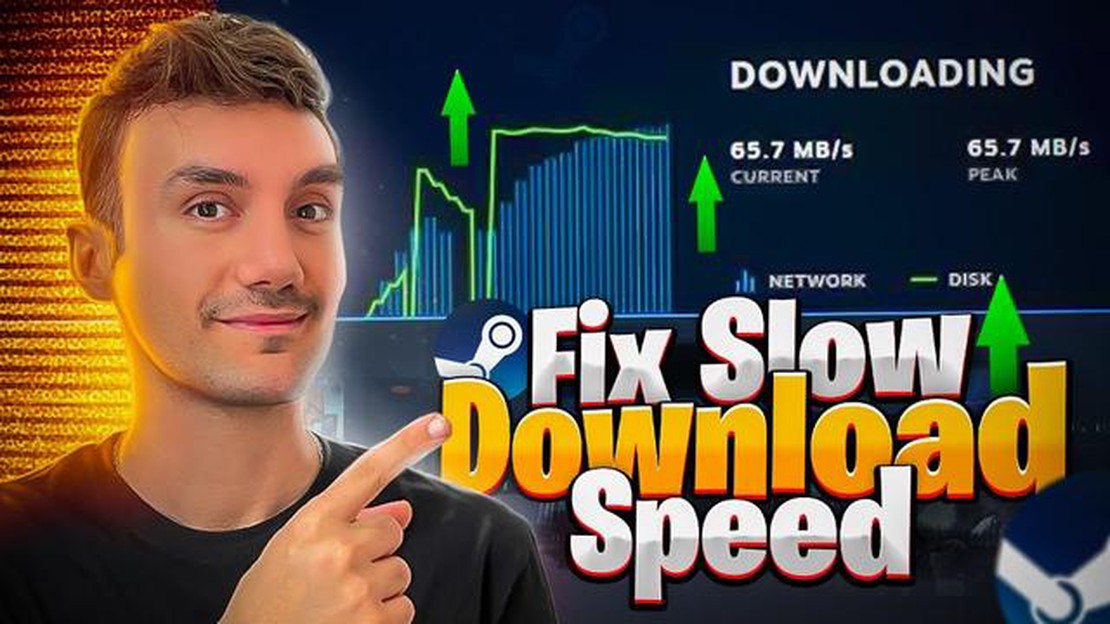
There are many factors that can slow down game downloads on the popular Steam platform. But there is one proven method that can help improve your download speed and save you time.
Before you move on to solving the problem, it’s worth checking your internet connection. Make sure your ISP isn’t limiting download speeds or carrying out technical work that could affect your connection.
If the problem is not related to your internet connection, then the problem may lie in your Steam settings. Go to the platform’s settings and select the “Downloads” tab. Here you’ll find options that can help speed up game downloads.
One of the important settings is the choice of download server. As standard, Steam automatically selects the server closest to you, but sometimes it can be overloaded and cause slow loading. You should try to select a different server in the settings and see how it affects the download speed.
If you have noticed that the download speed of games in Steam has become too slow, there is one proven way that will always help speed up the process.
Follow these simple steps to increase the download speed of games on Steam:
Now Steam will use your selected server to download content, which will help to speed up the speed of downloading games. This is because the selected server is closer to your location, resulting in faster data transfer.
If your download speed is still slow, try choosing another server from the list or use programs to speed up your internet connection.
Read Also: How to Resolve Netflix Not Loading on Samsung TV
We hope that this simple method will help you to speed up downloading games in Steam and enjoy the game without lags!
The download speed of games and updates on Steam can be slow for several reasons:
If you are experiencing slow download speeds on Steam, it is recommended that you check your internet connection, make sure you have not set a download speed limit on Steam, and check the status of the Steam servers. If the problem persists, contact Steam technical support for further assistance.
Slow loading speed of games on Steam can be a very annoying problem for gamers. However, there are a few proven ways that can help speed up the loading process. In this guide, we will look at the main methods to solve this problem.
Read Also: Step-by-Step Guide: How to Remove McAfee Products from Windows 10
If you’re still experiencing slow download speeds on Steam, you may need to contact Steam support or check your network settings and antivirus programs.
Hopefully, these tips will help you speed up the process of downloading games on Steam and allow you to enjoy your gaming experience without long waits.
There could be several reasons. Firstly, it may be due to the slow speed of your internet connection. Secondly, the problem may be on the side of Steam servers when they are overloaded or not working properly. It is also possible that your computer has insufficient performance to load games quickly. There are several ways to fix this problem.
If you have slow loading games in Steam, you can use a tool built into the app that will show your internet connection speed and network bandwidth. You can also check your download speed and see if there’s a problem with your hardware or ISP.
There are several ways to increase the download speed of games on Steam. First of all, you can check your internet connection and make sure it’s running at maximum speed. You can also change your download settings on Steam, choosing a better place to download your games. Another way is to use a VPN server to bypass possible restrictions and increase download speeds.
If you are experiencing slow loading games in Steam on Windows 10, there are a few ways to fix the problem. First, you can check your firewall and antivirus software settings, which may be blocking your Steam connection. You can also enable the “Fast Content Download” mode, which speeds up the loading of games. If the problem persists, try disabling Steam updates while you’re playing, as they can slow down downloading.
How To Link Fortnite Account On Nintendo Switch | NEW in 2023 Fortnite is a popular online video game that can be played on various platforms, …
Read ArticleApple arcade will launch on September 19 with ios 13. Apple has announced the launch of its new gaming platform, Apple Arcade, which will launch on …
Read ArticleHow to fix Galaxy Note10+ Twitter has stopped error | Twitter keeps crashing or won’t load If you own a Samsung Galaxy Note10+ and are experiencing …
Read ArticleHow to Transfer and Use Custom Notification Sounds on Galaxy Note 3 If you own a Galaxy Note 3 and want to personalize your device by using custom …
Read Article3 easy steps to remotely monitor snapchat for free. Snapchat is a popular social network that allows users to share photos and videos. However, like …
Read ArticleSamsung Galaxy S5 Failed To Update Software Issue & Other Related Problems Are you having trouble updating the software on your Samsung Galaxy S5? …
Read Article