6 unusual ways to turn on your laptop without the power button
6 ways to turn on your laptop without the power button In the twenty-first century, when technology has become an integral part of our lives, laptops …
Read Article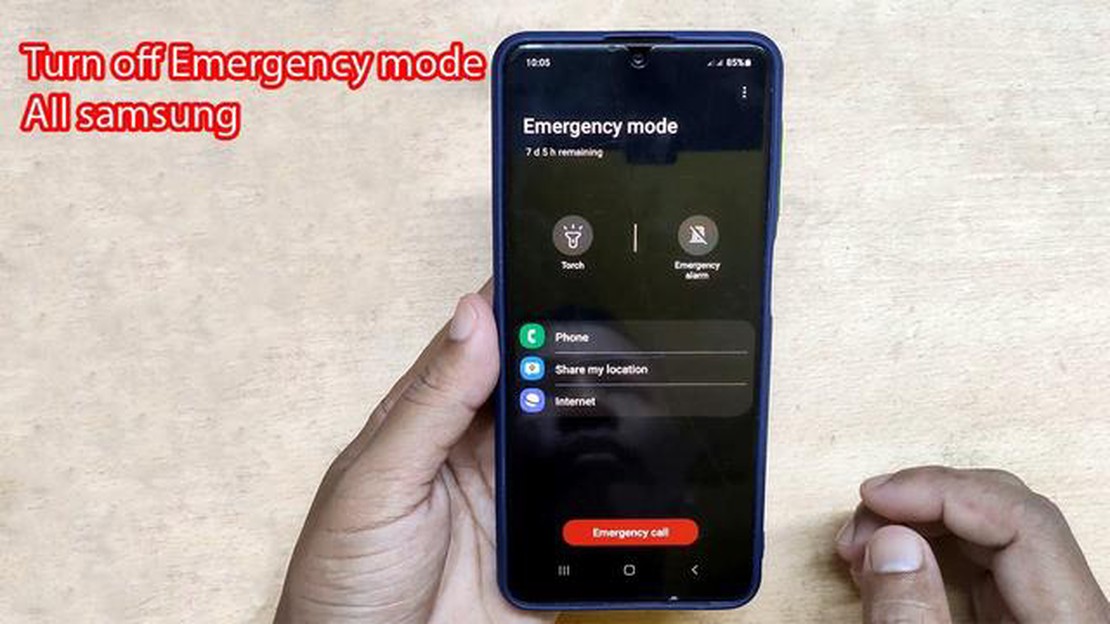
If you own a Samsung Galaxy S23, you may have noticed a feature called Emergency SOS. This feature allows you to quickly call for help in case of an emergency. While it can be a useful feature, it can also be a nuisance if activated accidentally. In this article, we will guide you on how to disable Emergency SOS on your Samsung Galaxy S23.
Step 1: Open the Settings app
To begin, open the Settings app on your Samsung Galaxy S23. You can do this by swiping down from the top of the screen and tapping on the gear icon in the top right corner, or by finding the Settings app in your app drawer.
Step 2: Navigate to the Privacy and Safety menu
Once you’re in the Settings app, scroll down and tap on “Privacy and Safety”. This menu contains various options related to your privacy and safety settings.
Step 3: Tap on the “Emergency SOS” option
In the Privacy and Safety menu, scroll down until you find the “Emergency SOS” option. Tap on it to open the Emergency SOS settings.
Step 4: Disable Emergency SOS
In the Emergency SOS settings, you will see an option to enable or disable the feature. To disable Emergency SOS, simply toggle off the switch next to “Enable Emergency SOS”.
Read Also: How To Fix Steam Is Already Running Error Won’t Open Or Connect
By following these steps, you can easily disable the Emergency SOS feature on your Samsung Galaxy S23. This will prevent accidental activations and give you peace of mind. Remember, it’s important to keep your phone’s settings customized to your preferences to make your user experience smooth and efficient.
If you own a Samsung Galaxy S23, you may have noticed the Emergency SOS feature that allows you to quickly call for help in case of an emergency. While this feature can be helpful in certain situations, you may find that it is activated accidentally or unnecessarily, causing unnecessary distress. If you would like to disable the Emergency SOS feature on your Samsung Galaxy S23, follow the steps below.
By following these steps, you have successfully disabled the Emergency SOS feature on your Samsung Galaxy S23. You will no longer be able to activate the feature by pressing the power button three times quickly. This can help prevent accidental calls to emergency services and give you peace of mind knowing that the feature is no longer active on your device.
To disable Emergency SOS on your Samsung Galaxy S23, you will need to access the phone settings. Follow the steps below to access the phone settings:
Read Also: Step-by-Step Guide to Enable ROG Phone 3 USB Debugging | [Website Name]
Once you have accessed the Emergency SOS settings, you can proceed to disable the feature by following the instructions provided in the article.
Disabling Emergency SOS on your Samsung Galaxy S23 is a straightforward process. Follow these simple steps to navigate to the Emergency SOS settings:
Note: The location of the Emergency SOS settings may vary slightly depending on the version of Android and the customizations made by your device manufacturer.
By following these steps, you will have successfully navigated to the Emergency SOS settings on your Samsung Galaxy S23. Now, you can proceed to disable the Emergency SOS feature to prevent any accidental triggers.
If you want to disable the Emergency SOS feature on your Samsung Galaxy S23, follow these steps:
By following these steps, you will disable the Emergency SOS feature on your Samsung Galaxy S23.
Yes, even if you disable the Emergency SOS feature on your Samsung Galaxy S23, you will still be able to make emergency calls. Disabling Emergency SOS only affects the way the feature is triggered, but it does not disable the ability to make emergency calls. You can still dial emergency services directly from the phone app or the lock screen.
6 ways to turn on your laptop without the power button In the twenty-first century, when technology has become an integral part of our lives, laptops …
Read ArticleValorant Riot Games has done it again with their latest release, Valorant. This new first-person shooter game has taken the gaming world by storm and …
Read ArticleSolved Samsung Galaxy S9 Screen Flickers In Low Brightness If you own a Samsung Galaxy S9 and have noticed that the screen flickers in low brightness, …
Read ArticleHow To Fix Nintendo Switch Fast Battery Drain Issue If you’re a Nintendo Switch owner, you may have noticed that your console’s battery life doesn’t …
Read ArticleHow To Get NAT Type A On Nintendo Switch | Port Forwarding Having a NAT Type A on your Nintendo Switch can greatly improve your online gaming …
Read ArticleMetal hellsinger crashing on pc Metal Hellsinger: crashes on PC - what to do? [Gaming metal-hellsinger-crashing-na-pc]. Table Of Contents Metal …
Read Article