More of Microsoft's intrusive full-screen ads: what's in store for Windows 10 users?
Windows 10 users will see more intrusive microsoft full-screen ads Users of the Windows 10 operating system will soon face more intrusive full-screen …
Read Article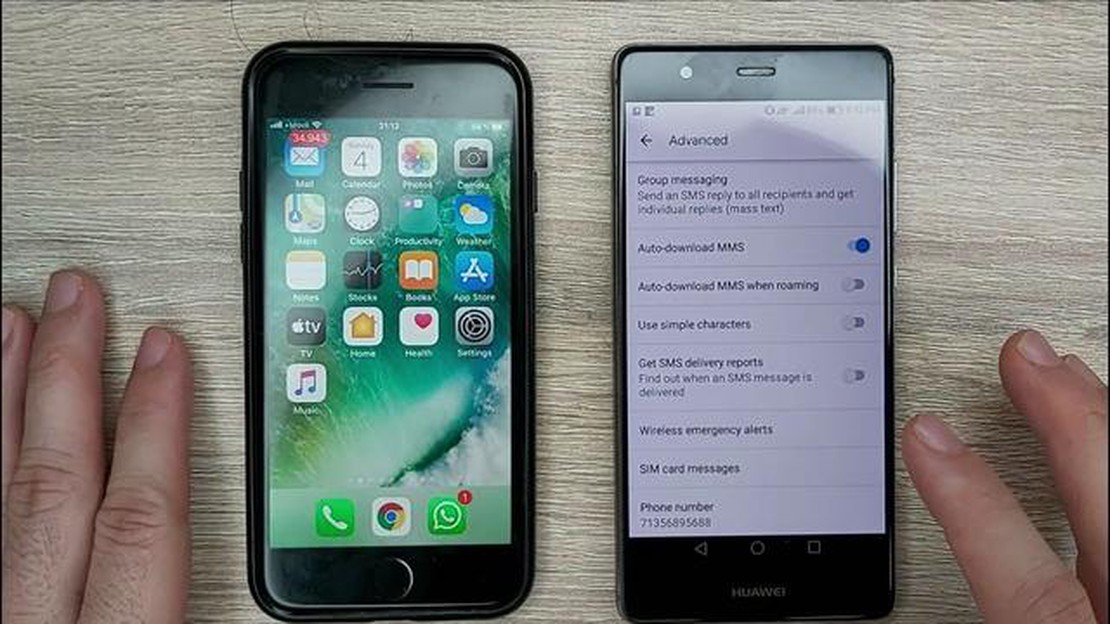
If you own a Galaxy S10 and have been experiencing issues with not receiving texts from iPhones, you’re not alone. This problem is surprisingly common and can be frustrating. However, there are several troubleshooting steps you can take to fix the issue and start receiving texts again.
One possible reason for your Galaxy S10 not receiving texts from iPhones could be a compatibility issue between the two devices. iPhones use a different messaging protocol called iMessage, which can sometimes cause issues with non-Apple devices. To fix this, you can try disabling iMessage on the iPhone that is sending the texts. This can be done by going to Settings, selecting Messages, and toggling off the iMessage switch.
Another possible solution is to reset the network settings on your Galaxy S10. To do this, go to Settings, then tap on General Management. Next, select Reset, and then tap on Reset Network Settings. This will remove any saved network settings and preferences, and can often resolve issues with text message delivery.
If neither of these solutions work, you may need to contact your cell phone carrier for further assistance. They may be able to provide you with additional troubleshooting steps or escalate the issue to their technical support team. In some cases, there may be a network or compatibility issue that is beyond your control, and your carrier will need to resolve it.
By following these troubleshooting steps, you should be able to fix the issue of your Galaxy S10 not receiving texts from iPhones. Remember to always check for software updates on both devices, as these can often include bug fixes and improvements that may resolve the problem. If all else fails, contacting your cell phone carrier is usually the best course of action.
If you’re having trouble receiving texts from iPhones on your Galaxy S10, there are a few troubleshooting steps you can try to resolve the issue. Here are some possible solutions:
It’s important to note that the problem may not be with your Galaxy S10, but with the iPhone or the carrier network. Troubleshooting steps should be done on both devices to eliminate any potential issues.
Read Also: Troubleshooting Guide: How to Fix MMS Sending Issues on Galaxy S10
If none of the above solutions work, you may need to contact Samsung support or your mobile carrier for further assistance.
If you are experiencing issues with not receiving text messages from iPhones on your Galaxy S10, one possible cause could be a problem with your network settings. Here are a few steps you can take to check and adjust your network settings:
Note: It’s important to keep your device updated with the latest software version. New software updates often include bug fixes and improvements that can help resolve various issues, including problems with text message delivery.
If the issue persists after checking and adjusting your network settings, continue troubleshooting by exploring other potential causes and solutions.
If your Galaxy S10 is still not receiving text messages from iPhones, you can try resetting the network settings. This will remove all network configurations and reset them to the default settings. Follow these steps:
After your device restarts, check if you are now able to receive text messages from iPhones. If the issue persists, you may need to contact your carrier for further assistance or consider performing a factory reset on your device.
Read Also: The impact of the internet on young people's mental health: a cause for the rise in mental health disorders?
If you are experiencing issues with receiving texts from iPhones on your Galaxy S10, it may be due to outdated software on the iPhones. Updating the iOS on iPhones can help resolve compatibility issues and ensure smooth communication between different devices. Here’s how you can update iOS on iPhones:
Once the update is completed, your iPhone will be running the latest version of iOS. This should help resolve any compatibility issues and improve communication with your Galaxy S10.
If your Galaxy S10 is not receiving text messages from iPhones, you can try several troubleshooting steps. First, make sure that your iPhone friends are sending text messages to the correct phone number. Then, check if your Galaxy S10 has a strong network signal. You can also try restarting your phone or resetting the network settings. If the issue persists, you may need to contact your carrier for further assistance.
There could be several reasons why you are not receiving SMS from iPhones on your Galaxy S10. One possibility is that your iPhone friends are sending text messages to the wrong phone number. Another reason could be a network issue. Ensure that you have a stable network connection and try restarting your phone. It’s also a good idea to check if your messaging app is up to date. If none of these solutions work, contacting your carrier might be necessary.
If your Galaxy S10 is not receiving text messages from specific iPhones, there are a few steps you can take to troubleshoot the issue. First, ask the iPhone users to check if they have your correct phone number saved in their contacts. Additionally, ensure that your Galaxy S10 has a strong network connection and try restarting your phone. If the problem persists, you can try removing and re-adding the contacts in your messaging app, or even consider resetting your network settings.
If your Galaxy S10 suddenly stopped receiving text messages from iPhones, there are a few steps you can try to resolve the issue. Start by checking if the problem is specific to certain iPhone users or affecting all iPhones. If it’s only specific users, ask them to check if they have your correct phone number saved. Additionally, ensure that your phone’s software is up to date and try clearing the cache of your messaging app. If the problem persists, you may need to contact your carrier for further assistance.
Windows 10 users will see more intrusive microsoft full-screen ads Users of the Windows 10 operating system will soon face more intrusive full-screen …
Read ArticleSeo tips for online store flipping business. In recent years, the online store market has been growing rapidly, and more and more businessmen are …
Read ArticleHow to delete photos from the internet for free. The Internet is a powerful tool for sharing information and interacting with others from all over the …
Read ArticleWhy cryptocurrencies are exploding in value right now Cryptocurrencies emerged several decades ago, but only now they are starting to actively gain …
Read ArticleMotorola Unveils Moto Razr in Blush Gold Motorola continues to captivate smartphone enthusiasts with its exclusive release of the Moto Razr in a …
Read ArticleHow To Fix The Vivo Y93s Screen Flickering Issue If you own a Vivo Y93s and you have noticed that the screen flickers, it can be quite frustrating. …
Read Article