Modern Warfare 2 beta hangs on the message of the day screen: how to fix the problem
Modern warfare 2 beta stuck on message of the day Modern Warfare 2 remains one of the most popular games among shooter fans, and the arrival of the …
Read Article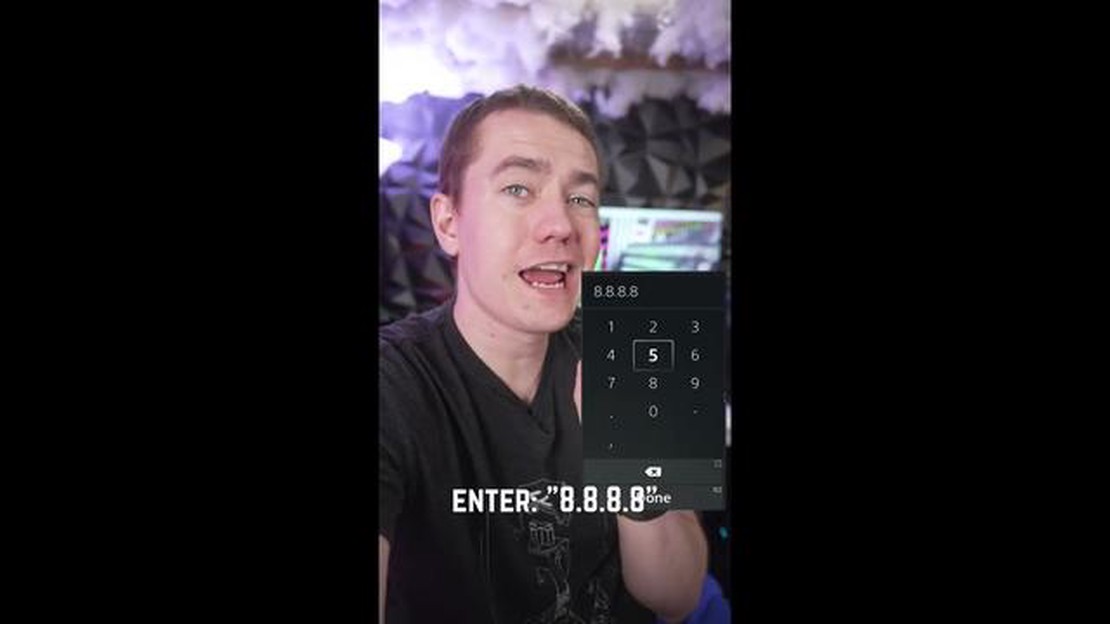
If you’re a gamer who plays online using a PlayStation 4 (PS4), you know how crucial a fast and stable internet connection is. Slow WiFi and laggy online gaming can quickly ruin your gaming experience and make it frustrating to play your favorite games.
Luckily, there are several solutions you can try to speed up your PS4’s WiFi and improve download/upload speeds. One of the first things you can do is to optimize your WiFi connection. This can be done by positioning your PS4 closer to your router, avoiding physical obstructions that can interfere with the signal, and reducing the number of devices connected to your network.
Another solution is to use an ethernet cable instead of relying on WiFi. Connecting your PS4 directly to your router with an ethernet cable can provide a more stable and faster internet connection, especially if you’re experiencing slow WiFi speeds.
Updating your PS4’s software and firmware can also help improve network performance. Sony regularly releases system updates that include bug fixes and optimizations, so it’s important to keep your console up to date. Additionally, you can try changing the DNS settings on your PS4 to a faster and more reliable DNS server, such as Google DNS or OpenDNS.
Overall, by following these solutions and implementing some adjustments to your network setup, you can significantly speed up your PS4’s WiFi and ensure a smoother online gaming experience. Don’t let slow internet ruin your gaming sessions; take control and optimize your connection for the best performance.
If you are experiencing slow or unreliable wifi connection on your PS4, there are several troubleshooting steps you can try to improve the situation. Here are some top solutions:
By following these troubleshooting steps, you can hopefully improve the wifi connection on your PS4 and enjoy a smoother gaming experience.
Slow wifi and disconnection issues can be frustrating when it comes to gaming on your PS4. In this guide, we will provide you with some top solutions to speed up your wifi and improve download/upload speed.
1. Position your router correctly: Make sure your PS4 is within range of your wifi router. Avoid placing it behind obstacles or near other electronic devices that may interfere with the signal.
2. Use a wired connection: If possible, connect your PS4 to your router using an Ethernet cable. This will provide a more stable and faster connection compared to wifi.
3. Update your router’s firmware: Check for any available firmware updates for your router and install them. This can help improve its performance and fix any bugs or issues.
4. Change your wifi channel: If you have multiple wifi networks in your area, there may be interference. Log in to your router’s settings and change the wifi channel to a less crowded one.
5. Limit other devices’ internet usage: If you have multiple devices connected to your wifi network, they may be consuming a significant amount of bandwidth. Limit their usage or prioritize your PS4’s connection.
6. Use a wifi extender: If your PS4 is far from your router, consider using a wifi extender to boost the signal and improve coverage.
7. Reduce network congestion: Avoid using bandwidth-intensive activities like streaming or downloading large files while gaming. This can help reduce network congestion and improve your PS4’s connection.
8. Enable QoS (Quality of Service) settings: Some routers have QoS settings that allow you to prioritize certain devices or applications. Enable QoS for your PS4 to ensure it gets maximum bandwidth.
9. Check for IP conflicts: Make sure there are no IP conflicts on your network. Assign a static IP address to your PS4 to avoid any conflicts with other devices.
10. Upgrade your wifi router: If none of the above solutions work, consider upgrading your wifi router to a more advanced model that offers better speed and performance.
Read Also: Ultimate Guide: How to Fix Android Phone Stuck in Safe Mode Issue (Updated Solutions)
By following these solutions, you should be able to resolve slow wifi and disconnection issues on your PS4, resulting in a better gaming experience.
Having a slow internet connection can be frustrating, especially when you’re trying to download or upload files on your PS4. However, there are several solutions you can try to boost your PS4’s download and upload speed.
By following these tips, you should be able to boost your PS4’s download and upload speed, providing a smoother gaming experience and faster file transfers.
Having a fast and stable internet connection is crucial for a smooth gaming experience on your PS4. Slow download and upload speeds can lead to lag, long wait times, and frustration. Fortunately, there are several proven methods to increase the speed of your PS4’s WiFi connection for faster game downloads and uploads.
One of the most effective ways to increase your internet speed on PS4 is to use a wired connection instead of WiFi. Connecting your PS4 directly to the router with an Ethernet cable eliminates interference and provides a more stable and faster connection.
If you prefer using WiFi, make sure your PS4 is located close to the router. Walls, furniture, and other objects can obstruct the WiFi signal, leading to slower speeds. By moving the router closer to your console, you can reduce interference and improve download and upload speeds.
Read Also: Samsung Galaxy S3 Boot Up, Battery, Power Problems Fix (Part 4) - Guide
Other devices connected to your network can consume bandwidth and slow down your PS4’s connection. To reduce network congestion, try disconnecting devices that are not in use or limit their internet usage while gaming. You can also prioritize your PS4’s connection in your router’s settings, ensuring it gets the most bandwidth.
Outdated router firmware can result in slower speeds and connectivity issues. Check your router manufacturer’s website for firmware updates and install the latest version. Updating the firmware can improve performance and fix any known bugs or vulnerabilities.
If you’re unable to move your router closer to your PS4, consider using a WiFi range extender. A range extender amplifies the signal from your router, extending its range and improving the WiFi coverage in your gaming area.
While downloading or uploading games on your PS4, avoid running other network-intensive activities such as streaming HD videos or large downloads on other devices connected to your network. These activities can consume bandwidth and slow down your PS4’s connection.
Changing your DNS settings to Google’s public DNS (8.8.8.8 and 8.8.4.4) can sometimes improve internet speeds and reduce latency. To change your DNS settings on your PS4, go to Network Settings > Set Up Internet Connection > Custom > DNS Settings and enter the Google DNS addresses.
Summary of methods to increase PS4 WiFi speed
| Method | Description |
|---|---|
| Use a wired connection | Connect your PS4 directly to the router with an Ethernet cable. |
| Move your router closer | Reduce interference by placing your PS4 closer to the router. |
| Reduce network congestion | Disconnect unused devices and prioritize your PS4’s connection. |
| Update your router’s firmware | Check for and install the latest firmware updates for your router. |
| Use a WiFi range extender | Amplify the WiFi signal with a range extender. |
| Disable other network-intensive activities | Avoid running bandwidth-intensive tasks while gaming. |
| Use Google DNS settings | Change your DNS settings to Google’s public DNS addresses. |
By following these proven methods, you can increase the speed of your PS4’s WiFi connection, resulting in faster game downloads and uploads. Implementing these solutions will help ensure a seamless gaming experience with minimal lag and wait times.
Having a fast and stable internet connection is essential for a smooth gaming experience on your PS4. One of the key factors that can affect your connection speed is the router settings. By optimizing the router settings specifically for your PS4, you can improve download and upload speeds, reduce lag, and enhance overall online gaming performance. Follow these steps to optimize your router settings for PS4:
By following these steps and optimizing your router settings specifically for your PS4, you can significantly improve your internet connection speed and enhance your gaming experience. Remember to always check your router’s user manual or manufacturer’s website for specific instructions on how to access and modify its settings.
To speed up your PS4 wifi, you can try several solutions. First, make sure that your PS4 is close to the router and doesn’t have any physical obstructions in between. You can also try using a wired connection instead of wifi if possible. Additionally, adjusting your router’s channel settings and using a wifi range extender can help improve the signal strength. Lastly, ensuring that there are no other devices using a significant amount of bandwidth on your network can also help speed up your PS4 wifi.
There can be several reasons why your PS4 wifi is slow. One possibility is that your internet service provider (ISP) is experiencing issues or there is heavy congestion on the network. Another reason could be that your PS4 wifi signal is weak due to distance or physical obstructions. Additionally, other devices on your network might be using a significant amount of bandwidth, limiting the available bandwidth for your PS4. Lastly, outdated router firmware or outdated network settings on your PS4 can also contribute to slow wifi speeds.
Yes, using a wifi extender can help improve your PS4 download speed. A wifi extender amplifies your existing wifi signal and extends its coverage, allowing your PS4 to receive a stronger and more stable connection. This can result in faster download speeds and reduced lag. Make sure to place the wifi extender strategically, ideally between your router and your PS4, for optimal performance.
Generally, a wired connection is better for a PS4 as it provides a more stable and reliable connection compared to wifi. A wired connection reduces the chances of experiencing lag, slower download speeds, and disconnections. However, using a wired connection might not be possible for everyone, especially if the router and the PS4 are located far apart. In such cases, optimizing your wifi setup and using some of the solutions mentioned in the article can help improve your wifi performance for the PS4.
If your PS4 uploads are slow, there are a few things you can try. First, check your internet connection speed by visiting a speed test website on your computer or smartphone. If your upload speed is significantly lower than what you’re paying for, contact your internet service provider to troubleshoot the issue. Additionally, you can try pausing or disabling any background downloads or updates on your PS4, as they can consume a portion of your upload bandwidth. Lastly, optimizing your router settings and positioning your PS4 closer to the router can also improve upload speeds.
There are several reasons for slow WiFi speed on PS4. One of the main reasons is distance from the router – if you’re too far away from the router, the signal strength will be weak, resulting in slower speeds. Another reason could be interference from other electronic devices or walls blocking the signal. Additionally, a slow internet connection from your provider can also contribute to slow WiFi speed on PS4.
Modern warfare 2 beta stuck on message of the day Modern Warfare 2 remains one of the most popular games among shooter fans, and the arrival of the …
Read ArticleFix: roblox white screen Roblox is a popular gaming platform where users can create and play various games created by other users. However, some users …
Read ArticleHow To Fix File Explorer Won’t Open In Windows If you’re experiencing issues with your File Explorer not opening in Windows, don’t worry, you’re not …
Read ArticleHow To Fix Nintendo Switch Controller Won’t Charge | New in 2023 If you’re a dedicated gamer, you know how frustrating it can be when your Nintendo …
Read Article12 best cheap private proxy servers (price per unit) Using proxy servers on the Internet is becoming increasingly popular, especially among those who …
Read ArticleBest Indie Games on Nintendo Switch When it comes to gaming, the Nintendo Switch has become a fan favorite. Not only does it offer a unique hybrid …
Read Article