How to play duets on TikTok in 2023: tips and trends
How to play a duo on tiktok in 2023 The social platform TikTok has become a real hit in the world of entertainment, and among its many features, duets …
Read Article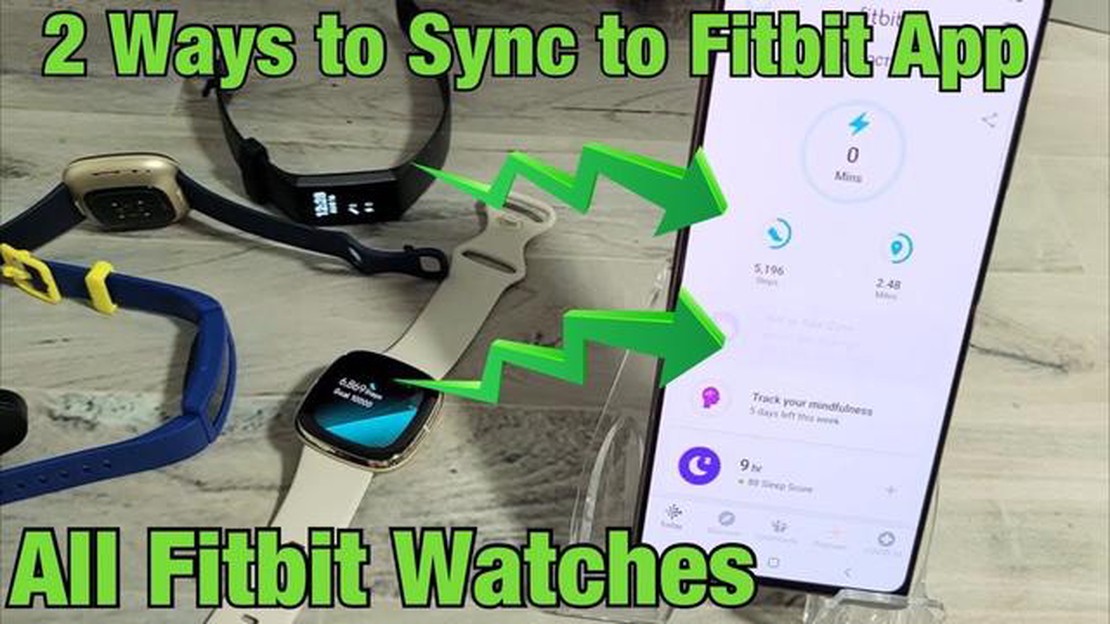
The Fitbit Versa is a popular fitness tracker that allows users to monitor their health and track their activity levels. One of the key features of the Fitbit Versa is its ability to sync with Android devices, allowing users to receive notifications and track their fitness goals on their smartphone.
In this step-by-step guide, we will walk you through the process of syncing your Fitbit Versa to your Android device. Whether you’re a seasoned Fitbit user or just getting started, this tutorial will help you get your Versa up and running quickly and easily.
To begin, make sure you have your Fitbit Versa charged and turned on. Next, open the Fitbit app on your Android device and create a new account or log in to your existing one. Once logged in, select the option to set up a new device and choose the Fitbit Versa from the list of available options.
Follow the on-screen instructions to pair your Fitbit Versa with your Android device. You may be prompted to enter a verification code or confirm that the numbers on your Versa match those on your Android device. Once paired, your Fitbit Versa will begin syncing with your Android device, and you will be able to view your fitness data and receive notifications on your smartphone.
If you have a Fitbit Versa and an Android device, you can easily sync them together to track your fitness and health data. Follow these step-by-step instructions to sync your Fitbit Versa to your Android device:
Once the syncing process is complete, you will be able to view your Fitbit Versa’s data, such as your steps, sleep patterns, heart rate, and more, directly from the Fitbit app on your Android device. You can also use the app to set goals, track your progress, and receive notifications from your Fitbit Versa.
It’s important to note that for the syncing process to work, both your Fitbit Versa and Android device need to be connected to the same Wi-Fi network or have Bluetooth enabled. Also, make sure that your Fitbit Versa is fully charged to ensure a smooth syncing experience.
To sync your Fitbit Versa to your Android device, you will need to have the Fitbit app installed. Here are the steps to install the Fitbit app:
Once the Fitbit app is installed, you can proceed to the next step to set up your Fitbit Versa and sync it to your Android device.
Read Also: 3 ways to increase your productivity with the cloud
To start using your Fitbit Versa with your Android device, you need to pair them. Follow these steps to successfully pair your Fitbit Versa with your Android device:
Now you can fully enjoy the features of your Fitbit Versa and have all the data synced seamlessly with your Android device.
Read Also: How To Fix YouTube Notifications Not Working Issue - Simple Troubleshooting Steps
If you have a Fitbit Versa and an Android device, you can easily sync the two together to track your fitness goals and monitor your progress. Here’s a step-by-step guide on how to sync your Fitbit Versa with your Android device:
That’s it! You’re now ready to start using your Fitbit Versa with your Android device. You can track your steps, monitor your heart rate, and receive notifications from your Android device on your Fitbit Versa.
Fitbit Versa is a smartwatch fitness tracker that allows you to track your activity, exercise, sleep, and heart rate.
To sync your Fitbit Versa to your Android phone, you need to have the Fitbit app installed on your phone. Open the app, tap on your profile picture, then tap on your Fitbit device, and follow the on-screen instructions to complete the syncing process.
Yes, you can sync your Fitbit Versa to multiple Android devices. However, you can only have one device actively syncing with your Fitbit Versa at a time. If you want to switch to a different device, you need to go to the Bluetooth settings on the active device and forget your Fitbit Versa before syncing with the new device.
If your Fitbit Versa is not syncing with your Android phone, try the following troubleshooting steps: 1. Make sure Bluetooth is turned on both on your phone and your Fitbit Versa. 2. Restart your Fitbit Versa and your phone. 3. Make sure the Fitbit app is up to date. 4. Forget your Fitbit Versa from the Bluetooth settings on your phone and then reconnect it. If none of these steps work, you may need to contact Fitbit support for further assistance.
No, you cannot sync your Fitbit Versa to your Android phone without the Fitbit app. The Fitbit app is required to set up and sync your Fitbit Versa with your phone.
How to play a duo on tiktok in 2023 The social platform TikTok has become a real hit in the world of entertainment, and among its many features, duets …
Read ArticleHow To Hard Reset Your Roku TV Have you encountered issues with your Roku TV and everything else seems to fail? Performing a hard reset might be the …
Read ArticleHow To Fix Call Of Duty Warzone 2.0 Update Issues On The latest Call of Duty Warzone update, version 2.0, has brought a lot of exciting new features …
Read ArticleNetflix Not Working On Vizio Smart TV If you’re experiencing issues with Netflix not working on your Vizio Smart TV, you’re not alone. Many Vizio …
Read ArticleHow to fix Galaxy Tab A 10.1 won’t turn on | troubleshooting Galaxy Tab A 10.1 (2019) No Power issue If you’ve recently encountered an issue with your …
Read ArticleHow to download and use the tweakdoor app on iphone. TweakDoor app is a convenient platform for downloading and installing various modified apps, …
Read Article