Step-by-Step Guide: How to Add and Remove Samsung Account on Galaxy S20
How To Add And Remove Samsung Account On Galaxy S20 If you are a Samsung Galaxy S20 user, having a Samsung account can enhance your experience as it …
Read Article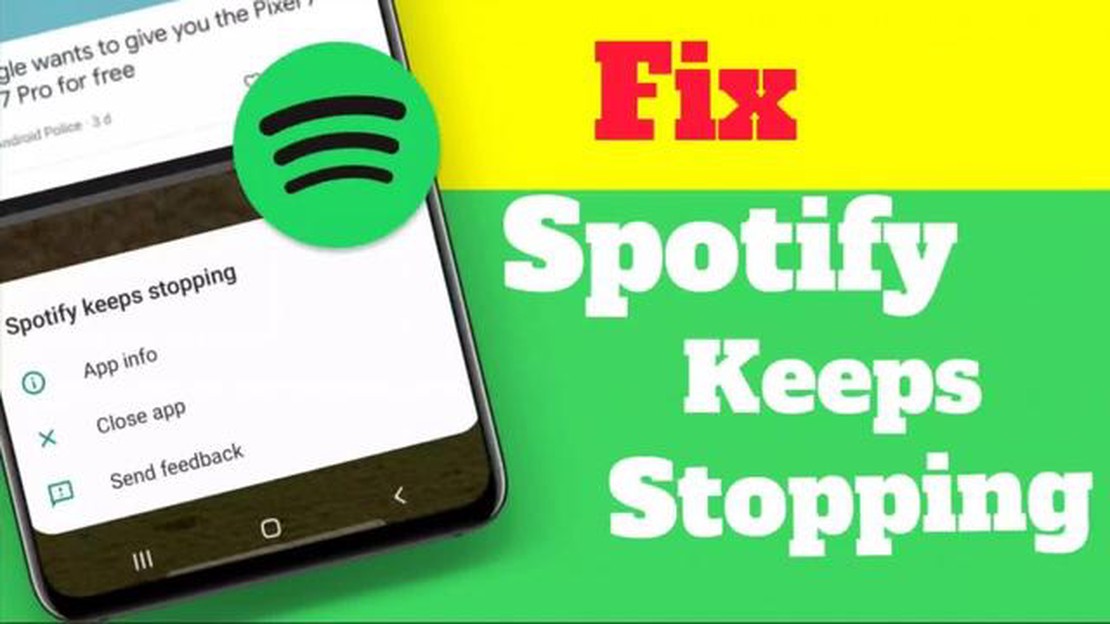
Spotify is the most popular music platform that allows you to listen to millions of tracks online. However, like any software, Spotify can sometimes have crashes and freezes that can seriously stress users out. In this article, we will tell you eight simple solutions that will help you fix problems with the program and enjoy your music without interruptions.
The first and perhaps the most obvious solution is to restart the app. Simply close Spotify and open it again. In most cases, this solves the problem and the program starts working smoothly. If restarting doesn’t help, you can try updating the app to the latest version. Spotify’s development team is constantly working to improve the program and fix issues that arise, so an update can solve many problems.
If the problem persists, it’s possible that the problem lies in your internet connection. Make sure you have a stable internet connection and try restarting your router. Sometimes, simply restarting your router can help restore your connection and fix Spotify’s glitches.
Another cause of problems could be an improperly configured sound driver. Check the sound settings on your computer or smartphone and make sure they are properly configured to work with Spotify. If you’re not sure which settings to choose, you can try installing the default sound driver or updating your current one to the latest version. This may be able to fix the sound problem with Spotify.
It’s important to remember that while these solutions can help fix some crashes and hangs, they are not a universal panacea. If the problem with Spotify continues, it is recommended to contact the program’s support team or search for answers on the official Spotify forum. Experts will be able to offer more accurate and customized solutions based on your specific situation.
In conclusion, Spotify crashing and freezing problems may well occur. However, you shouldn’t despair and immediately look for alternative ways to listen to music. Try restarting the app, updating it to the latest version, checking your internet connection, and adjusting your sound driver. In most cases, one of these solutions can help you get Spotify back to normal and enjoy your favorite music without problems.
Spotify is a popular music platform, but like any app, it’s not immune to crashes and hangs. If you encounter problems when using Spotify, here are a few ways to troubleshoot crashes:
These are some of the ways to fix crashes and freezes in the Spotify app in 2022. Hopefully, these solutions will help you enjoy listening to music without any issues!
A common cause of Spotify crashes and freezes can be an outdated version of the app. Along with regular updates, developers fix bugs, optimize performance and add new features.
To fix crashes and freezes issues, it is recommended to follow the steps below:
If the update does not solve the problem, try uninstalling the app and reinstalling it. Before uninstalling the app, make sure you have access to your Spotify account to restore all your settings and playlists after reinstallation.
Read Also: The best game remasters of the last 5 years: top updates of classic games
It’s important to note that some devices may not support the latest version of Spotify due to their specifications. If crashing and freezing issues persist after updating the app, your device may no longer be compatible with the latest version of Spotify. In this case, it is recommended that you contact Spotify support or look for alternative ways to listen to music.
If you’re having trouble with Spotify, one easy way to fix crashes and freezes is to clear the app’s cache and data. Cache and data can build up over time and cause conflicts, which can lead to problems with the app.
To clear cache and data in Spotify, follow these simple instructions:
Once you’ve cleared the cache and data in Spotify, restart the app. This can help eliminate crashes and freezes caused by accumulated data in the app’s cache.
If Spotify performance issues still persist after clearing the cache and data, try the other solutions that are described in this article.
Before you start troubleshooting Spotify issues, it’s important to make sure your internet connection is stable. If you’re having connectivity issues, it’s possible that Spotify isn’t working properly.
Read Also: Elder Scrolls Online: Skyrim is coming!
Here are some simple ways to check your internet connection:
If your internet connection problem persists after following these steps, you should contact your internet service provider for additional support.
This can happen for several reasons. First, it is possible that your device has insufficient specs for Spotify to work properly. Second, the problem may be related to the app itself - there may be bugs or errors that are causing the hangs. Also, the problem could be related to your internet connection. You may have a slow or unstable internet connection, which is causing the app to freeze.
If you are experiencing Spotify freezing problems only on one device and everything works fine on other devices, then most likely the problem is related to that device. In that case, you should try to solve the problem using the solutions below. If you are experiencing freezes on different devices, then the problem is most likely related to the Spotify app itself.
There are a few ways that will help you fix the Spotify hovering problem on your device. First, try updating the app to the latest version. Secondly, check if you have enough free space on your device as lack of space can cause hangs. Also, try restarting your device and network hardware. If all other methods don’t work, try uninstalling and installing the app again.
Yes, a poor internet connection can be one of the causes of Spotify hangs. If you have a slow or unstable internet connection, the app may not load correctly or may freeze during playback. Try connecting to a more stable Wi-Fi network or using mobile data to see if that fixes the problem.
Yes, changing your Spotify data plan can affect the stability of the app. Some users have reported freezing issues after switching to a different plan. This may be due to incorrect configuration or the app’s compatibility with the new plan. In this case, it is recommended that you contact Spotify technical support for detailed assistance and resolution.
There are several possible reasons why Spotify may be freezing on your computer. One reason could be insufficient RAM or processor power to keep the app running smoothly. Hangs can also be caused by conflicts with other programs, malfunctions in your computer’s file system, or improper application settings. To fix Spotify crashes and freezes, you can follow some simple solutions provided in this article.
Updates are an important mechanism for fixing crashes and hangs in Spotify. The Spotify development team regularly releases updates that fix bugs and improve the performance of the app. Therefore, one of the easiest and most effective ways to fix Spotify crashes and freezes is to install the latest version of the app and update it regularly. To find out if there are updates available for Spotify, you can check the app’s settings or visit Spotify’s official website.
How To Add And Remove Samsung Account On Galaxy S20 If you are a Samsung Galaxy S20 user, having a Samsung account can enhance your experience as it …
Read ArticleHow To Change Snapchat Password Do you want to change your Snapchat password? Whether you’ve forgotten your current password or simply want to update …
Read ArticleThe Galaxy S10 series has arrived | Latest from official unveiling of S10e, S10, S10+ | Price and release date The highly anticipated Galaxy S10 …
Read ArticleTop 10 best free web hosting providers Web hosting is an important part of building and maintaining a website. The choice of hosting provider …
Read ArticleHow To Fix Overwatch 2 Crashing On PC Overwatch 2 is an incredibly popular multiplayer game that has captivated fans around the world. However, like …
Read ArticleHow to fix Galaxy J5 “Gmail has stopped” error after installing an update If you own a Galaxy J5 and recently installed a software update, you may …
Read Article