Restore Missing Stereo Mix on Windows 10: A Step-by-Step Guide
How To Restore Missing Stereo Mix On Windows 10 Windows 10 is known for its wide range of audio settings and features that allow users to customize …
Read Article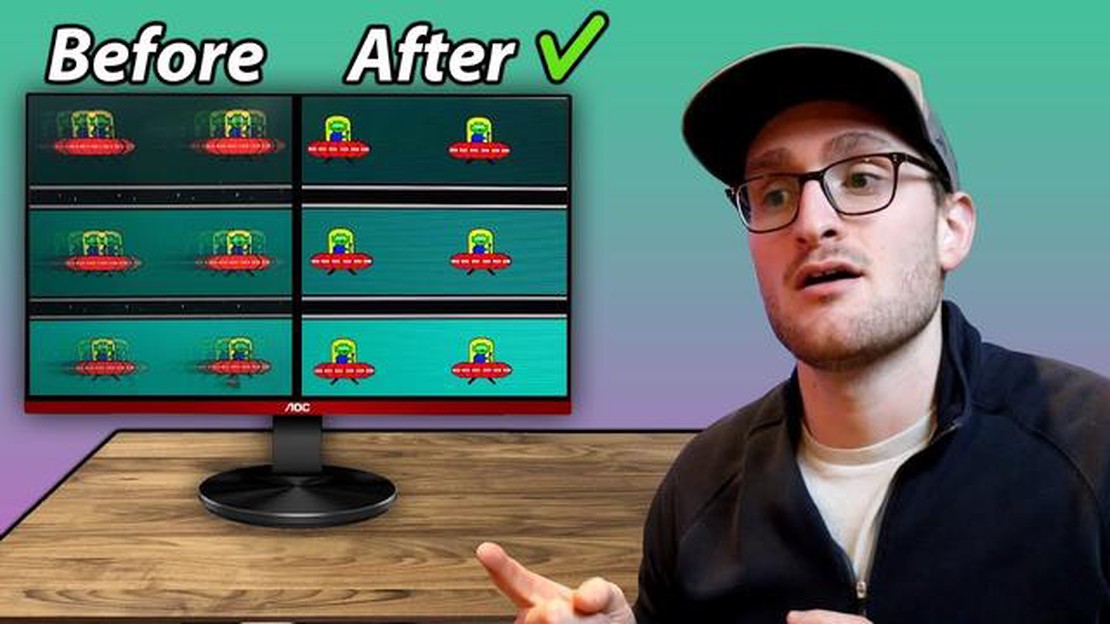
Ghosting in games is an unpleasant phenomenon that leads to blurry and double images, unstable framerate and other problems that prevent you from enjoying the gameplay. Some players even call this phenomenon “game ghosting”. However, it should be noted that in most cases ghosting can be easily eliminated with simple and affordable steps.
First method: reduce blurring. Often there is a blur option in the game’s graphics settings that creates a Cleopatra effect on objects or environments. However, you can simply disable this option or reduce its value to eliminate the “game ghosting”.
The second way: adjust your graphics drivers. Sometimes ghosting can be caused by improperly configured graphics card drivers. You can check your drivers and update them to the latest version from the official website of your video card manufacturer.
Note: Before updating your drivers, it is recommended that you make a backup of your system so that you can restore your previous working configuration in case of problems.
The third way:**Check the anti-aliasing settings. Anti-aliasing is a technique for smoothing the edges of objects to improve graphics. However, in some cases, anti-aliasing can cause ghosting. Try changing the anti-aliasing settings or disabling it completely to eliminate this problem.
Fourth way: Increase the refresh rate (screen refresh). Refresh rate is the number of times the screen displays a new image within a second. Increasing the refresh rate can help eliminate ghosting and make the image more stable. Check your screen settings and set the refresh rate to the highest possible refresh rate.
Fifth way: Check for physical damage. Sometimes ghosting can be caused by the monitor or video card itself not working properly. Check your devices for damage or malfunctions and, if necessary, contact a professional for repair or replacement.
With these simple and straightforward steps, you will be able to deal with the annoying problem of ghosting in games and enjoy your gaming experience without interference.
Ghosting in games is an unpleasant graphical effect that can ruin the visual experience of the player. It manifests itself as blurring or double image of objects on the screen. In this article we will look at 5 simple steps that you can use to eliminate ghosting in games.
Ultimately, if none of these steps helped you eliminate ghosting in games, the problem may be with the game itself or an interaction with your hardware. In this case, it is recommended that you seek help from the game developers or computer experts.
In the world of gaming, not only graphics are an important element, but also the speed and smoothness of the computer. To ensure a comfortable and smooth gaming experience, you need to pay attention to increasing your computer’s performance. In this section, we will look at a few simple steps that can help you do just that.
Increasing your computer’s performance can significantly improve your gaming experience and allow you to enjoy lag-free and lag-free games. Take advantage of these simple steps and enjoy your gaming experience to the fullest!
The problem of ghosting in games can be due to improper graphics settings. In this section, we will look at several ways to customize the game’s graphics settings to eliminate ghosting.
Read Also: 10 best hacking games for android: feel like a real hacker!2. Set graphics settings to maximum Games often have graphics settings that allow you to change the level of detail and quality of the graphics. Try setting these settings to their maximum value. This can improve image quality and reduce ghosting.
3. Change anti-aliasing settings Anti-aliasing is a technique for smoothing the edges of images that can help eliminate ghosting. Try changing the anti-aliasing settings in the game. You can choose different levels of anti-aliasing or disable it completely to see how it affects ghosting in the game.
Read Also: 5 ways to attract more viewers with video ads4. Graphic Driver Update Outdated or corrupted graphics drivers can cause problems with the display of graphics in the game, including ghosting. Make sure you have the latest version of graphics drivers installed and update them if necessary. 5. Decrease graphics settings If all else fails, you can try reducing the graphics settings of the game. Reducing the level of detail, screen resolution, anti-aliasing, and other graphics settings can help improve game performance and reduce ghosting.
If ghosting is still present after all these settings, the problem may not be related to the game’s graphics settings. In such a case, it is recommended to contact the game developers or visit the official game discussion forums for more help.
Enhancement mods and patches are additional software developed by the player community to improve graphics, performance and other aspects of the game. Using them can help eliminate ghosting in games and greatly improve the gaming experience.
Here are a few ways to use enhancing mods and patches to combat ghosting:
Using enhancement mods and patches is an effective way to eliminate ghosting in games and improve gameplay. However, keep in mind that some mods may be unofficial, so installing them is your own responsibility. Always check mods for safety and compatibility with your game.
Ghosting in games is an effect in which objects or characters appear transparent or fuzzy.
Ghosting in games can occur for a variety of reasons, such as incorrect graphics settings, hardware incompatibility, software bugs, or poor computer performance.
The main ways to fix ghosting in games include adjusting the graphics settings in the game, updating graphics card drivers, checking for game updates, lowering the game’s graphics settings, and improving computer performance.
Changing the screen resolution, increasing the level of detail, turning on anti-aliasing, and disabling other graphics effects can help eliminate ghosting in your game.
If ghosting still persists after all efforts, you can ask the game developers for help, search for information and solutions on forums, or contact a computer technician to find out the cause and find a more specific solution to the problem.
There are several ways to eliminate ghosting in games. First, you can try changing the graphics settings in the game itself or in the video card settings. Secondly, you can check if your video card driver is up to date and update it if necessary. You can also try installing the latest patches and updates for the game, maybe they will fix the problem. If these steps don’t help, you can try contacting the game’s technical support or visit forums where other players can share tips on how to fix ghosting in that particular game.
Ghosting in games can occur for a variety of reasons. One of the most common reasons is that your computer or graphics card is not powerful enough to handle the game’s graphics. This can cause objects or textures to appear unclear or blurred. Another possible cause could be software incompatibility with the hardware or bugs in the game itself. Sometimes ghosting can also be caused by improper graphics settings in the game or graphics card settings.
How To Restore Missing Stereo Mix On Windows 10 Windows 10 is known for its wide range of audio settings and features that allow users to customize …
Read ArticleOneplus will become an oppo brand, but will remain independent Recently it became known that the Chinese company OnePlus, known for its quality …
Read ArticleThe gpd win max 2023 gaming mini-notebook will be released in the fall at a price of $999 GPD has announced the imminent release of the GPD Win Max …
Read ArticleHow to fix microphone problems in windows 10 after update After updating the Windows 10 operating system, many users are facing microphone issues. …
Read Article5 Best Kodi Addons For Nvidia Shield in 2023 Kodi is a popular media player and entertainment hub that allows users to stream movies, TV shows, music, …
Read ArticleBitcoin: a product of postmodernism. In today’s world of technology, new and incredible inventions are constantly emerging. One such invention was …
Read Article