15 Best Tattoo Creator Apps Rankings and Reviews
The 15 best apps for creating tattoos. Tattoos are an art that has become popular and widespread all over the world. Creating your own design and …
Read Article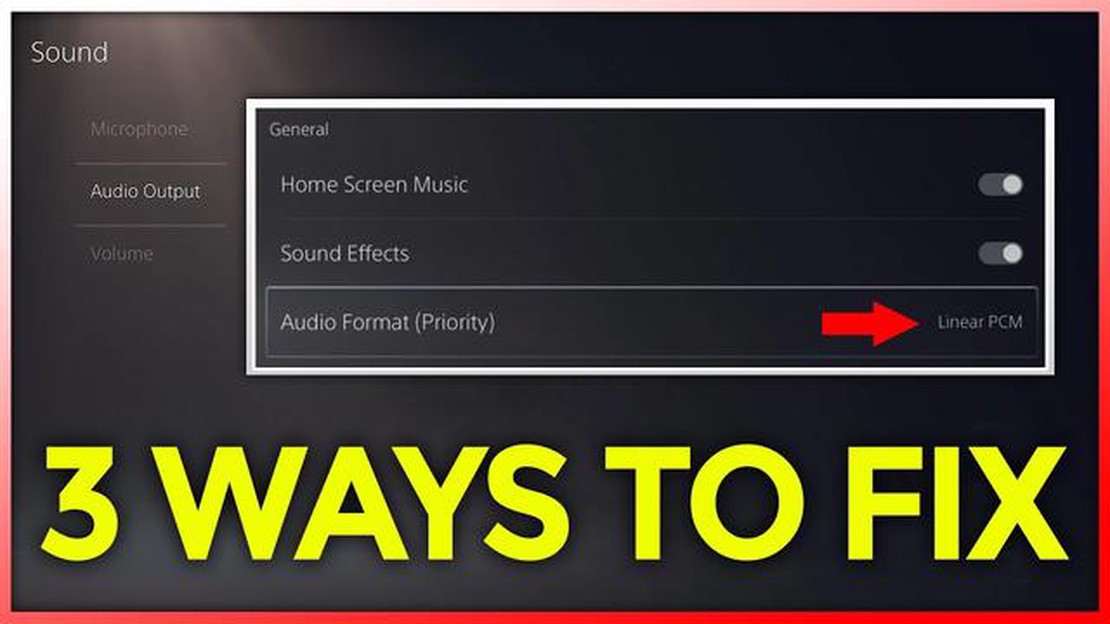
If you’re experiencing issues with the picture or sound on your PS5, you’re not alone. Many gamers have encountered problems with their consoles, but luckily there are several troubleshooting steps you can take to fix the issue. In this guide, we’ll walk you through some common problems and their solutions.
No Picture on the Screen
If you’re not getting any picture on your TV or monitor when you turn on your PS5, there are a few things you can try. First, make sure that all cables are properly connected and secure. Check the HDMI cable and ensure that it’s plugged into the correct port on both the PS5 and your TV or monitor. If the cables are all properly connected, try using a different HDMI cable and see if that resolves the issue.
…
If you’re experiencing picture or sound issues with your PS5, don’t panic. There are a few troubleshooting steps you can take to resolve the issue and get back to gaming. Here’s a guide on how to fix common picture or sound problems on your PS5.
1. Check the connections: Make sure all cables are securely connected to the appropriate ports on your TV and PS5 console. Ensure that the HDMI cable is plugged in properly and not damaged.
2. Verify the TV input: Ensure that your TV is set to the correct input source for the PS5. Use the TV remote to cycle through the different input options until you see the PS5 signal.
3. Test the HDMI port: Try connecting the HDMI cable to a different HDMI port on your TV to see if the issue is with a specific port. If the problem persists, the issue may lie with the console or cable.
4. Restart the PS5: Press and hold the power button on the PS5 console for about 10 seconds until it turns off. Wait for a few minutes, then power it back on. This can sometimes resolve display issues.
5. Try a different HDMI cable: If possible, test the PS5 with a different HDMI cable to see if the problem is with the cable itself. A faulty cable can cause picture loss or other display problems.
1. Check audio settings: Go to the PS5 settings and make sure the audio output is set correctly. Ensure that the correct audio output device is selected.
2. Adjust TV settings: Check the sound settings on your TV and make sure they are configured properly. Try increasing the volume or adjusting the audio output settings on the TV.
3. Restart the PS5: Sometimes a simple restart can resolve sound issues. Power off the PS5 and wait for a few minutes before turning it back on.
4. Test with headphones: If you have a pair of headphones, connect them to the PS5 to see if the sound works properly. If it does, the issue may be with the TV or speakers.
5. Update system software: Check for any available system updates for the PS5. Sometimes, software updates can address compatibility issues and improve audio performance.
If none of the above troubleshooting steps resolve the picture or sound issue on your PS5, you may need to contact Sony support for further assistance. They can provide more specific guidance based on your situation.
Remember to always handle your PS5 and cables with care to prevent any physical damage that may affect picture or sound quality.
When encountering picture or sound issues on your PS5, it is important to first identify the problem before attempting any troubleshooting steps. This will help determine the cause of the issue and guide you towards the appropriate solution.
1. No picture or sound: If there is no picture or sound at all, the issue could be related to an incorrect connection, a faulty HDMI cable, or a problem with the display or audio device. It is important to check all connections and ensure they are properly set up.
2. No picture but sound is working: If you can hear the sound but there is no picture, the problem could be with the HDMI cable, the display settings on your PS5, or the display itself. Checking the HDMI cable and adjusting the display settings may resolve the issue.
3. Picture but no sound: If there is a picture but no sound, the issue may be related to the audio settings on your PS5, the audio output device, or the HDMI cable. Checking the audio settings and ensuring the correct audio output device is selected can help resolve the issue.
4. Distorted picture or sound: If the picture or sound is distorted, it could be due to a weak or unstable connection, incompatible settings, or an issue with the display or audio device. Checking the connections, adjusting the settings, or trying a different display or audio device may help fix the problem.
5. Intermittent picture or sound: If the picture or sound is intermittent, the issue could be related to a loose connection, a faulty cable, or a problem with the display or audio device. Checking and tightening all connections, replacing the cable, or troubleshooting the display or audio device may resolve the issue.
By identifying the specific problem you are facing, you can then proceed with the appropriate troubleshooting steps to fix the picture or sound issue on your PS5.
Read Also: 50+ best facial expression memes for comments: pick your expression style!
Read Also: How to Find Your WhatsApp Number and Username | Step-by-Step Guide
1. No sound from speakers
If you are not getting any sound from your PS5 speakers, try the following solutions:
2. Distorted or crackling sound
If you are experiencing distorted or crackling sound from your PS5, try the following solutions:
3. Audio delay or out of sync with video
If the audio is delayed or out of sync with the video on your PS5, try the following solutions:
4. Surround sound not working
If you are having issues with surround sound on your PS5, try the following solutions:
5. No sound in specific games or apps
If you are experiencing no sound in specific games or apps on your PS5, try the following solutions:
These are some of the common sound issues you may encounter on your PS5 and the possible solutions to fix them. If none of the solutions work, it is recommended to contact Sony support for further assistance.
If you are experiencing issues with the picture or sound on your PS5, there are a few troubleshooting steps you can try to fix the problem. First, check all of your connections and make sure they are secure. If that doesn’t work, try restarting your PS5 and your TV. If the issue persists, you may need to adjust the video and audio settings on your PS5.
If there is no sound coming from your PS5, there are a few possible reasons. First, check the HDMI or optical audio connection to your TV or receiver and make sure it is securely plugged in. Next, check the audio settings on your PS5 to ensure they are configured correctly. If these steps do not solve the issue, it is possible that there may be a hardware problem with your PS5 and you may need to contact Sony for support.
If the picture on your PS5 is distorted or not displaying correctly, there are a few troubleshooting steps you can try. First, check the HDMI connection between your PS5 and your TV or monitor and make sure it is securely plugged in. If that doesn’t work, try using a different HDMI cable to see if the issue is with the cable. Additionally, you may need to adjust the video settings on your PS5 to match the capabilities of your TV or monitor.
If your PS5 is displaying a black screen, there are a few possible reasons. First, check the HDMI connection between your PS5 and your TV or monitor and make sure it is securely plugged in. Next, try resetting your PS5 by holding down the power button until you hear a second beep. If these steps do not solve the problem, it is possible that there may be a hardware issue with your PS5 and you may need to contact Sony for support.
If you are getting no signal from your PS5, there are a few troubleshooting steps you can try. First, check the HDMI or optical audio connection between your PS5 and your TV or receiver and make sure it is securely plugged in. Next, try using a different HDMI cable to see if the issue is with the cable. If these steps do not solve the problem, you may need to adjust the video settings on your PS5 or contact Sony for support.
If you are not getting any picture on your PS5, make sure that your HDMI cable is securely connected to both the console and the TV. Also, check the input settings on your TV to ensure it is set to the correct HDMI input. If the issue persists, try using a different HDMI cable or connecting the PS5 to a different TV to rule out any potential hardware problems.
The 15 best apps for creating tattoos. Tattoos are an art that has become popular and widespread all over the world. Creating your own design and …
Read ArticleWhat gaming brands need to know about tiktok. In the world of social networks there is a new phenomenon - TikTok, which is rapidly gaining popularity …
Read ArticleWhat lemo connectors are used for. Lemo connectors are high quality connectors that provide reliable and secure connection of electronic devices. They …
Read ArticleHow to set music visualization in glyph ui on nothing phone (1) Glyph UI is a user interface for Nothing Phone smartphones that offers extensive …
Read ArticleFix not detected python installation on windows 11/10 Python is one of the most popular programming languages and installing it is an integral part of …
Read ArticleHow To Date Stamp Photos On Galaxy Z Flip 4 If you own a Samsung Galaxy Z Flip 4 and want to add date stamps to your photos, you’re in luck! The …
Read Article