8 best emulators for PUBG Mobile on low-end PCs Play comfortably on weak computers!
8 best emulators for pubg mobile to play on low-end pc If you have a weak computer and dream of playing PUBG Mobile without brakes and speed problems, …
Read Article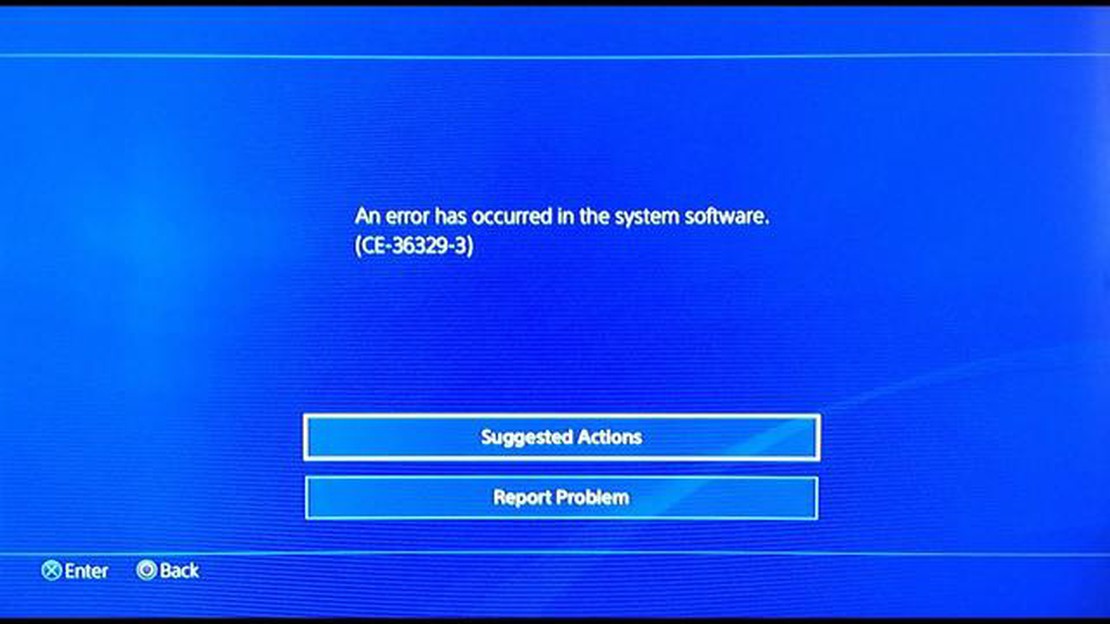
If you’re a PlayStation 4 owner, you may have encountered the CE-36329-3 error at some point. This error usually occurs when your PS4 encounters a system software or firmware issue. When the error code appears, you might not be able to launch games or use certain features on your console. But don’t worry! This updated guide will walk you through the steps to fix the PS4 CE-36329-3 error and get your gaming back on track.
Step 1: Restart Your PS4
The first thing you should try when encountering the CE-36329-3 error is to restart your PS4. This can help resolve temporary software glitches or conflicts that may be causing the error. To restart your PS4, press and hold the power button on the front of the console until it beeps twice. Wait for the console to fully power off, then press the power button again to turn it back on. Once your PS4 restarts, check if the error still persists.
Step 2: Update Your PS4 Software
If restarting your PS4 didn’t fix the CE-36329-3 error, the next step is to check for system software updates. Sony regularly releases updates that include bug fixes and performance improvements for the PS4. To update your PS4 software, go to the Settings menu and select “System Software Update.” If a new update is available, follow the on-screen instructions to download and install it. After the update is complete, restart your PS4 and see if the error is resolved.
Note: Make sure your PS4 is connected to the internet to check for software updates.
Step 3: Rebuild Your PS4 Database
If updating the PS4 software didn’t fix the CE-36329-3 error, you can try rebuilding your PS4 database. The database stores various system and game settings, and rebuilding it can help resolve issues with corrupted or fragmented data. To rebuild your PS4 database, start your console in Safe Mode by holding the power button for seven seconds. Connect your controller to the PS4 with a USB cable and select “Rebuild Database” from the Safe Mode menu. Follow the on-screen instructions to complete the process. Once the rebuilding is done, check if the error still occurs.
Following these steps should help you fix the PS4 CE-36329-3 error and get your console back to full functionality. If none of these solutions work, you may need to contact PlayStation support or consider getting professional help to diagnose and resolve the issue.
The PS4 CE-36329-3 error is a common issue that players may encounter while using their PlayStation 4 console. This error code usually indicates a system software or hardware problem that prevents the console from functioning properly. Here are some of the main causes of this error and methods for resolving it:
It is important to note that these solutions may or may not resolve the PS4 CE-36329-3 error, as its root cause can vary from one case to another. If the problem persists even after trying the suggested methods, it is advisable to seek professional assistance or reach out to Sony for further guidance.
The PS4 CE-36329-3 error is a common issue that occurs on PlayStation 4 consoles. It is an error code that indicates a problem with the system software.
When this error occurs, you may experience various symptoms, such as frequent crashes, freezing, or an inability to launch certain games or apps. The error message typically appears as “An error has occurred in the system software” and provides the error code CE-36329-3.
There can be multiple reasons behind the PS4 CE-36329-3 error. Some common causes include:
Read Also: The best casinos in the world: rating of the most popular gambling establishments
In order to fix the PS4 CE-36329-3 error, there are several troubleshooting steps you can try:
If none of these steps resolve the PS4 CE-36329-3 error, it’s recommended to contact PlayStation Support for further assistance. They may provide additional troubleshooting steps or arrange a repair service if necessary.
It’s important to note that performing any troubleshooting steps on your PS4 should be done carefully and at your own risk. If you’re not confident in your technical skills, it’s best to seek professional help.
If you are experiencing the PS4 CE-36329-3 error, there are several methods you can try to fix it. This error code usually indicates a problem with the system software or a corrupt game data. Here are some solutions you can attempt:
Read Also: How to Solve Call of Duty Modern Warfare II Lagging or Stuttering
If none of the above methods work, you may need to contact PlayStation support for further assistance. They might be able to provide more specific troubleshooting steps or offer a repair or replacement if necessary.
Note: Before trying any of these methods, it is recommended to back up your important data to avoid any potential loss.
If you are encountering the PS4 CE-36329-3 error, you’re not alone. Many PS4 users have experienced this issue, which is commonly caused by software or hardware problems. In this guide, we have already covered several effective methods to fix the error, but it’s always good to stay updated on additional fixes that might arise in 2023.
Here are some additional methods that you can try to resolve the PS4 CE-36329-3 error:
Remember to always stay updated on the latest methods to fix the PS4 CE-36329-3 error. Sony may release new updates or provide additional fixes, so check their official website or online forums for any official instructions or announcements.
| Method | Description |
|---|---|
| Update System Software | Check for and install the latest system software updates for your PS4. |
| Rebuild Database | Rebuild the database on your PS4 to fix system issues. |
| Initialize PS4 | Restore your PS4 to factory settings by initializing it. |
By following these additional fixes, you have a better chance of resolving the PS4 CE-36329-3 error and enjoying a smooth gaming experience on your PlayStation 4 in 2023.
The PS4 CE-36329-3 error is an error code that occurs on the PlayStation 4 console. This error typically indicates a software or system problem, such as a corrupted file or a hardware issue. It can occur for various reasons, including system crashes, faulty game installations, or conflicts with the console’s operating system.
There are several steps you can take to fix the PS4 CE-36329-3 error. First, try restarting your console and checking for any system updates. If that doesn’t work, you can try rebuilding your PS4’s database or initializing the console. You can also try deleting and reinstalling the game causing the error, or restoring your console to factory settings as a last resort. If none of these solutions work, it may be best to contact Sony’s customer support for further assistance.
Rebuilding the PS4 database is a process that scans the entire hard drive and creates a new database of all the content on the console. This can help fix any corrupted files or data that may be causing the error. Initializing the console, on the other hand, is a more drastic step that deletes all user data and restores the PS4 to its original factory settings. This can be a last resort if all other troubleshooting steps fail, but keep in mind that it will erase all of your saved data, so be sure to back up any important files beforehand.
Yes, many users are able to successfully fix the PS4 CE-36329-3 error themselves by following the steps outlined in the guide. However, keep in mind that the solutions provided may not work for everyone, as the error can be caused by different factors. If you’re not comfortable troubleshooting and making changes to your console’s settings, it may be best to contact Sony’s customer support for assistance. They can provide personalized guidance and help resolve the issue.
If none of the suggested solutions fix the PS4 CE-36329-3 error, it may indicate a more serious hardware or software problem with your console. In this case, it’s best to contact Sony’s customer support for further assistance. They can help diagnose the issue and provide recommendations for repair or replacement options. It’s also important to ensure that your console’s warranty is still valid, as repairs or replacements may be covered under it.
PS4 CE-36329-3 error is a system software error that occurs on PlayStation 4 consoles. It indicates a problem with the system software, and it usually prevents users from accessing certain games or applications.
8 best emulators for pubg mobile to play on low-end pc If you have a weak computer and dream of playing PUBG Mobile without brakes and speed problems, …
Read ArticleHow did smart TVs take over the market? With the advent of new technologies, the TV market has seen a real breakthrough: smart TVs have captured the …
Read ArticleHow to Change Background Process Limit on Google Pixel 7 Google Pixel 7 is an impressive smartphone with numerous features and capabilities. One of …
Read ArticleHow to Transfer and Use Custom Notification Sounds on Galaxy Note 3 If you own a Galaxy Note 3 and want to personalize your device by using custom …
Read Article10 Best Phone Case For Galaxy Z Flip 4 If you’re the proud owner of a Galaxy Z Flip 4, you know how important it is to protect and style your phone. …
Read ArticleWhy is it illegal to download videos from video sharing sites? Video hosting has become one of the most popular sources of entertainment and …
Read Article