Why Is Your Samsung Galaxy J7 Not Receiving Software Updates? Find Out Here!
How To Samsung Galaxy J7 Not Getting Software Updates If you own a Samsung Galaxy J7 and have noticed that you are not receiving software updates, you …
Read Article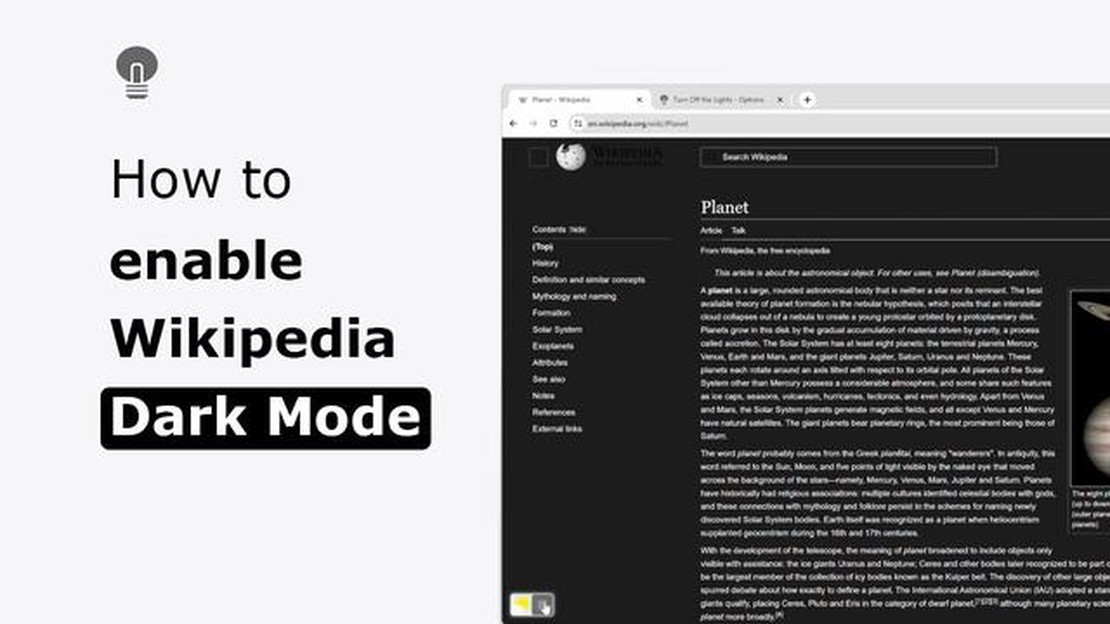
Dark theme is becoming more and more popular lately. Many apps and websites offer this feature, which not only creates a pleasant atmosphere, but also helps protect your eyes from a bright screen. Wikipedia, one of the most popular online sources of information, also offers a dark mode.
Wikipedia’s dark mode is available for both computer and mobile devices. This feature allows you to see Wikipedia articles in darker colors, which can be useful at night or in low-light conditions. Enabling dark mode on Wikipedia is extremely easy and only takes a few steps.
To enable dark mode on Wikipedia on your device, you’ll need to install the Wikipedia app if you don’t already have it. Then, after launching the app, open the side menu, which is located in the top left corner of the screen. Next, tap on “Settings” and select “Appearance.” In “Appearance”, search for “Theme” and select dark mode. You will now be able to enjoy Wikipedia in a more comfortable color scheme.
Dark mode, also known as night mode or dark theme mode, is a special display mode that turns the interface and content of a website dark or black. This mode can be useful to protect your eyes from bright lights during dark hours or in low-light environments.
Wikipedia is one website that supports dark mode. If you want to enable the dark theme on Wikipedia, follow these simple instructions:
Some browsers or Wikipedia applications may also have the option to automatically switch to a dark theme depending on the time of day or operating system status. If you would like to enable or customize the automatic dark theme, please refer to the documentation or settings of your specific software or device.
If you want to enable dark mode in the Wikipedia app, follow these simple steps:
After following all these steps, dark mode will be enabled in the Wikipedia app and the interface will become more comfortable to read in dark lighting conditions.
To enable dark mode on Wikipedia, you need to open the Wikipedia app on your device. You can download the official Wikipedia app from the App Store or Google Play and install it on your smartphone or tablet.
Read Also: Top 10 high compression android games 2023: download and enjoy!
After installing the app, find it on your device and open it. You will see the Wikipedia homepage with a search and a list of different articles.
Now you are ready to start enabling dark mode on Wikipedia. Continue reading the following steps for more details.
To enable dark mode on Wikipedia, you need to download and install the official Wikipedia app on your smartphone. This app is available for iOS and Android users.
Here’s how to download and install the Wikipedia app:
After installing the Wikipedia app on your smartphone, you will be able to access all the features of Wikipedia and easily enable dark mode.
After launching the Wikipedia app on your device, you need to find and open the settings. How to find the settings in the Wikipedia app depends on your device’s operating system:
Read Also: Difference Between Xbox Game Pass And Xbox Live Gold: A Quick Guide
After opening the Wikipedia app settings, you may be prompted to sign in to your account. If you already have an account, enter your details and tap “Sign in”. If you don’t already have an account, create a new one by following the app’s instructions.
To enable dark mode in the Wikipedia app, open the app and open the side menu by tapping the icon in the top left corner of the screen. Then tap on “Settings” and select “Theme.” From the theme menu, select “Dark Mode.”
To change the theme in the Wikipedia app, open the app and open the side menu by tapping on the icon in the top left corner of the screen. Then tap on “Settings” and select “Theme.” From the theme menu, select your desired theme - light or dark.
Yes, you can change the color scheme of the Wikipedia app. To do so, open the app and open the side menu by tapping on the icon in the top left corner of the screen. Then tap on “Settings” and select “Theme.” In the theme menu, you’ll be able to choose the color scheme you want - light, dark, or automatic, depending on your device’s system setting.
To enable automatic theme change in the Wikipedia app, open the app and open the side menu by tapping the icon in the top left corner of the screen. Then tap on “Settings” and select “Theme.” From the theme menu, select “Automatic” or “Follow system settings” depending on your preference and your device settings.
Yes, you can change the font size in the Wikipedia app. To do so, open the app and open the side menu by tapping on the icon in the top left corner of the screen. Then tap on “Settings” and select “Font Size.” In the font size menu, you will be able to choose the font size you want depending on your preferences and needs.
To enable dark mode on Wikipedia, you need to open the app and go to settings. There, you will be able to find the “Dark Theme” or “Dark Mode” option. Just toggle this option on and the dark mode will be activated.
To find the settings in the Wikipedia app, you need to open the main menu. Usually, the main menu button is located in the top left corner of the screen and looks like three horizontal lines. Once you open the main menu, you will see various options including “Settings”. Click on this option to open the settings page where you can find the “Dark Theme” or “Dark Mode” option.
How To Samsung Galaxy J7 Not Getting Software Updates If you own a Samsung Galaxy J7 and have noticed that you are not receiving software updates, you …
Read ArticleThe 3 best ways to catch him cheating Cheating is a complicated and painful problem in relationships. The possibility that a loved one is cheating can …
Read ArticleFollow these 4 easy steps to turn your live photos into videos in ios 13. One of the standout features of iOS 13 is the ability to turn live photos …
Read ArticleDownload hawku drivers fix hawku detection problem If you own a graphics tablet or other touch peripheral device, you have probably encountered a …
Read ArticleHaving Trouble Launching Warframe on Steam? Here’s a Quick Fix! If you’re a avid gamer and a fan of the popular game Warframe, you may have …
Read ArticleHow To Transfer All Data To A New Nintendo Switch | NEW in 2023 Are you planning to upgrade to a new Nintendo Switch in 2023? Transferring all your …
Read Article