Top 5 Personal Assistants for Android in 2023 – Choose the Best One for You
5 Best Personal Assistants For Android in 2023 Having a personal assistant on your Android device can greatly enhance your productivity and help you …
Read Article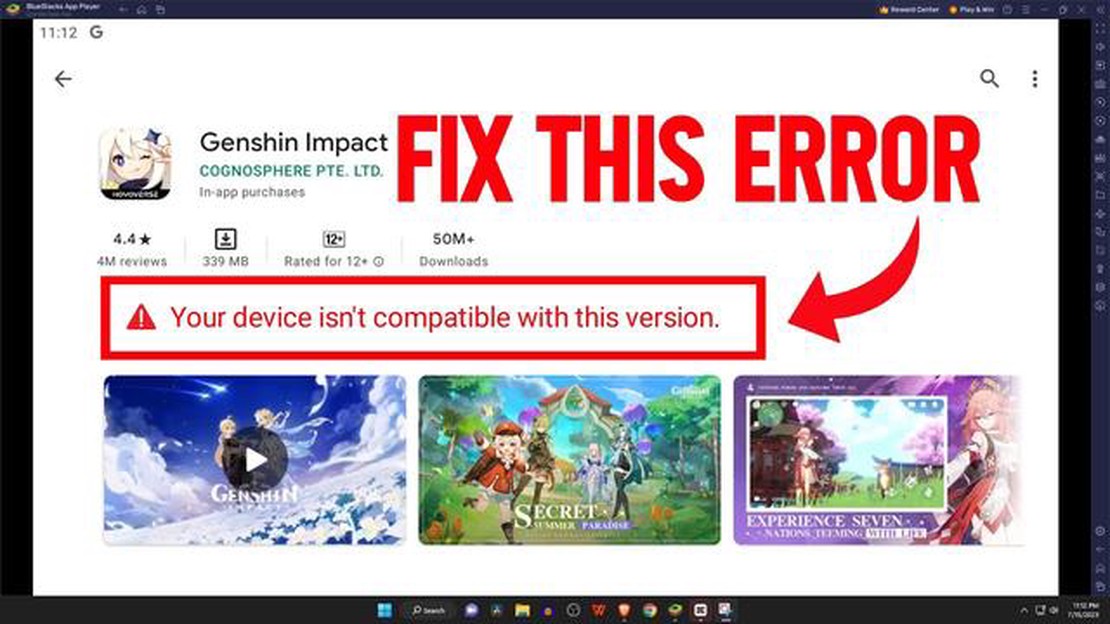
Bluestacks is a popular Android emulator that allows users to run Android applications and games on their PC or Mac. However, some users may encounter the “Device Not Compatible” error when trying to install and use Bluestacks on their devices. This error message usually appears when Bluestacks detects that the user’s device does not meet the minimum requirements to run the emulator.
If you’re facing the Bluestacks Device Not Compatible error, don’t worry! There are several steps you can take to fix this issue and enjoy using Bluestacks on your device. In this article, we will guide you through the troubleshooting process and provide solutions to resolve the “Device Not Compatible” error.
To begin, it’s important to ensure that your device meets the minimum requirements to run Bluestacks. This includes having a compatible operating system, sufficient RAM, and processor capabilities. If your device falls short of these requirements, you may need to consider upgrading your hardware or finding an alternative Android emulator that is compatible with your device.
Additionally, it’s recommended to check for any available updates for Bluestacks. Developers often release updates to fix bugs and improve compatibility with different devices. By keeping your Bluestacks installation up to date, you can increase the chances of resolving the “Device Not Compatible” error.
If updating Bluestacks and ensuring your device meets the requirements doesn’t fix the issue, you can also try clearing the cache and data of the Bluestacks app. Sometimes, corrupted files or excess data can cause compatibility problems. Clearing the cache and data can help in resolving such issues and allow Bluestacks to function properly.
If you are a gaming enthusiast, you might have come across the Bluestacks device not compatible error while trying to install or run Bluestacks on your computer. This error can be frustrating, but don’t worry, we have got you covered!
In this guide, we will walk you through some effective solutions to fix the Bluestacks device not compatible error in 2023, allowing you to enjoy your favorite Android games and apps on your PC.
This error often occurs due to outdated or incompatible graphics drivers. To fix it, follow these steps:
Bluestacks requires virtualization to be enabled in your computer’s BIOS settings. Here’s how you can enable it:
If the above methods didn’t work, you can try installing an older version of Bluestacks. Sometimes, newer versions may have compatibility issues with certain devices. Here’s how:
If none of the above methods work for you, it’s recommended to reach out to Bluestacks support for further assistance. They may be able to provide specific troubleshooting steps or suggest alternative solutions to fix the device not compatible error.
In conclusion, the Bluestacks device not compatible error can be fixed by updating graphics drivers, enabling virtualization, or installing an older version of Bluestacks. If all else fails, contacting Bluestacks support is the way to go. Now you can enjoy your favorite Android games on your PC without any compatibility issues!
Bluestacks is a popular Android emulator that allows users to play their favorite mobile games on a PC. However, some users may encounter the “Device Not Compatible” error when trying to install or run Bluestacks. This error can be frustrating for gaming enthusiasts who are eager to play their favorite games on a larger screen. Fortunately, there are several solutions that can help resolve this error.
1. Update Bluestacks: Make sure you are using the latest version of Bluestacks. Developers frequently release updates to address compatibility issues and enhance performance. Visit the official Bluestacks website to download and install the latest version.
2. Update Graphics Drivers: Outdated or incompatible graphics drivers can cause compatibility issues with Bluestacks. Update your graphics drivers to the latest version available for your graphics card. Visit the manufacturer’s website to download and install the appropriate drivers.
3. Enable Virtualization: Bluestacks requires virtualization technology to be enabled in your computer’s BIOS settings. Restart your computer and access the BIOS settings by pressing a specific key (e.g., F2, Del) during startup. Look for an option related to “Virtualization” or “VT-x” and enable it. Save the changes and restart your computer.
Read Also: How to fix server is busy unknown error in PUBG Mobile
4. Check System Requirements: Ensure that your computer meets the minimum system requirements to run Bluestacks. Check the official Bluestacks website for the recommended specifications. If your computer falls short, consider upgrading its hardware components or opting for a different emulator that is compatible with your system.
5. Disable Antivirus/Firewall: Antivirus software or firewall settings may interfere with Bluestacks’ functionality. Temporarily disable your antivirus software and firewall and try running Bluestacks again. If the error disappears, add Bluestacks as an exception to your antivirus or firewall settings.
Read Also: 30 Best Mac menu bar apps: Charge your Mac!
6. Install Older Version: If the latest version of Bluestacks is not compatible with your system, try installing an older version. Some older versions may still work fine and be compatible with your device.
7. Contact Bluestacks Support: If none of the above solutions work, reach out to Bluestacks support for assistance. They may be able to provide further guidance or offer a specific workaround for your device.
These are some common solutions to fix the “Device Not Compatible” error in Bluestacks. By following these steps, gaming enthusiasts can overcome this error and enjoy their favorite mobile games on a PC.
When it comes to gaming on your PC, Bluestacks is one of the most popular Android emulators that allows you to play your favorite mobile games on a bigger screen. However, sometimes you may encounter device compatibility issues that prevent you from enjoying your gaming experience. Fear not! With these troubleshooting tips, you can stay ahead in the game with Bluestacks.
The first step to fixing any compatibility error is to ensure that you are using the latest version of Bluestacks. Developers often release updates that address bugs and improve compatibility with various devices. Visit the official Bluestacks website and download the latest version to stay up to date.
Before installing Bluestacks, make sure your PC meets the minimum system requirements. Check the official Bluestacks website for the recommended specifications and ensure that your device’s hardware and software meet the criteria. Incompatible hardware or outdated software can cause device compatibility errors.
Virtualization is a technology that allows your PC to run virtual machines, such as Bluestacks, efficiently. Some devices have virtualization disabled by default, which can lead to compatibility issues. To enable virtualization, restart your PC, enter the BIOS setup, and find the virtualization option (usually located in the “Advanced” or “CPU Configuration” section). Enable the option, save the changes, and restart your PC.
Antivirus or firewall software may sometimes interfere with Bluestacks’ operations, causing compatibility errors. Temporarily disable your antivirus and firewall before running Bluestacks. Remember to re-enable them once you have finished gaming to maintain the security of your system.
If you are experiencing compatibility issues with a specific game or application on Bluestacks, try clearing the app’s cache. Open Bluestacks, go to the “Settings” menu, and find the “Apps” or “Applications” section. Locate the troublesome app, select it, and click on the “Clear Cache” button. Restart Bluestacks and check if the compatibility issue has been resolved.
If none of the above troubleshooting tips resolve the device compatibility error, it may be necessary to reach out to Bluestacks support for further assistance. Visit the official Bluestacks website and look for their support page or contact information. Provide them with details about the error you are facing, including any error messages displayed, and follow their guidance to resolve the issue.
By following these troubleshooting tips, you can overcome device compatibility errors and continue enjoying your favorite mobile games on Bluestacks. Stay ahead in the game and elevate your gaming experience with Bluestacks!
The device not compatible error in Bluestacks occurs when your PC or laptop does not meet the minimum system requirements for running Bluestacks. It can also happen if you have outdated graphics card drivers or if there is a conflict with your antivirus or firewall software.
No, the device not compatible error is specific to the Windows version of Bluestacks. If you are using a Mac, you should check the system requirements for running Bluestacks on macOS and ensure that your Mac meets them. You can find the system requirements on the Bluestacks website.
Yes, there are several other Android emulators available that you can use instead of Bluestacks. Some popular alternatives include Nox Player, MEmu, Genymotion, and Andy. Make sure to check the system requirements for each emulator and choose one that is compatible with your PC or laptop.
The Bluestacks Device Not Compatible Error occurs when the Bluestacks app is not compatible with the device you are trying to install it on. It usually happens if your device does not meet the minimum system requirements for Bluestacks.
5 Best Personal Assistants For Android in 2023 Having a personal assistant on your Android device can greatly enhance your productivity and help you …
Read Article5 Best Side Mount Garage Door Opener If you’re tired of the hassle of manually opening and closing your garage door, it’s time to invest in a side …
Read ArticleHow to Create a Custom Netflix Profile Picture in Minutes Are you tired of using the default profile pictures on Netflix? Would you like to have a …
Read ArticleThe internet remembers everything. The Internet is an inexhaustible source of information that is available to every user in every part of the world. …
Read ArticleDot launches phone line to report lost or stolen phones Dot is a new social network that offers an innovative approach to solving the problem of lost …
Read ArticleDifference Between Windows 11 Home And Pro Windows 11, the latest operating system from Microsoft, offers two editions - Home and Pro. While both …
Read Article