How to fix Samsung Galaxy S5 black screen of death: A comprehensive troubleshooting guide
How to fix Samsung Galaxy S5 black screen of death (Troubleshooting Guide) Samsung Galaxy S5 is a popular smartphone that has gained a massive …
Read Article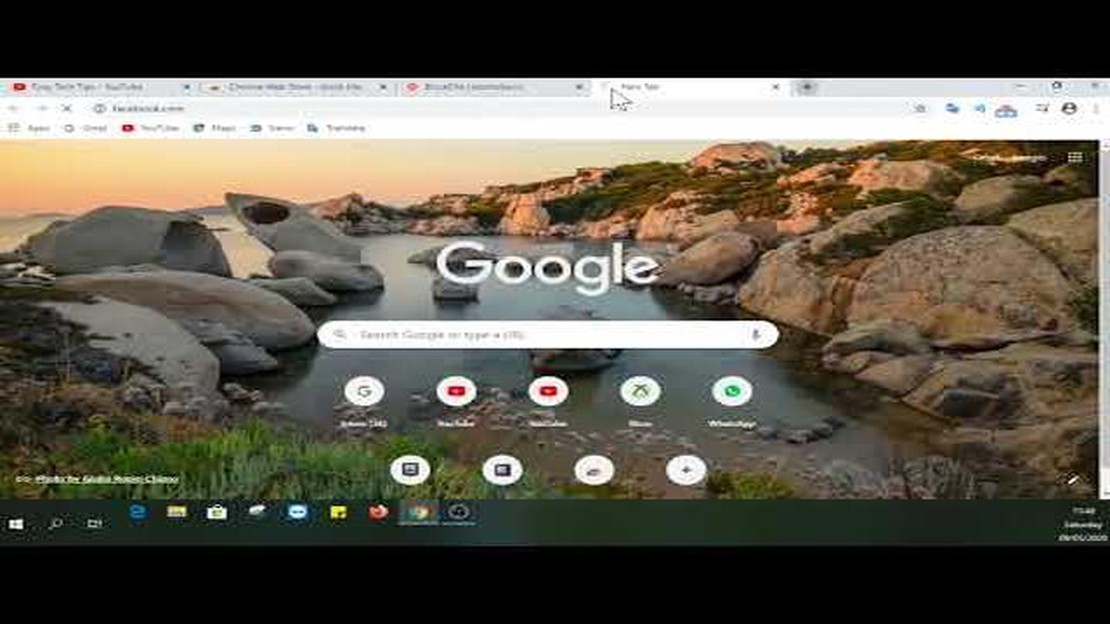
In today’s digital world, where we are constantly surrounded by information and the temptations of the internet, it can be necessary to restrict access to certain sites. This can often be useful when working or studying to keep yourself away from distracting sites such as social media, video hosting or online gaming.
In this article, we will look at a simple way to block sites in Google Chrome. With it, you’ll be able to control your own online productivity and prevent yourself from getting too distracted from your main tasks.
Google Chrome is one of the most popular browsers used by millions of people around the world. With its user-friendly interface, speed, and wide range of features, Chrome is an attractive choice for many users. However, when it comes to controlling access to certain websites, Chrome may not be as flexible as we would like it to be.
Sometimes it can be useful to block certain sites in the Google Chrome browser to avoid distractions or improve productivity. In this practical guide, we’ll look at a few ways you can do this.
One of the easiest ways to block sites in Google Chrome is to install an extension specifically designed for this purpose. It gives you the ability to add sites to a blacklist and block access to them.
Another way to block sites in Google Chrome is to modify the hosts file on your computer. The file contains a list of IP addresses and their corresponding domain names. With this method, you can redirect requests to certain sites to other pages or to your computer.
If you want to block your children or other users from accessing certain websites, you can use the parental controls feature in Google Chrome.
Now you know a few ways to block sites in Google Chrome. Whether you need it to improve your work efficiency or to protect your kids from unwanted content, these methods will help you achieve your goal.
To block sites in Google Chrome, you need to open your browser settings. To do so, follow these steps:
This will open the “Settings” page where you can make various changes to your browser.
Google Chrome offers a wide range of extensions that can be useful to improve the functionality of your browser.
Read Also: Top 9 Tablets for Travel in 2023: Find Your Perfect Travel Companion
To block certain sites, you’ll need to install the appropriate extension.
Here’s how to find and select “Extensions” in Google Chrome:
Now you are in the “Extensions” section and ready to install an extension to block websites.
In the next section, we’ll tell you how to choose and install the extension that works best for you.
Read Also: Gears of War 6 release on Xbox Series X: will it be on day zero?
If you’re looking for a better way to block sites in Google Chrome, you can use extensions.
Here are some popular website blocking extensions:
To install the extension, go to the Chrome Web Store and search for it by its name. Click on the “Add to Chrome” button and follow the instructions to install it.
Once the extension is installed, you will be able to customize it through its interface. Usually, you can add and remove sites from the blocking list, set time limits, and customize other settings.
By using site blocking extensions, you can greatly simplify the process of blocking and controlling access to certain sites in Google Chrome.
To block access to certain sites in Google Chrome, you can use extensions or the browser’s built-in features. Here are a few ways to do this:
To block sites without installing additional extensions in Google Chrome, you can use the hosts file, which is located in the operating system. You need to add entries to this file with the addresses of the sites you want to block.
Among the extensions that allow you to block sites in Google Chrome, popular ones are “Block Site”, “StayFocusd”, “SiteBlock” and others. They provide the ability to create blacklists of sites to block, set times when sites will be unavailable, etc.
Yes, with some extensions like “StayFocusd” or “Block Site”, you can set Google Chrome to block access to sites at certain times. For example, you can block access to social media and entertainment sites while you are working or studying.
How to fix Samsung Galaxy S5 black screen of death (Troubleshooting Guide) Samsung Galaxy S5 is a popular smartphone that has gained a massive …
Read ArticleHow To Fix The Planet Crafter FPS Drop On PC Are you experiencing frustrating FPS drops while playing Planet Crafter on your PC? Don’t worry, you’re …
Read ArticleBest frameworks for html5 mobile app development. HTML5 based mobile app development is becoming increasingly popular among developers. HTML5 allows …
Read ArticleThe apex legends ban wave has begun. Recently, a huge wave of bans and bans in the popular game Apex legends started on the internet. Players from all …
Read ArticleHow To Block Pop-Up Ads In Google Chrome (Android 10) Pop-up ads can be a nuisance when browsing the internet on your Android device. Not only do they …
Read Article15 apps for creating your own rhythms Creating music and rhythms has become quite simple and accessible thanks to the development of technology and …
Read Article