How to set the shutdown timer on a Windows computer
How to create a shutdown timer on a windows computer Nowadays, computers are not only used for work but also for entertainment such as watching …
Read Article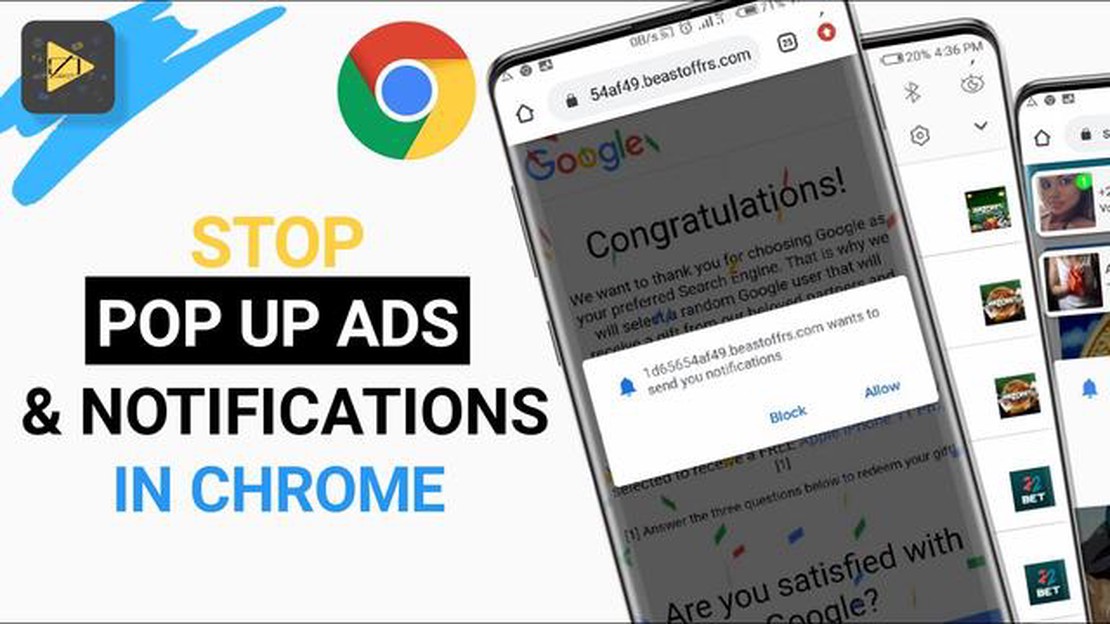
Pop-up ads can be a nuisance when browsing the internet on your Android device. Not only do they interrupt your browsing experience, but they can also pose a security risk by leading you to malicious websites. Fortunately, Google Chrome on Android 10 offers a built-in feature to block pop-up ads and provide a safer browsing experience.
To block pop-up ads in Google Chrome on Android 10, follow these simple steps:
Step 1: Open the Google Chrome browser on your Android 10 device.
Step 2: Tap on the three-dot menu icon located in the top-right corner of the browser window.
Step 3: Scroll down and select “Settings” from the dropdown menu.
Step 4: In the Settings menu, tap on “Site settings” to access the website-specific settings.
Note: You can also access the Site settings directly by entering “chrome://settings/siteSettings” in the address bar.
Step 5: Under the Site settings menu, tap on “Pop-ups” to access the pop-up ads settings.
Step 6: Toggle the switch next to “Pop-ups” to block all pop-up ads on websites.
By following these easy steps, you can enjoy a smoother and safer browsing experience on your Android 10 device without being bothered by intrusive pop-up ads. Blocking pop-up ads not only enhances your browsing experience but also protects your device from potential security threats.
If you’re tired of annoying pop-up ads while browsing on your Android 10 device using Google Chrome, here are some simple steps to help you block them:
Read Also: Temtem crashing on Xbox Series X/S: problems and solutions
By following these steps, you will successfully block pop-up ads while using Google Chrome on your Android 10 device. This will provide you with a more enjoyable and streamlined browsing experience.
To block pop-up ads in Google Chrome on Android 10, you need to access the Chrome Settings menu. Here’s how:
Read Also: 4 Effective Methods to Fix Galaxy Note5 Invalid SIM Card Error
By following these steps, you will be able to open the Chrome Settings and proceed to the next steps to block pop-up ads.
After accessing the Chrome menu by tapping the three vertical dots, you’ll see a list of options. Scroll through the options and locate “Site settings”.
Here’s how to find and tap “Site settings”:
Once you tap on “Site settings”, you will be able to customize various permissions for websites.
Note: The “Site settings” option may be located under a different section in some versions of Chrome. Look for similar options like “Permissions” or “Advanced settings” if you can’t find it.
If you want to enhance your browsing experience and block annoying pop-up ads on Google Chrome, you can follow these simple steps:
By disabling pop-up ads in Google Chrome, you can enjoy a smoother and more enjoyable browsing experience without unnecessary interruptions.
You may be getting many pop-up ads on Google Chrome due to visiting websites that contain advertising or clicking on malicious links. Pop-up ads can also be a result of having malware or adware installed on your device.
While it is not possible to completely eliminate pop-up ads on any device, you can significantly reduce their occurrence by following the steps mentioned in the article and taking additional measures such as installing an ad-blocking app and being cautious about the websites you visit and the links you click on.
How to create a shutdown timer on a windows computer Nowadays, computers are not only used for work but also for entertainment such as watching …
Read ArticleThe 25 best wordpress ecommerce themes for your online store (2022) If you are planning to create your own online store in 2022, WordPress is a great …
Read ArticleHow To Fix The Division 2 Update Issues | Won’t Update | New in 2023 If you’re having trouble updating The Division 2, you’re not alone. Many players …
Read Articlewindows 11 22h2 update: 6 new features you should check out Microsoft has announced a new update for the Windows 11 operating system - 22H2. It is …
Read ArticleFour tips for market research before launching your e-commerce. Launching an online store can be an exciting but challenging process. One of the keys …
Read ArticleHow To Fix Insignia Fire TV Black Screen Issue If you own an Insignia Fire TV and are experiencing a black screen issue, you’re not alone. Many users …
Read Article