How to Fix Samsung TV That Won't Turn On | Troubleshooting Guide
How To Fix Samsung TV Wont Turn On If you’re facing the frustrating issue of a Samsung TV that won’t turn on, don’t worry – there are several …
Read Article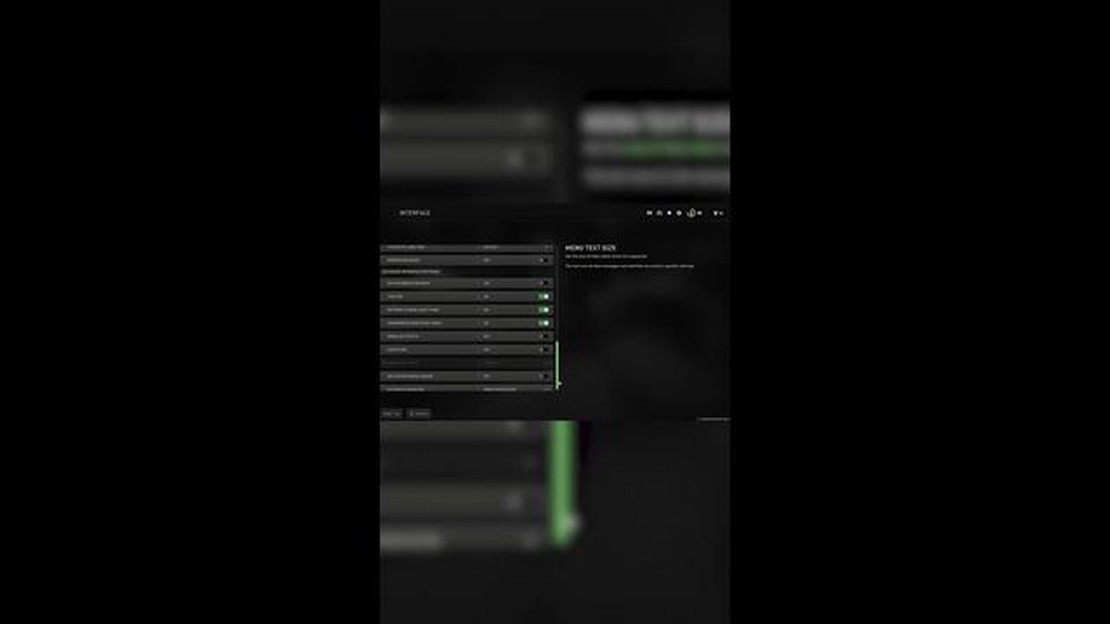
If you’re a fan of Call of Duty: Modern Warfare II and love playing the game’s multiplayer mode, you may have encountered several issues that can hinder your gaming experience. Issues like crashing, freezing, or the game simply not working as intended can be frustrating and can prevent you from enjoying the game to its fullest. However, there are several troubleshooting steps you can take to resolve these issues and get back to playing your favorite multiplayer matches.
Update your game and drivers: One of the first things you should do when encountering issues with Modern Warfare II multiplayer is to ensure your game is up to date. Developers often release updates and patches that address known issues and improve game performance. Additionally, make sure your graphics drivers are also up to date, as outdated drivers can cause crashes and compatibility issues.
Check your system requirements: Modern Warfare II has certain system requirements that your computer must meet in order to run the game smoothly. If your system falls short of these requirements, it can lead to crashes and poor performance. Check the official system requirements for the game and ensure that your computer meets or exceeds these specifications.
Scan for malware and viruses: Malware or viruses on your computer can interfere with the game and cause it to crash or not work properly. Run a thorough scan of your system using a reliable antivirus software to detect and remove any potential threats. It’s also a good idea to regularly update your antivirus software to ensure it can detect the latest threats.
Adjust your graphics settings: Sometimes, the default graphics settings in Modern Warfare II may not be suitable for your computer and can cause crashes or poor performance. Experiment with lowering the graphics settings in the game to see if it improves stability and performance. You can also try disabling any unnecessary overlays or effects that may be taxing your system.
Verify game files: Game files can sometimes become corrupted or incomplete, leading to crashes and other issues. Many gaming platforms, such as Steam, have a built-in feature that allows you to verify the integrity of game files. This feature will check for any missing or corrupted files and automatically replace them. Use this feature to ensure your game files are intact and not causing any issues.
By following these troubleshooting steps, you should be able to resolve most multiplayer crashing and not working issues in COD Modern Warfare II. If the problem persists, you may need to reach out to the game’s support team for further assistance. With your game running smoothly, you can once again dive into the intense and action-packed multiplayer matches that Modern Warfare II is known for.
If you are experiencing crashes or issues with the multiplayer mode of Call of Duty Modern Warfare II, there are several troubleshooting steps you can try to fix the problem. Follow these steps to help diagnose and resolve the issue:
Remember, troubleshooting and fixing game issues can be a trial-and-error process. Be patient and try different solutions until you find the one that resolves your specific problem. Good luck!
Read Also: My Galaxy S20 Keeps Rebooting? Here's The Fix!
Crashing issues while playing Call of Duty: Modern Warfare II multiplayer can be frustrating and affect your gaming experience. There are several common causes for these crashes, and understanding them can help you troubleshoot and fix the problems effectively. Here are some of the common causes of COD Modern Warfare II multiplayer crashing:
By considering these common causes, you can effectively troubleshoot and fix COD Modern Warfare II multiplayer crashing issues. Remember to keep your system and game files updated, optimize your hardware, and ensure a stable internet connection to enhance your gaming experience.
Read Also: Oppo Enco X2 review: a more than worthy contender
If you’re experiencing crashing or not working issues with COD Modern Warfare II multiplayer, there are several steps you can take to troubleshoot and fix the problem. Follow the steps below to resolve the issue:
By following these steps, you should be able to troubleshoot and fix crashing or not working issues with COD Modern Warfare II multiplayer. If the problem persists, you may want to reach out to the game’s support team or community forums for further assistance.
If you’ve tried the previous solutions and are still experiencing crashing and not working issues with COD Modern Warfare II multiplayer, here are some additional solutions to try:
Try these additional solutions one by one to see if they resolve the crashing and not working issues you are experiencing with COD Modern Warfare II multiplayer. Good luck!
There could be several reasons why your COD Modern Warfare II multiplayer is crashing. It could be due to incompatible hardware, outdated graphics drivers, or corrupted game files. Make sure you meet the minimum system requirements and update your drivers to see if that resolves the issue. If not, try verifying the game files through the game launcher or reinstalling the game.
To update your graphics drivers for COD Modern Warfare II multiplayer, you can visit the website of your GPU manufacturer (such as NVIDIA or AMD) and download the latest drivers for your specific GPU model. Alternatively, you can use a driver updating software like Driver Booster to automatically scan and update all your system drivers, including the graphics drivers.
If COD Modern Warfare II multiplayer is not launching, you can try several troubleshooting steps. First, make sure your system meets the minimum requirements for the game. Then, verify the game files through the game launcher to ensure no files are corrupted. Additionally, disabling any unnecessary background programs or overlays, such as Discord or Steam overlay, can help. If the issue persists, try running the game as an administrator or reinstalling the game.
There are a few reasons why COD Modern Warfare II multiplayer may freeze during gameplay. It could be due to outdated graphics drivers, overheating of your GPU or CPU, or high system resource usage. Try updating your graphics drivers, checking your system’s temperature, and closing any unnecessary background programs. You can also lower the in-game graphics settings to reduce the strain on your system’s resources.
How To Fix Samsung TV Wont Turn On If you’re facing the frustrating issue of a Samsung TV that won’t turn on, don’t worry – there are several …
Read ArticleGalaxy Note 5 screen not recognizing finger touches, touchscreen is unresponsive, other issues Welcome to our guide on troubleshooting common issues …
Read ArticleHow To Watch Twitch On Nintendo Switch | Updated Steps (Updated 2023) With the increasing popularity of live streaming, Twitch has become one of the …
Read ArticleHow To Fix Farlight 84 Keeps Stopping Error On Android If you are a fan of mobile gaming, you may have come across the popular game, Farlight 84. …
Read ArticleSamsung Galaxy J7 Takes Black Photos When Flash Is Used Issue & Other Related Problems If you are a Samsung Galaxy J7 user and have been facing issues …
Read ArticleGuide how to choose cheap and best hosting in canada Web hosting is an integral part of building websites and online projects. Canada is one of the …
Read Article