Easy Steps to Fix Nintendo Switch Corrupted Data in 2023
How To Fix Nintendo Switch Corrupted Data | NEW & Updated in 2023 Is your Nintendo Switch displaying the dreaded “corrupted data” message? Don’t worry …
Read Article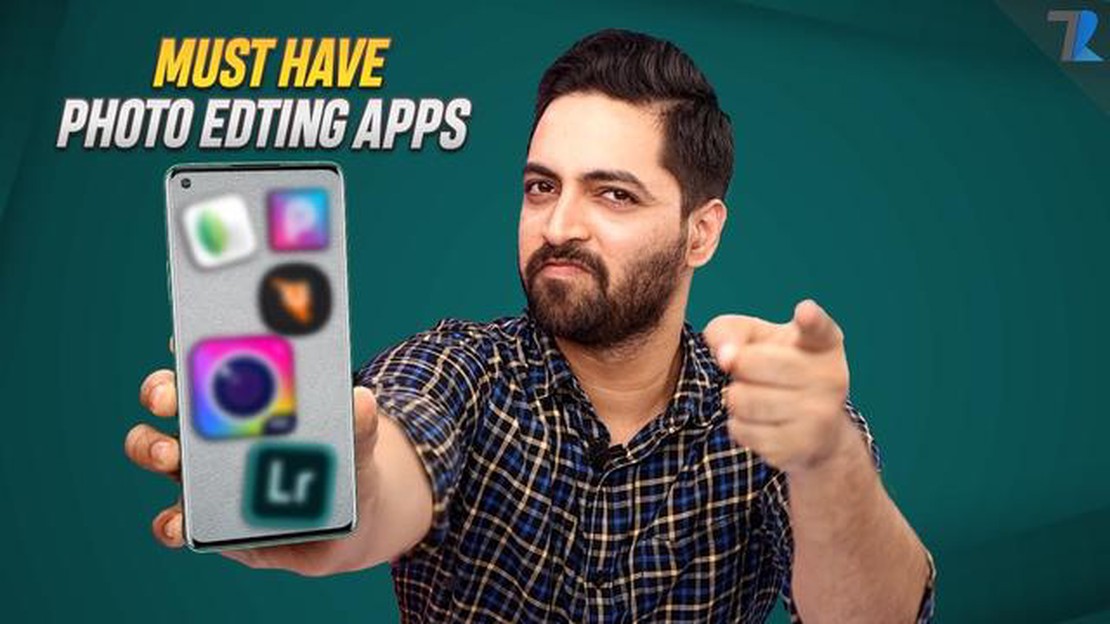
In today’s digital age, photography has become more accessible than ever. With smartphones like the Google Pixel 4, anyone can capture stunning photos with just a tap of a button. However, capturing the perfect shot is just the beginning. To truly bring out the beauty in your photos, you need a powerful photo editor app.
Whether you’re a professional photographer or just someone who enjoys taking photos, having the right tools to edit your images can make a world of difference. That’s why we’ve rounded up the top 5 photo editor apps for the Google Pixel 4. These apps offer a wide range of features and tools that will help you enhance your photography skills and take your images to the next level.
First on our list is Adobe Lightroom, a feature-packed app that is widely regarded as one of the best photo editors for mobile devices. With Lightroom, you have complete control over every aspect of your image, from exposure and color adjustments to cropping and retouching. The app also offers a wide range of professional-grade filters and presets, allowing you to give your photos a unique look.
Next up is Snapseed, a powerful and user-friendly photo editor that is perfect for beginners and advanced users alike. With an intuitive interface and a wide range of tools, Snapseed allows you to easily make adjustments, apply filters, and even add text and frames to your images. The app also offers a unique feature called “Selective Editing,” which allows you to enhance specific areas of your photo without affecting the rest of the image.
If you’re looking for a photo editor app that offers a wide range of artistic effects and filters, look no further than Prisma. This app uses artificial intelligence to transform your photos into stunning works of art. With dozens of filters inspired by famous artists such as Picasso and Van Gogh, Prisma allows you to give your photos a unique and creative look.
VSCO is another popular photo editor app that is known for its high-quality filters and presets. With VSCO, you can easily apply film-inspired filters to your photos, giving them a timeless and vintage look. The app also offers a variety of editing tools, such as exposure adjustments and cropping, allowing you to fine-tune your images to perfection.
Last but not least, we have Pixlr, a versatile photo editor app that offers a wide range of features and tools. With Pixlr, you can easily remove unwanted objects from your photos, apply effects and filters, and even add text and stickers. The app also offers a powerful collage maker, allowing you to create stunning photo collages with just a few taps.
No matter what your photography skills may be, these top 5 photo editor apps for the Google Pixel 4 are sure to enhance your images and take your photography to the next level. Whether you’re a beginner looking to improve your photos or a professional photographer looking for advanced editing tools, these apps have got you covered. So go ahead and download one (or all) of these apps and start transforming your photos today!
Google Pixel 4 is known for its impressive camera capabilities, but sometimes you need a little extra help to make your photos truly stand out. That’s where photo editing apps come in. Here are the top 5 photo editor apps for Google Pixel 4 that can help you enhance your photography skills:
With these photo editor apps, you can take your photography skills to the next level and create stunning photos with your Google Pixel 4.
When it comes to editing photos on your Google Pixel 4, there is no better tool than Adobe Lightroom. This app offers a wide range of powerful editing features that can take your photography skills to the next level.
With Adobe Lightroom, you can easily adjust the brightness, contrast, and saturation of your photos to create stunning images. The app also provides advanced features like selective editing, where you can target specific areas of your photo to make precise adjustments.
One of the standout features of Adobe Lightroom is its extensive collection of professional-grade presets. These presets allow you to apply stunning filters and effects to your photos with just a single click. Whether you’re looking for a vintage film look or a modern, vibrant style, Adobe Lightroom has the perfect preset for you.
In addition to its editing capabilities, Adobe Lightroom also offers powerful organizational tools. You can easily sort and tag your photos, making it easy to find and access your favorite shots. The app also provides cloud storage, so you can access your photos from any device.
Another advantage of using Adobe Lightroom is its seamless integration with other Adobe apps and services. You can easily transfer your photos from Lightroom to Photoshop for further editing, or share them directly to social media platforms like Instagram.
Overall, Adobe Lightroom is the ultimate editing tool for Pixel 4 photographs. Its powerful features, extensive preset collection, and seamless integration make it a must-have app for any photographer looking to enhance their photography skills.
Read Also: How to Fix Hogwarts Legacy FPS Drop: A Comprehensive Guide
VSCO is a popular photo editing app that allows Google Pixel 4 users to enhance their photography skills with a wide range of filters and presets. With VSCO, you can easily transform your photos into stunning works of art.
One of the key features of VSCO is its extensive collection of filters. These filters are designed to enhance the colors, tones, and mood of your photos. Whether you want to create a warm and cozy atmosphere or a vibrant and energetic vibe, VSCO has a filter that will suit your needs. You can also customize these filters to fit your personal style.
Read Also: Top 6 reasons to test mobile apps: important success factors
In addition to filters, VSCO also offers a wide range of presets. Presets are pre-defined edits that can be applied to your photos with just a single tap. These presets are perfect for users who want to quickly enhance their photos without spending a lot of time on manual edits. VSCO offers a variety of presets for different types of photography, such as landscapes, portraits, and food.
Another great feature of VSCO is its editing tools. With these tools, you can fine-tune your photos to perfection. Adjust the exposure, contrast, and saturation levels, or apply sharpening and noise reduction to get the desired look. You can also crop and straighten your photos, as well as add vignettes and borders for a more artistic touch.
VSCO also offers a community aspect, allowing users to share their photos and discover the work of other photographers. You can follow other users, like and comment on their photos, and even join challenges and contests to showcase your skills.
In conclusion, VSCO is a powerful photo editing app that can help Google Pixel 4 users unlock their creativity. With its wide range of filters and presets, as well as its editing tools and community features, VSCO is a must-have app for anyone who wants to take their photography skills to the next level.
When it comes to photo editing apps, Snapseed is one of the most popular choices for Google Pixel 4 users. It offers a wide range of powerful editing features that allow you to enhance your photography skills and create stunning images.
One of the standout features of Snapseed is its intuitive user interface, which makes it easy to navigate and use. The app offers a variety of editing tools, including cropping, rotating, and straightening, allowing you to adjust the composition of your photos. You can also apply various filters and effects, such as vignette, lens blur, and HDR, to add depth and interest to your images.
One of the most impressive aspects of Snapseed is its advanced editing capabilities. The app offers precise control over aspects such as brightness, contrast, saturation, and sharpness, allowing you to fine-tune your images to perfection. Additionally, Snapseed includes selective editing tools, which enable you to make adjustments to specific areas of your photos, rather than applying them to the entire image.
Another notable feature of Snapseed is its ability to process RAW files. This is particularly useful for professional photographers who want to have full control over the editing process and need to work with uncompressed image files. The app also supports non-destructive editing, meaning you can make changes to your photos without permanently altering the original image.
One of the standout features of Snapseed is its extensive range of preset filters and effects. These allow you to quickly apply a specific look or style to your images with just a few taps. You can also save your own custom filters, making it easy to achieve a consistent aesthetic for your photos.
Overall, Snapseed is a powerful photo editing app that offers a wide range of features and advanced editing capabilities. Whether you’re a professional photographer or just a casual phone photographer, Snapseed is sure to enhance your photography skills and help you create stunning images.
The top 5 photo editor apps for Google Pixel 4 are Adobe Lightroom, Snapseed, VSCO, PicsArt, and Pixlr.
All of the top 5 photo editor apps mentioned in the article are great for enhancing photography skills on Google Pixel 4. Each app offers unique features and tools to enhance and customize your photos.
Yes, all of the photo editor apps mentioned in the article are free to download and use. However, they may offer in-app purchases for additional features and filters.
Yes, these photo editor apps are user-friendly and can be used by beginners. They offer intuitive interfaces and easy-to-use tools, making it simple for anyone to enhance their photos.
How To Fix Nintendo Switch Corrupted Data | NEW & Updated in 2023 Is your Nintendo Switch displaying the dreaded “corrupted data” message? Don’t worry …
Read ArticleHow To Block Someone On Gmail Messaging Quick and Easy Way When it comes to managing our online communications, it’s important to have control over …
Read ArticleHow to fix Oppo A9 (2020) wifi won’t connect If you own an Oppo A9 (2020), you may have encountered WiFi connection issues. These issues can range …
Read ArticleHow To Fix Sling TV Not Working Issue Having trouble with your Sling TV? Don’t worry! We’ve got you covered. In this article, we’ll guide you through …
Read ArticleHow To Fix NBA 2K22 Won’t Load On Steam | NEW in 2023 If you’re a fan of the NBA 2K series and you’ve been eagerly awaiting the release of NBA 2K22 on …
Read ArticleA Step-by-Step Guide on Resetting Network Settings on Redmi Note 8 with MIUI Network Reset Feature If you’re experiencing issues with your network …
Read Article