10 Best Free VPN For Spotify: Protect Your Music Streaming
10 Best Free VPN For Spotify With the increasing popularity of music streaming platforms like Spotify, it has become essential to protect your privacy …
Read Article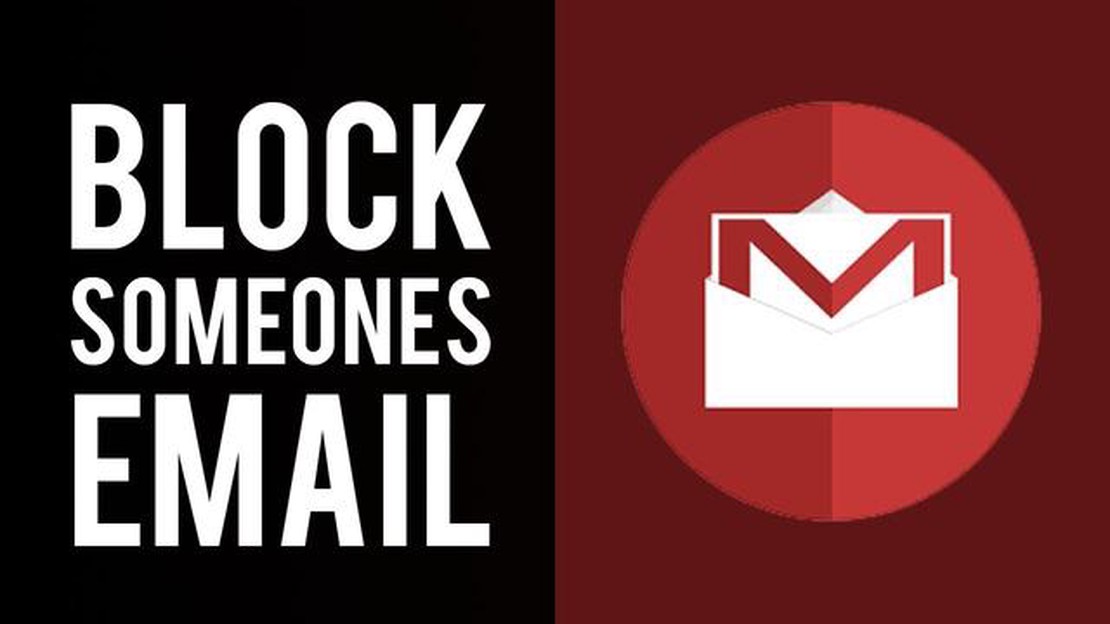
When it comes to managing our online communications, it’s important to have control over who can contact us and who can’t. If you’re using Gmail as your primary email service, you may have come across situations where you want to block someone from sending you messages. Luckily, Gmail provides a quick and easy way to block unwanted senders and maintain your peace of mind.
Blocking someone on Gmail can be done with just a few simple steps. By following these instructions, you can effectively prevent a specific email address from cluttering your inbox and bothering you with unwanted messages. Whether you’re dealing with a persistent spammer or simply want to break free from an annoying acquaintance, this feature can be your solution.
To block someone on Gmail, all you need to do is open the email sent by the person you want to block and click on the three vertical dots located at the top right corner of the email window. From there, select the “Block” option and confirm your decision. Once blocked, you will no longer receive any messages from this person, and all their future emails will be automatically sent to the spam folder.
Blocking someone on Gmail Messaging is a quick and easy way to protect yourself from unwanted interactions or harassment. Whether it’s a spam email, persistent messaging from an ex or a stranger, or simply someone you no longer wish to communicate with, Gmail makes it simple to block them and keep your inbox clean and free from distractions.
Here are a few reasons why blocking someone on Gmail Messaging is quick and easy:
Overall, blocking someone on Gmail Messaging is a quick and easy way to maintain a clean inbox and protect yourself from unwanted interactions. It allows you to take control of your online communication and ensures that your Gmail experience is free from distractions and harassment.
Read Also: How To Check If The Battlefield 2042 Servers Are Down | Updated 2023
If you want to block someone on Gmail messaging, follow these simple steps:
Once you have blocked someone, you won’t receive any messages from them in your inbox. They will also be automatically added to your blocked addresses list.
If you change your mind and want to unblock someone, you can follow the same steps and click on the “Unblock” button next to their name in the blocked addresses list.
Blocking someone on Gmail messaging is a quick and easy way to prevent unwanted emails from reaching your inbox. Just follow these simple steps and enjoy a more personalized and controlled email experience.
Blocking unwanted contacts on Gmail offers several benefits for users. Here are some key advantages:
Overall, blocking unwanted contacts on Gmail is an effective way to enhance your email experience, ensuring that only desired and important messages reach your inbox while reducing the risk of unwanted communications.
Read Also: Difference Between Fast Charging, Super Fast Charging, and Super Fast Charging 2.0 Samsung Galaxy Phone Batteries
Yes, you can easily block someone on Gmail messaging.
To block someone on Gmail messaging, open the message from the person you want to block, click on the three dots at the top right corner, and select “Block [sender’s name]”.
When you block someone on Gmail messaging, their emails will be automatically redirected to your spam folder and you won’t receive any messages from them.
Yes, you can unblock someone on Gmail messaging. To do this, go to your Gmail settings, click on “Blocked Addresses” under the “Filters and Blocked Addresses” tab, find the email address or name of the person you want to unblock, and click “Unblock”.
Yes, you can also block someone on Gmail messaging by opening the email from the person you want to block, clicking on the “More” button (represented by three vertical dots) next to the “Reply” button, and selecting “Block [sender’s name]”.
10 Best Free VPN For Spotify With the increasing popularity of music streaming platforms like Spotify, it has become essential to protect your privacy …
Read ArticleAmazon games new world mmo: classes, races, factions more! Amazon Games presents a new multiplayer online game called New World MMO, which is being …
Read ArticleBest Dual-SIM Phones for 2023: A Comprehensive Review and Buying Guide of the Top 13 Models Looking for a phone that can accommodate two SIM cards? …
Read ArticleWhat casual gamers should try on mobile Mobile games are becoming increasingly popular among players of all ages. They are great for those who are …
Read ArticleHow to fix Bixby not working on Galaxy S10 | Bixby has stopped error If you own a Samsung Galaxy S10 and are experiencing issues with Bixby not …
Read ArticleHouse of the dead 1 and 2 may be in development by forever entertainment for nintendo switch Forever Entertainment, a Polish company specializing in …
Read Article