Easy Solutions to Fix COD Modern Warfare II Dev Error 6036 on PS4
How To Fix COD Modern Warfare II Dev Error 6036 On PS4 (Easy Solutions) If you’re an avid gamer and own a PS4, chances are you’ve encountered the …
Read Article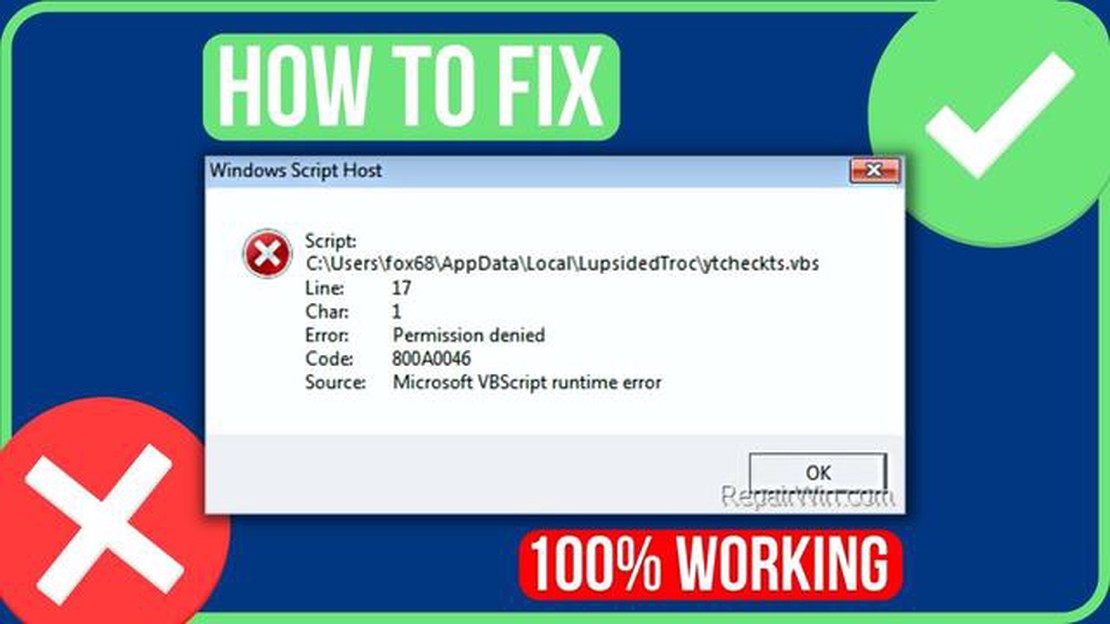
If you’re encountering the Windows Script Host Error on your computer, don’t worry, you’re not alone. This error message usually occurs when the operating system is unable to execute certain script files, causing inconvenience and potential issues with your system. However, there are several steps you can take to fix this error and get your computer back to normal.
Firstly, it’s important to understand the root cause of the Windows Script Host Error. This error can be triggered by various factors, such as corrupt or missing script files, incorrect registry settings, or malware infections. By identifying the cause, you can better tailor your approach to fixing the issue.
One possible solution is to check your system for virus or malware infections. Malicious software can disrupt the execution of script files and cause the Windows Script Host Error to appear. Use a reliable antivirus program to scan your computer and remove any threats that are detected. Additionally, make sure your antivirus software is up to date to effectively protect your system.
Another step you can take is to restore default settings for the Windows Script Host. This can be done by opening the Registry Editor and navigating to the “HKEY_CURRENT_USER\Software\Microsoft\Windows Script Host\Settings” key. Look for the “Enabled” DWORD value and ensure it is set to “1”. If it’s set to “0”, change it to “1” and restart your computer to apply the changes.
In some cases, the Windows Script Host Error may be caused by a specific script file that is causing conflicts. To fix this, you can try to identify the problematic script file and disable it. Open the Task Manager and go to the “Startup” tab. Look for any suspicious or unfamiliar scripts and disable them. Restart your computer and check if the error persists.
These are just a few steps you can take to fix the Windows Script Host Error. It’s important to note that if you’re not familiar with the inner workings of your computer, it’s recommended to seek professional help to avoid any further issues or damage. By following these steps, you should be able to resolve the error and regain optimal performance on your Windows system.
If you are encountering the “Windows Script Host Error” on your Windows computer, don’t worry. This error can be fixed by following a step-by-step guide. Here’s what you need to do:
If none of the above methods work, it is recommended to seek further assistance from a professional technician or consult Microsoft’s support website for additional troubleshooting steps.
Windows Script Host (WSH) is a scripting engine that allows users to execute scripts written in various scripting languages, such as VBScript and JScript, on Windows operating systems. It provides a platform for automating tasks and running scripts to perform various actions on a computer.
However, sometimes users may encounter an error message known as the Windows Script Host Error. This error message typically appears when there is a problem with the script execution process, preventing scripts from running as intended.
There are several possible causes for the Windows Script Host Error, including:
When the Windows Script Host Error occurs, users may experience various symptoms, such as script error pop-ups, script-related programs not functioning properly, or scripts failing to execute altogether. This error can be frustrating and impact the user’s ability to run scripts or automate tasks on their computer.
Read Also: Learn How to Assign a Ringtone to a Contact on Galaxy S20
To fix the Windows Script Host Error, several troubleshooting steps can be taken. These include:
By following these steps and addressing the underlying causes of the Windows Script Host Error, users can resolve the issue and resume normal script execution on their Windows computer.
Read Also: World of Warships Crashes During Startup: Quick and Easy Fix
If you are encountering a Windows Script Host Error on your computer, it is important to address the issue as soon as possible. The error message typically states that there was a problem running a script on your computer, and it may be related to a specific file or program.
To fix the Windows Script Host Error, follow these steps:
reg delete "HKCUSOFTWAREMicrosoftWindows Script HostSettings" /v Enabled /fregsvr32 %systemroot%system32vbscript.dllIf the Windows Script Host Error persists after following these steps, you may need to seek further assistance from a computer technician or Microsoft support.
Remember to always exercise caution when working with scripts or making changes to system settings, as incorrect modifications can cause further issues. It is recommended to create a backup of important files before making any changes.
The Windows Script Host Error is an error message that appears when there is a problem with the Windows Script Host, which is responsible for executing scripts in Windows.
To fix the Windows Script Host Error, you can try several solutions. One possible solution is to run a virus scan to check if the error is caused by malware. Another solution is to check the Windows Registry for any issues related to the Windows Script Host. You can also try re-registering the Windows Script Host components or reinstalling Windows Script Host if necessary.
There can be several reasons why you are seeing the Windows Script Host Error on your computer. One possible reason is that a script you are trying to run is encountering an error. Another reason could be that there is a problem with the Windows Script Host settings or components on your computer. Malware infections can also cause the error to appear.
Disabling the Windows Script Host is not recommended unless you have a valid reason to do so. The Windows Script Host is an important component of the Windows operating system, and disabling it can affect the functioning of certain programs and scripts. It is best to try and fix any issues causing the error rather than disabling the Windows Script Host.
Reinstalling Windows can sometimes fix the Windows Script Host Error, especially if the error is caused by a corrupt or missing Windows Script Host component. However, reinstalling Windows should be considered as a last resort, as it can be a time-consuming process and can lead to loss of data. It is advisable to try other solutions and seek professional help before resorting to reinstalling Windows.
The Windows Script Host Error is an error message that occurs when the Windows Script Host service encounters a problem while running scripts on your computer. It typically displays a message stating “Windows Script Host access is disabled on this machine” or “Cannot find script file” followed by the path to the script file.
To fix the Windows Script Host Error, you can try several methods. Firstly, check if the Windows Script Host service is enabled by opening the “Services” window and ensuring that the service is set to “Automatic” or “Manual” startup type. If it is disabled, you can enable it and restart your computer. Additionally, you can scan your computer for malware using an antivirus program, as some viruses can disable the Windows Script Host service. Finally, try resetting the Windows Script Host settings to their default values using the “regsvr32” command in Command Prompt.
How To Fix COD Modern Warfare II Dev Error 6036 On PS4 (Easy Solutions) If you’re an avid gamer and own a PS4, chances are you’ve encountered the …
Read Article4 Best Android HDMI Adapter in 2023 In today’s digital age, smartphones have become an essential part of our lives. They serve as our go-to devices …
Read ArticleHow do I find information about someone on social media using email search? Nowadays, social networks are an integral part of our lives. We use them …
Read ArticleHow to fix WhatsApp not working on Galaxy A80 | WhatsApp server down If you own a Galaxy A80 and are experiencing issues with WhatsApp, you’re not …
Read ArticleTop 7 Tape Measure Apps for Android in 2023: A Comprehensive Review of the Best Measuring Apps If you’re looking for a reliable and accurate way to …
Read Article11 Best Modem Router Combo For Comcast Are you tired of slow internet speeds and unreliable connections? Look no further than this list of the 11 best …
Read Article