Easy Steps to Restore Whatsapp Messages on Your Samsung Phone
How To Restore Whatsapp Messages On Your Samsung Phone If you have accidentally or intentionally deleted your WhatsApp messages on your Samsung phone, …
Read Article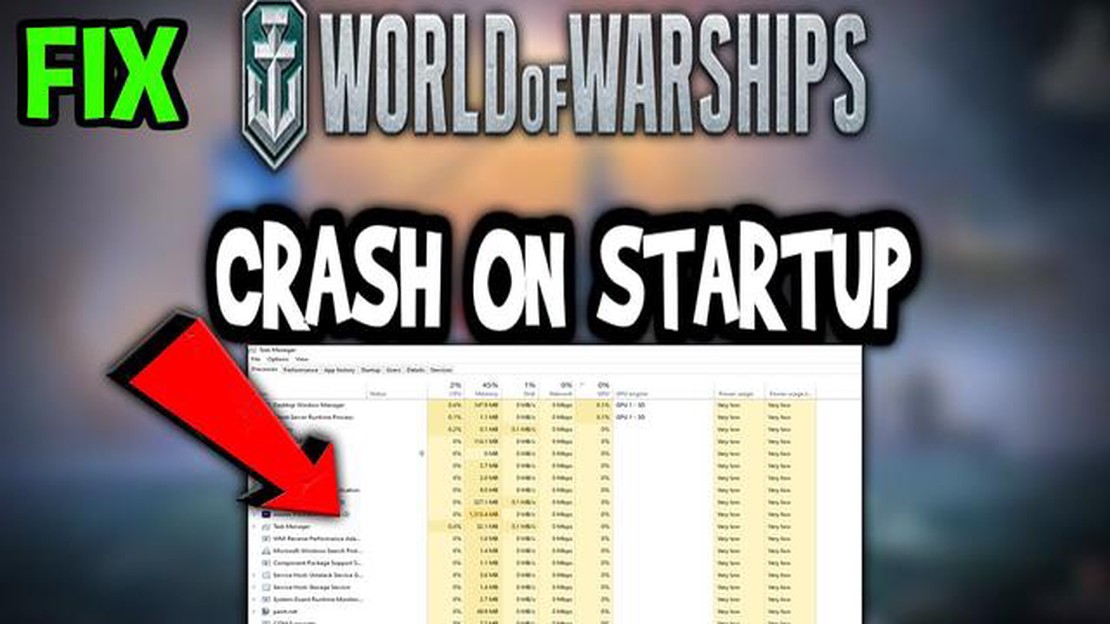
Are you a fan of World of Warships and experiencing crashes during startup? Don’t worry, you’re not alone. Many players have reported encountering this issue, but fortunately, there’s a quick and easy fix that can get you back in the game in no time.
First, it’s important to understand the possible causes of the crash. One common culprit is outdated or incompatible graphics drivers. If your drivers are not up to date or are incompatible with the game, it can cause crashes during startup. Another potential cause is corrupted game files. If any game files have become corrupted, it can lead to crashes and other issues.
To fix the problem, start by updating your graphics drivers. You can do this by visiting the website of your graphics card manufacturer and downloading the latest drivers for your particular model. Once downloaded, install the drivers and restart your computer. This should ensure that your graphics drivers are up to date and compatible with the game.
If updating your drivers doesn’t solve the issue, the next step is to verify the integrity of the game files. World of Warships has a built-in repair tool that can automatically scan and fix any corrupted files. To use this tool, open the game launcher, click on the “Settings” button, and then select “Check and Repair.” The tool will scan your game files and fix any issues it finds.
In addition to updating your drivers and verifying the game files, there are a few other troubleshooting steps you can try. These include disabling any overlay programs, running the game as an administrator, and temporarily disabling your antivirus software. If none of these steps work, you may need to contact the game’s support team for further assistance.
By following these steps, you should be able to fix the issue of World of Warships crashing during startup. Remember to always keep your graphics drivers up to date and regularly scan and repair your game files to prevent future crashes. Now, get back out on the high seas and enjoy your gaming experience!
If you are experiencing crashes during startup when launching World of Warships, there are several quick and easy fixes you can try to resolve the issue.
1. Update your graphics card driver:
Outdated or incompatible graphics card drivers can often cause crashes during startup. Visit the website of your graphics card manufacturer and download and install the latest driver for your specific model.
2. Check for game updates:
Make sure that you have the latest version of World of Warships installed. Updates often include bug fixes and stability improvements that can help prevent crashes. Open the game launcher and check for any available updates. If updates are available, download and install them.
3. Verify game files:
In some cases, game files may become corrupted or missing, leading to crashes during startup. Most game launchers have a built-in feature that allows you to verify the integrity of game files. Open the game launcher, find the option to verify game files, and let the process complete. This will scan your game files and repair any issues it finds.
4. Disable unnecessary background programs:
Running multiple programs simultaneously can put a strain on your system resources and potentially cause crashes. Close any unnecessary background programs before launching World of Warships. This includes antivirus software, software updaters, and any resource-intensive applications.
5. Run the game in compatibility mode:
Some older games may not be fully compatible with newer operating systems. Try running World of Warships in compatibility mode for an older version of Windows. Right-click on the game shortcut or executable, go to “Properties,” click on the “Compatibility” tab, and enable compatibility mode. Choose an older version of Windows from the drop-down menu and click “Apply” or “OK.” Launch the game again and see if the crashes persist.
Read Also: Step-by-step guide: How to hard reset Galaxy Tab A 10.1 and restore it to factory settings
6. Check your computer for malware:
Malware or viruses can cause system instability and crashes. Run a full scan of your computer using reliable antivirus software to check for any malware or viruses. If any threats are detected, quarantine or remove them and then try launching World of Warships again.
If none of these solutions resolve the issue, you may want to consider contacting the game’s support team for further assistance. They may be able to provide additional troubleshooting steps or suggest specific fixes for your system.
Remember to always keep your operating system, drivers, and game software up to date to ensure optimal performance and stability.
World of Warships is a popular online multiplayer game, but it is not immune to technical issues. One of the most frustrating problems that players encounter is the game crashing during startup. There are several common causes for this issue, and understanding them can help you troubleshoot and fix the problem.
1. Outdated or incompatible graphics drivers: The graphics drivers on your computer play a crucial role in running the game smoothly. If they are outdated or incompatible, it can result in crashes. Make sure to update your graphics drivers to the latest version compatible with your system.
Read Also: What is a non-functional token? How does the NFT blockchain work?
2. Insufficient system resources: World of Warships is a demanding game that requires a decent amount of system resources to run properly. If your computer does not meet the minimum requirements or if you have too many applications running in the background, it may lead to crashes. Consider closing unnecessary programs and boosting your computer’s performance.
3. Corrupted game files: Sometimes, the game files can become corrupted, leading to crashes at startup. You can try verifying the integrity of the game files through the game launcher or reinstalling the game to fix any corrupted files.
4. Conflicting software: Certain software programs or applications running on your computer can conflict with World of Warships and cause crashes. Antivirus programs, firewalls, and overlay software, such as Discord or Steam, can be potential culprits. Temporarily disabling these programs or adding exceptions for the game in their settings may help resolve the issue.
5. Network connection issues: A stable internet connection is crucial for playing World of Warships. If your connection is unstable or experiencing high latency, it can result in crashes. Check your network connection and try resetting your router or modem to see if it improves the stability.
6. Hardware issues: In some cases, hardware issues can cause World of Warships to crash during startup. This can include overheating components, faulty RAM, or a failing hard drive. Monitor your computer’s temperature, run diagnostic tests on your hardware, and consider seeking professional help if necessary.
By identifying the common causes of World of Warships crashes during startup, you can take the necessary steps to address the issue and get back to playing the game without interruptions. If you continue to experience crashes despite troubleshooting, contacting the game’s support team may provide further assistance.
If you are experiencing crashes during the startup of World of Warships, there are a few troubleshooting steps you can try to resolve the issue. Follow these steps to fix the problem:
If none of these solutions work, you may want to consider reaching out to the game’s support team for further assistance. They may be able to provide specific troubleshooting steps based on your computer’s configuration and the crash logs generated by the game.
Note: The solutions provided here are general troubleshooting steps and may not resolve all cases of crashes during startup. It is always recommended to consult the official support channels for the game for the most accurate and up-to-date information.
There could be several reasons why World of Warships crashes during startup. One common reason is outdated graphics drivers or incompatible hardware. Another reason could be corrupted game files or conflicts with other software running on your computer.
There are several steps you can take to fix the issue of World of Warships crashing during startup. First, make sure your graphics drivers are up to date. You can do this by visiting the website of your graphics card manufacturer and downloading the latest drivers. Next, try verifying the integrity of the game files using the game launcher or Steam. If that doesn’t work, try disabling any background software that may be conflicting with the game. You can also try reinstalling the game to ensure that all files are in working order.
If updating your graphics drivers doesn’t fix the issue, you can try running the game in compatibility mode. Right-click on the game’s executable file, go to Properties, and then go to the Compatibility tab. Check the box that says “Run this program in compatibility mode for” and select a previous version of Windows that you know the game worked on. You can also try running the game as an administrator by right-clicking on the game’s shortcut and selecting “Run as administrator”. If none of these solutions work, you may need to seek further assistance from the game’s support team.
No, reinstalling the game should not delete your progress. However, it is always a good idea to make a backup of your save files before reinstalling, just to be safe. You can find your save files in the game’s installation folder or in the “My Documents” folder on your computer. Simply copy these files to a different location before uninstalling the game, and then copy them back after reinstalling to restore your progress.
While there is no guaranteed way to prevent World of Warships from crashing during startup, there are some steps you can take to minimize the chances. Keeping your graphics drivers up to date, regularly verifying the integrity of game files, and ensuring that your computer meets the game’s system requirements are all important factors. Additionally, avoiding running other resource-intensive programs in the background while playing the game can help reduce the risk of crashes. It is also a good idea to periodically check for updates to the game and install them as they become available.
If World of Warships crashes during startup, there are a few steps you can take to fix the issue. First, try restarting your computer and launching the game again. If that doesn’t work, try verifying the integrity of the game files through the game launcher or Steam. You can also try updating your graphics drivers and disabling any unnecessary background processes. If none of these steps work, you may want to consider reinstalling the game or reaching out to the game’s support team for further assistance.
How To Restore Whatsapp Messages On Your Samsung Phone If you have accidentally or intentionally deleted your WhatsApp messages on your Samsung phone, …
Read ArticleSamsung Galaxy S8 became too hot and won’t turn on The Samsung Galaxy S8 is a powerful and sleek smartphone that has gained popularity among users …
Read ArticleHow To Fix Samsung Galaxy S9 Charging Stopped Phone Temperature Is Too Low Error Is your Samsung Galaxy S9 showing an error message saying “Charging …
Read ArticleSaints row crashes on pc Saints Row is a popular series of PC games that are widely known for their open worlds packed with action and humor. However, …
Read ArticleHow To Fix Valorant Error 57 | NEW & Updated in 2023 If you’re an avid gamer who loves playing Valorant, you might have encountered the frustrating …
Read Articlemicrosoft browser learned to synchronize tabs and history between android and windows Microsoft continues to develop its browser to meet the needs of …
Read Article