How To Appear Offline On Nintendo Switch in 2023 - Step by Step Guide
How To Appear Offline On Nintendo Switch | NEW in 2023! Playing games on the Nintendo Switch is a great way to have fun and connect with friends. …
Read Article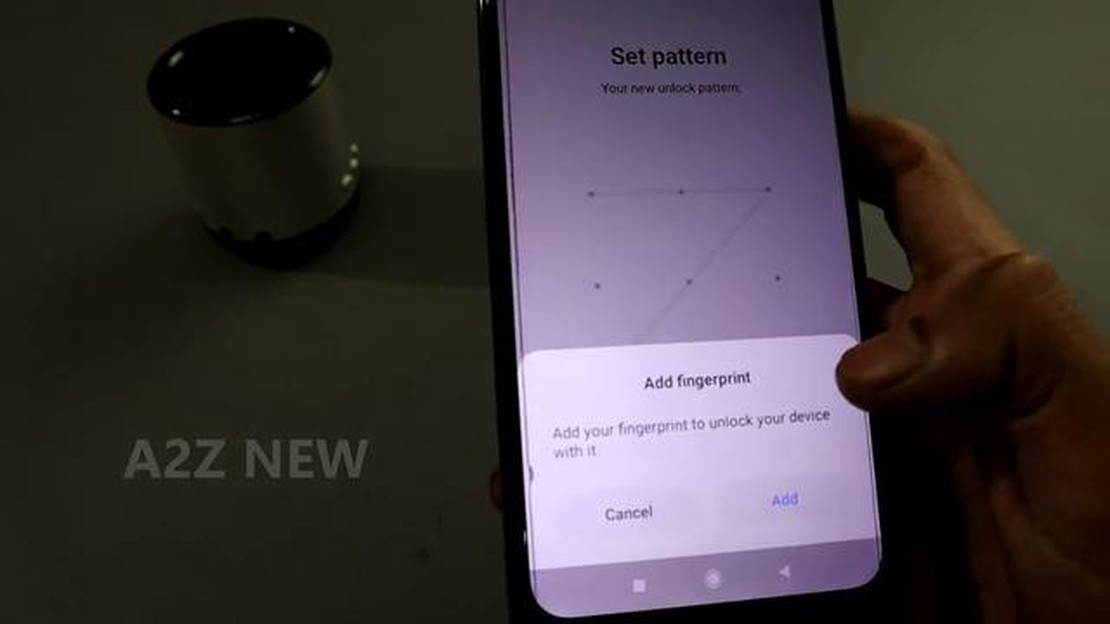
Are you concerned about the security of your Redmi Note 8? One of the most effective ways to protect your phone is by setting up a password on the lock screen. In this step-by-step guide, we will show you how to do just that, ensuring ultimate password security for your device.
Step 1: Accessing the Settings
The first step in setting up a password on your Redmi Note 8 is to access the settings menu. On your home screen, tap on the “Settings” app. It is usually represented by a gear icon. If you can’t find it, you can swipe down on your home screen and use the search bar to type in “Settings”.
Step 2: Lock Screen & Password
Once you are in the settings menu, scroll down and find the “Lock Screen & Password” option. It is usually located under the “System & Device” section. Tap on it to proceed.
Step 3: Setting Up a Password
In the “Lock Screen & Password” menu, you will find various options for securing your Redmi Note 8. To set up a password, tap on the “Screen lock” option. You will be prompted to enter your current lock screen pattern, PIN, or password if you have one set up already.
Step 4: Choose Password Type
In the next screen, you will be presented with several options for setting up a password. Choose the “Password” option. This will allow you to create a password using alphanumeric characters, making it harder to guess or crack.
Step 5: Creating Your Password
Now it’s time to create your password. Follow the on-screen instructions to enter your desired password. It is recommended to choose a strong password that includes a combination of uppercase and lowercase letters, numbers, and special characters.
Step 6: Confirming Your Password
After entering your password, you will be prompted to confirm it. Make sure you enter the exact same password as before to avoid any login issues in the future.
Step 7: Additional Security Features
Once you have set up your password, you can explore other security features in the “Lock Screen & Password” menu. This includes options such as fingerprint unlock, face unlock, and more. Enabling these features can provide an extra layer of security for your Redmi Note 8.
Step 8: Test Your Password
Finally, it’s time to test your newly set up password. Lock your Redmi Note 8 and try unlocking it using the password you just created. If it works, congratulations! You have successfully set up a password on your Redmi Note 8 lock screen for ultimate password security.
Read Also: How to Fix LG TV Turns On Then Off Immediately - Troubleshooting Guide
By following these steps, you can ensure the safety and privacy of your Redmi Note 8. Remember to choose a strong password, enable additional security features, and regularly update your password for maximum security.
Having a strong password on your Redmi Note 8 lock screen is essential for keeping your device and personal information secure. Follow these step-by-step instructions to set up a password and enhance your password security.
By following these steps, you have successfully set up a password on your Redmi Note 8 lock screen for ultimate password security. Remember to choose a strong and unique password, and regularly update it to further enhance your device’s security.
Setting up a password on your Redmi Note 8 lock screen is essential for ensuring the security of your device and personal data. With the increasing reliance on smartphones for various purposes, it becomes crucial to protect your device from unauthorized access.
Read Also: How to Fix COD Warzone 2.0 'Searching For A Match' Bug (Updated 2023)
Here are a few reasons why setting up a password on your Redmi Note 8 lock screen is important:
Conclusion:
Overall, setting up a password on your Redmi Note 8 lock screen is crucial for protecting your personal data, ensuring privacy, and preventing unauthorized access. It is a simple yet effective way to enhance the security of your device and safeguard your sensitive information.
To set up a password on your Redmi Note 8’s lock screen for ultimate password security, you’ll need to access the lock screen settings. Follow these steps to find the lock screen settings:
These steps will take you to the lock screen settings, where you can set up a password for your Redmi Note 8’s lock screen and enhance the security of your device.
Once you have accessed the lock screen settings on your Redmi Note 8, the next step is to select the password option.
Note: If you have previously set up a different lock screen password option, such as pattern or PIN, you will need to enter that before you can change it to a password.
After selecting the password option, you will be prompted to enter your desired password. Make sure to choose a password that is secure and easy for you to remember. You can also choose to show password suggestions or enable a password hint for added convenience.
Once you have entered and confirmed your new password, tap on the “OK” or “Save” button to finalize the process.
Congratulations! You have successfully selected the password option on your Redmi Note 8 lock screen. Your device is now secured with a password for ultimate password security.
Creating a strong password is essential to ensure the security of your Redmi Note 8 lock screen. Follow these guidelines to create a password that is difficult to guess:
By following these guidelines, you can create a strong and secure password for your Redmi Note 8 lock screen. Remember to periodically change your password to further enhance its security.
Setting up a password on the lock screen of your Redmi Note 8 is highly recommended for maximum security. It adds an extra layer of protection to your device and ensures that only authorized individuals can access your phone.
Yes, you have the option to use a PIN or pattern instead of a password on the lock screen of your Redmi Note 8. The steps to set up a PIN or pattern are similar to setting up a password. Simply go to Settings, tap on Lock screen, select Screen lock, and choose either PIN or Pattern as your preferred lock screen method.
Setting up a password on your Redmi Note 8 lock screen is highly recommended for ultimate password security. It adds an extra layer of protection to your device, preventing unauthorized access. With a password, only you or someone who knows the password can unlock your phone.
How To Appear Offline On Nintendo Switch | NEW in 2023! Playing games on the Nintendo Switch is a great way to have fun and connect with friends. …
Read ArticleFixing The Warframe Network Not Responding Error If you are an avid gamer, you may have encountered the frustrating “Warframe Network Not Responding” …
Read ArticleFix task manager has been disabled by your administrator in windows 11/10 Task Manager is an important tool that allows you to monitor the activity of …
Read ArticleHow To Block Someone On Gmail Messaging Quick and Easy Way When it comes to managing our online communications, it’s important to have control over …
Read Article5 Best Screen Mirroring Apps For Android Screen mirroring apps for Android have become increasingly popular as they allow users to view their Android …
Read ArticleHow to Unblock A Number On iPhone If you have ever blocked a number on your iPhone and now wish to unblock it, you’ve come to the right place. …
Read Article