How To Fix DX11 Feature Level 10.0 Is Required to Run the Engine Error – Easy Fix
Simple Solution for Fixing the “DX11 Feature Level 10.0 Is Required to Run the Engine” Error If you’ve encountered the DX11 feature level 10.0 is …
Read Article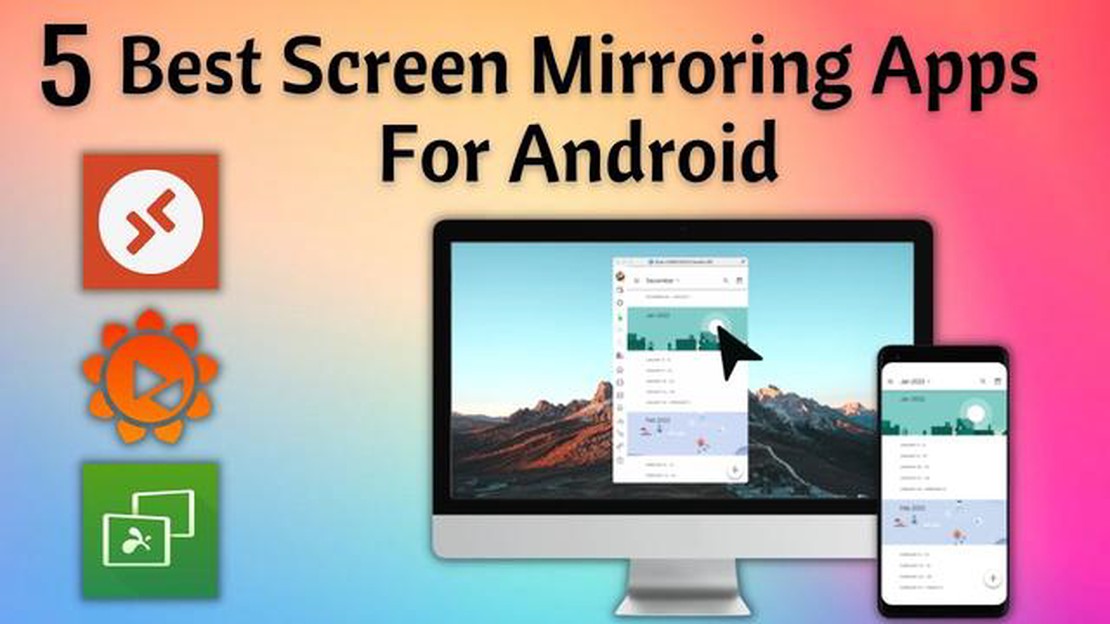
Screen mirroring apps for Android have become increasingly popular as they allow users to view their Android device’s screen on a larger display such as a TV or computer. Whether you want to enjoy your favorite games on a big screen, share photos and videos with friends and family, or give presentations at work, screen mirroring apps make it easy and convenient to do so.
In this article, we will explore the 5 best screen mirroring apps for Android that provide seamless and reliable performance. These apps offer features such as easy connection setup, low latency, high-quality streaming, and compatibility with various devices and operating systems.
Google Home is an official app developed by Google that allows users to cast their Android screen to a TV or other supported devices. With Google Home, you can easily mirror your Android device’s screen, stream videos, play music, and access various Google services. The app also supports multiple devices, making it ideal for households with multiple screens.
ApowerMirror is a popular screen mirroring app that offers a simple and intuitive interface. It allows users to mirror their Android device’s screen to a computer, TV, or projector wirelessly or via USB. ApowerMirror also supports screen recording, taking screenshots, and controlling your Android device from the computer. It is compatible with both Android and iOS devices.
Screen Stream Mirroring is a powerful screen mirroring app that offers high-quality streaming and low-latency performance. It allows users to mirror their Android device’s screen to a wide range of devices, including smart TVs, game consoles, and Chromecast. The app also supports audio mirroring, making it perfect for watching movies or playing games.
TeamViewer is a well-known remote desktop software that also offers screen mirroring capabilities. It allows users to remotely access and control their Android device from a computer or mobile device. With TeamViewer, you can mirror your Android screen, transfer files, and even provide technical support to others. The app is free for personal use and compatible with various platforms.
Screen Mirroring - TV Cast is a user-friendly app that allows users to mirror their Android device’s screen to a smart TV. It supports various smart TV brands, including Samsung, LG, Sony, and Panasonic. The app also offers additional features such as media streaming, photo slideshow, and screen recording. It is an excellent choice for users who want a simple and hassle-free screen mirroring experience.
Conclusion
With these top-rated screen mirroring apps for Android, you can easily mirror your Android device’s screen to a larger display and enjoy a seamless viewing experience. Whether you want to share content with others or enhance your entertainment and productivity, these apps offer a range of features to meet your needs.
Choose the app that best suits your requirements and start enjoying the benefits of screen mirroring on your Android device today!
AirDroid is a popular screen mirroring app for Android that allows you to effortlessly mirror your Android device’s screen to your computer or other Android devices. With AirDroid, you can easily share your screen with others for presentations, gaming, or troubleshooting purposes.
Here are some key features of AirDroid:
AirDroid is a versatile screen mirroring app that is suitable for both personal and professional use. Whether you need to present a slideshow, play mobile games on a bigger screen, or troubleshoot issues on your Android device, AirDroid has got you covered.
Overall, AirDroid is a reliable and feature-rich screen mirroring app that offers a seamless Android screen mirroring experience. Give it a try and experience the convenience of mirroring your Android device’s screen to other devices.
ApowerMirror is a popular screen mirroring app for Android that offers a seamless and convenient way to mirror your Android device to your computer or TV. With ApowerMirror, you can easily display your Android screen on a larger screen, enabling you to enjoy games, videos, and other content on a bigger display.
One of the standout features of ApowerMirror is its ability to mirror your Android device wirelessly. This means that you can easily connect your Android device to your computer or TV without the need for any cables. Simply install the ApowerMirror app on your Android device and the accompanying software on your computer, and you can start mirroring your screen wirelessly.
ApowerMirror also offers a user-friendly interface that makes it easy to navigate and use the app. It supports various features such as screen recording, screen capturing, and even the ability to control your Android device from your computer. This makes it a versatile tool for not only mirroring your screen but also for creating tutorials, making presentations, and more.
Another great feature of ApowerMirror is its compatibility with different devices. It works seamlessly with both Android and iOS devices, allowing you to mirror your screen regardless of the operating system you are using. It also supports various connection methods, including USB, Wi-Fi, and QR code scanning, giving you flexibility in how you connect your devices.
In addition to its screen mirroring capabilities, ApowerMirror also offers a range of other useful features. It allows you to stream videos, music, and other media files from your Android device to your computer or TV, enabling you to enjoy your favorite content on a larger screen. It also supports screen mirroring from iOS devices, making it a versatile app for both Android and iOS users.
In conclusion, ApowerMirror is a top-rated screen mirroring app for Android that offers a seamless and convenient solution for mirroring your Android device to your computer or TV. With its wireless connectivity, user-friendly interface, and compatibility with different devices, ApowerMirror is a great choice for anyone looking to enhance their Android screen mirroring experience.
Read Also: 5 Effective Methods to Fix a Lagging, Freezing or Crashing Samsung Galaxy S4
TeamViewer is a popular screen mirroring app that allows you to access and control your Android device remotely. It is widely used for remote support, online meetings, and collaboration purposes.
Key Features:
Read Also: How to breed horses in minecraft? How to minecraft series: how to breed horses in minecraft?
How to use TeamViewer:
Conclusion:
TeamViewer is a reliable and feature-rich screen mirroring app that offers seamless Android device control and access. Whether you need to provide remote support, collaborate with others, or share your screen, TeamViewer provides the necessary tools to do so efficiently.
Vysor is a popular screen mirroring app for Android devices that allows you to control your Android smartphone or tablet from your PC or Mac. It offers a seamless mirroring experience, allowing you to see and interact with your Android device’s screen on a larger display.
With Vysor, you can easily mirror your Android screen to your computer, which is useful for various purposes, such as giving presentations, playing games, and troubleshooting issues on your Android device. The app offers a simple and user-friendly interface, making it easy for anyone to use.
One of the notable features of Vysor is its wireless mirroring capability. You can connect your Android device to your computer wirelessly, eliminating the need for any cables or cords. This makes it convenient to mirror your screen, especially if you want to move around freely while controlling your Android device.
In addition to screen mirroring, Vysor also allows you to take screenshots of your Android device’s screen directly from your computer. This can be useful for capturing important information or sharing specific moments with others.
Vysor offers a free version with limited features, as well as a premium version called Vysor Pro. The Pro version provides additional features such as high-quality mirroring, fullscreen mode, and drag-and-drop file sharing. If you are a frequent user of screen mirroring, upgrading to the Pro version might be worth considering.
In conclusion, Vysor is a reliable and convenient screen mirroring app for Android, offering a seamless experience for controlling and interacting with your Android device from your computer. Whether you need to give a presentation, play games, or troubleshoot issues, Vysor is a great choice to enhance your Android screen mirroring experience.
Screen Stream Mirroring is an Android app that allows you to mirror your device’s screen to other devices in real-time. Whether you want to share your Android screen with friends, family, or colleagues for presentations, gaming sessions, or troubleshooting, this app provides a seamless and efficient screen mirroring experience.
With Screen Stream Mirroring, you can connect your Android device to a wide range of devices, including smart TVs, computers, tablets, and other Android devices. The app supports both local network and internet connectivity, allowing you to mirror your screen effortlessly, no matter where you are.
Key Features:
How to Use Screen Stream Mirroring:
In conclusion, Screen Stream Mirroring is an excellent choice for Android users who want to mirror their device’s screen to other devices. With its easy setup, wide device compatibility, and customizable streaming options, this app offers a reliable and efficient screen mirroring solution. Whether for presentations, gaming, troubleshooting, or simply sharing content with others, Screen Stream Mirroring provides a seamless and convenient experience.
The best screen mirroring apps for Android are AirDroid, ApowerMirror, TeamViewer, Mobizen, and Vysor.
Yes, you can mirror your Android screen on a bigger screen using screen mirroring apps like AirDroid, ApowerMirror, TeamViewer, Mobizen, and Vysor.
To mirror your Android screen to your TV, you can use apps like AirDroid, ApowerMirror, TeamViewer, Mobizen, and Vysor. These apps allow you to connect your Android device to your TV using Wi-Fi or a physical cable.
Yes, there are free screen mirroring apps for Android like AirDroid and TeamViewer. These apps offer basic screen mirroring features without any additional cost.
Simple Solution for Fixing the “DX11 Feature Level 10.0 Is Required to Run the Engine” Error If you’ve encountered the DX11 feature level 10.0 is …
Read ArticleTroubleshooting Guide: Solutions for Samsung Galaxy S7 When It’s Not Connecting to Network If you are facing an issue with your Samsung Galaxy S7 …
Read ArticleHow To Fix LG Washer Not Turning On If your LG washer is not turning on, it can be frustrating and inconvenient. There can be several reasons why your …
Read Article7 Best Calorie Counter App in 2023 When it comes to maintaining a healthy lifestyle, monitoring your calorie intake plays a crucial role. Whether you …
Read ArticleMozzart bet presents the biggest jackpot in kenya Mozzart bet presents its players with a unique opportunity to win the biggest jackpot in Kenya. This …
Read ArticleHow to Fix The Last of Us Part 1 Compiling Shaders Issue If you’re a fan of The Last of Us Part 1 and have been experiencing issues with shaders …
Read Article