Mortal Kombat 12: details on future release, news, characters
Mortal kombat 12: everything you need to know about the upcoming release The anticipated release of the new installment of Mortal Kombat is on its …
Read Article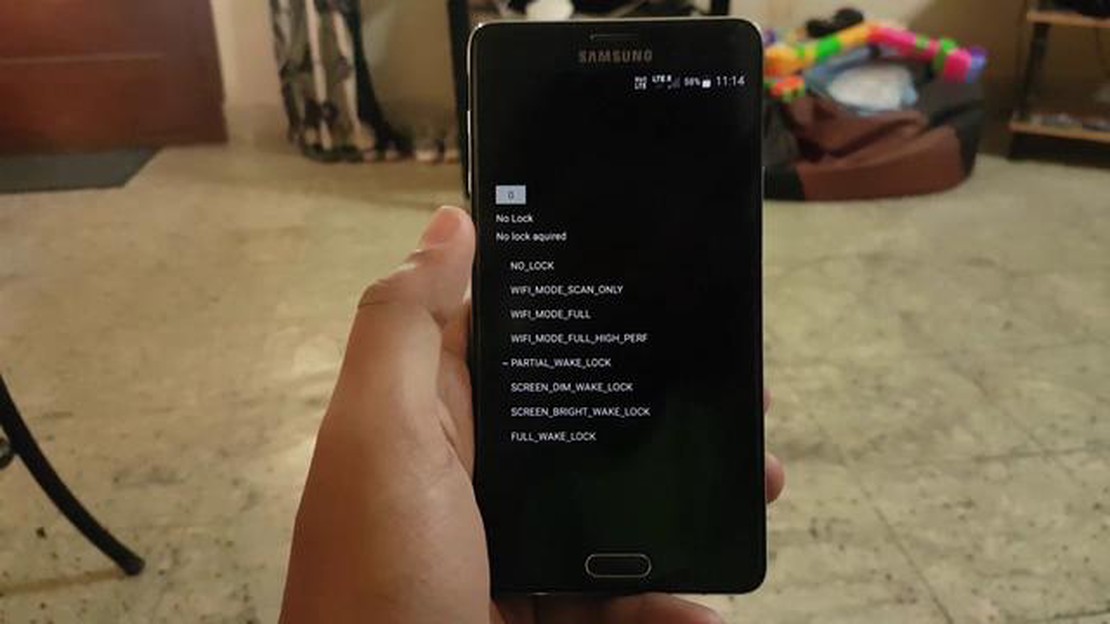
Is your Samsung Galaxy Note 4 freezing or rebooting constantly? This can be a frustrating experience, but don’t worry, there are solutions to these common problems. Whether your device freezes during use or continuously restarts on its own, these troubleshooting steps can help you get your device back to normal.
One common cause of freezing and rebooting issues on the Samsung Galaxy Note 4 is outdated software. It’s important to keep your device’s software up to date to ensure smooth performance and compatibility with the latest apps and features. To check for software updates, go to Settings, then tap on System Updates. If an update is available, download and install it to see if it resolves the freezing or rebooting problem.
Another potential cause of freezing and rebooting is a misbehaving app. Sometimes, a single app can cause your device to freeze or restart. To identify if this is the case, try booting your device into Safe Mode. In Safe Mode, only pre-installed apps will be allowed to run, so if the freezing or rebooting issue doesn’t occur in Safe Mode, it’s likely that a third-party app is causing the problem. Uninstall recently installed apps one by one until you find the culprit, and then contact the app’s developer for assistance or look for an alternative app.
If the freezing and rebooting issue persists even after taking these steps, a factory reset may be necessary. Keep in mind that a factory reset will erase all data and settings on your device, so it’s important to backup your data before proceeding. To perform a factory reset, go to Settings, then tap on Backup and Reset. Select Factory data reset and follow the on-screen instructions to reset your device to its original settings.
By following these troubleshooting steps, you should be able to fix the freezing and rebooting problems on your Samsung Galaxy Note 4. If the issue persists, it may be a hardware problem, and it’s recommended to contact Samsung Support or visit a certified repair center for further assistance.
If you’re experiencing freezing and rebooting issues with your Samsung Galaxy Note 4, this guide will help you troubleshoot and fix common problems.
One of the easiest ways to fix freezing and rebooting issues is to clear the cache partition on your Note 4. This can help resolve software conflicts and temporary glitches. To clear the cache partition, follow these steps:
Sometimes, freezing and rebooting issues can be caused by outdated software. Make sure your Note 4 is running the latest version of the operating system by checking for updates. To do this, follow these steps:
Some third-party apps can cause freezing and rebooting problems on your Note 4. Try removing recently installed apps or any apps that you suspect may be causing the issue. To uninstall an app, follow these steps:
If none of the above solutions work, you may need to perform a factory reset on your Note 4. This will erase all data and settings on your device, so make sure to back up any important files before proceeding. To perform a factory reset, follow these steps:
If you’re still experiencing freezing and rebooting issues after trying these solutions, it may be a hardware problem. Consider contacting Samsung support or visiting a professional technician for further assistance.
If you’re experiencing freezing issues with your Samsung Galaxy Note 4, it can be frustrating and disrupt your normal use of the device. Fortunately, there are several steps you can take to troubleshoot and resolve common freezing problems. Here are some troubleshooting tips to try:
Read Also: How to Fix a Slow or Sluggish Samsung Galaxy S5
By following these troubleshooting tips, you should be able to resolve common freezing issues on your Samsung Galaxy Note 4 and restore normal functionality to your device.
If you are experiencing random reboots on your Samsung Galaxy Note 4, it can be frustrating and inconvenient. However, there are a few steps you can take to try and fix the issue. Here are some solutions:
If the above steps do not resolve the rebooting problem on your Samsung Galaxy Note 4, it may be necessary to contact Samsung support or bring your device to a professional technician for further assistance.
If you are experiencing issues with your Samsung Galaxy Note 4 freezing or rebooting, there are several troubleshooting steps you can take to resolve the problem. Follow these tutorials to troubleshoot and fix common problems.
One of the simplest solutions to fix freezing or rebooting issues is to restart your Samsung Galaxy Note 4. Hold down the power button until a menu appears, then select “Restart” or “Reboot” to initiate a restart.
If the freezing or rebooting problems started after you installed a new app, it may be causing compatibility issues with your device. Go to “Settings” > “Apps” and uninstall any recently installed apps one by one to identify the problematic app.
Read Also: How to activate dns-over-https in all browsers: step-by-step instructions
Over time, cached data can accumulate on your device and cause performance issues. Clearing the cache partition can help resolve freezing and rebooting problems. To do this, turn off your device, then hold down the volume up, home, and power buttons simultaneously until the Android Recovery menu appears. Use the volume buttons to navigate and select “Wipe Cache Partition”.
If none of the above steps resolve the freezing or rebooting issues, you may need to perform a factory reset. Before doing so, make sure to back up any important data as this will erase all data on your device. To factory reset your Samsung Galaxy Note 4, go to “Settings” > “Backup and Reset” > “Factory Data Reset”. Follow the on-screen instructions to reset your device.
If the freezing or rebooting problems persist after trying the above solutions, it may indicate a hardware issue. In this case, it is recommended to seek professional assistance from a Samsung authorized service center or a qualified technician.
By following these tutorials, you should be able to troubleshoot and fix common freezing and rebooting problems on your Samsung Galaxy Note 4.
If your Samsung Galaxy Note 4 keeps freezing, there are several steps you can take to fix the issue. First, try restarting your phone by holding down the Power button and tapping on Restart. If that doesn’t work, you can try clearing the cache partition by turning off your device and then holding down the Power, Volume Up, and Home buttons simultaneously until the Samsung logo appears. Use the volume buttons to navigate to the Wipe Cache Partition option and then press the Power button to select it. If these steps don’t solve the problem, you may need to perform a factory reset or contact Samsung for further assistance.
If your Samsung Galaxy Note 4 keeps rebooting on its own, it could be due to a software issue or a hardware problem. First, try restarting your phone by holding down the Power button and tapping on Restart. If that doesn’t fix the issue, you can try wiping the cache partition by turning off your device and then holding down the Power, Volume Up, and Home buttons simultaneously until the Samsung logo appears. From there, use the volume buttons to navigate to the Wipe Cache Partition option and then press the Power button to select it. If the problem persists, you may need to perform a factory reset or contact Samsung for further assistance.
A factory reset can often fix freezing and rebooting issues on a Samsung Galaxy Note 4. However, it’s important to note that performing a factory reset will erase all of your data, so be sure to back up any important files before proceeding. To perform a factory reset, go to the Settings menu, select Backup & Reset, and then tap Factory Data Reset. Follow the on-screen instructions to complete the reset process. If the freezing and rebooting problems persist after a factory reset, you may need to contact Samsung for further assistance.
If your Samsung Galaxy Note 4 freezes when you use certain apps, there are a few steps you can take to try and fix the issue. First, try clearing the cache and data for the problem app. To do this, go to the Settings menu, select Apps, and then find the app that is causing the freezing. Tap on the app and then select Clear Cache and Clear Data. If that doesn’t work, you can try uninstalling and reinstalling the app. If the freezing issue persists, you may need to contact the app developer for further assistance.
If your Samsung Galaxy Note 4 freezes and reboots randomly, there are a few steps you can take to try and stop this from happening. First, make sure that your phone’s software is up to date by going to the Settings menu, selecting Software Update, and then tapping on Download updates manually. If there are any available updates, install them and see if the freezing and rebooting issues continue. You can also try clearing the cache partition and performing a factory reset, as mentioned in earlier answers. If the problem persists, you may need to contact Samsung for further assistance.
There can be several reasons why your Samsung Galaxy Note 4 keeps freezing and rebooting. It could be due to a software issue, such as a buggy app or an outdated operating system. It could also be caused by a hardware problem, such as a faulty battery or a damaged power button. To fix the issue, you can try troubleshooting steps like clearing cache, performing a factory reset, or contacting Samsung support for further assistance.
If your Samsung Galaxy Note 4 freezes and doesn’t respond, there are a few steps you can try to fix the issue. First, try doing a soft reset by removing the battery and waiting for a few seconds before putting it back in. If that doesn’t work, you can try doing a hard reset by pressing and holding the Volume Up, Home, and Power buttons simultaneously until the device restarts. If the problem persists, you may need to seek professional help or contact Samsung support for further assistance.
Mortal kombat 12: everything you need to know about the upcoming release The anticipated release of the new installment of Mortal Kombat is on its …
Read ArticleHow To Add Fingerprint On Samsung Galaxy A51 If you’re the proud owner of a Samsung Galaxy A51, you may be wondering how to set up the fingerprint …
Read ArticleHow to get discount on godaddy domain renewal and hosting. Godaddy is one of the largest domain registration and hosting service providers in the …
Read ArticleList of iphones: list of models with photos from 2007 to 2023. Apple iPhone is a series of cell phones designed and manufactured by Apple Inc. Since …
Read ArticleFixing UE Megaboom 3 Bluetooth Not Working Problem If you’re experiencing issues with the Bluetooth functionality of your UE Megaboom 3, don’t worry! …
Read ArticleHow To Add Friends On Steam (Updated 2023) Steam is a popular digital distribution platform for gamers around the world. It allows users to purchase …
Read Article