13 Best Midrange Phone in 2023: Top Picks and Reviews
13 Best Midrange Phone in 2023 When it comes to midrange phones, there are numerous options to choose from in 2023. These phones offer a great balance …
Read Article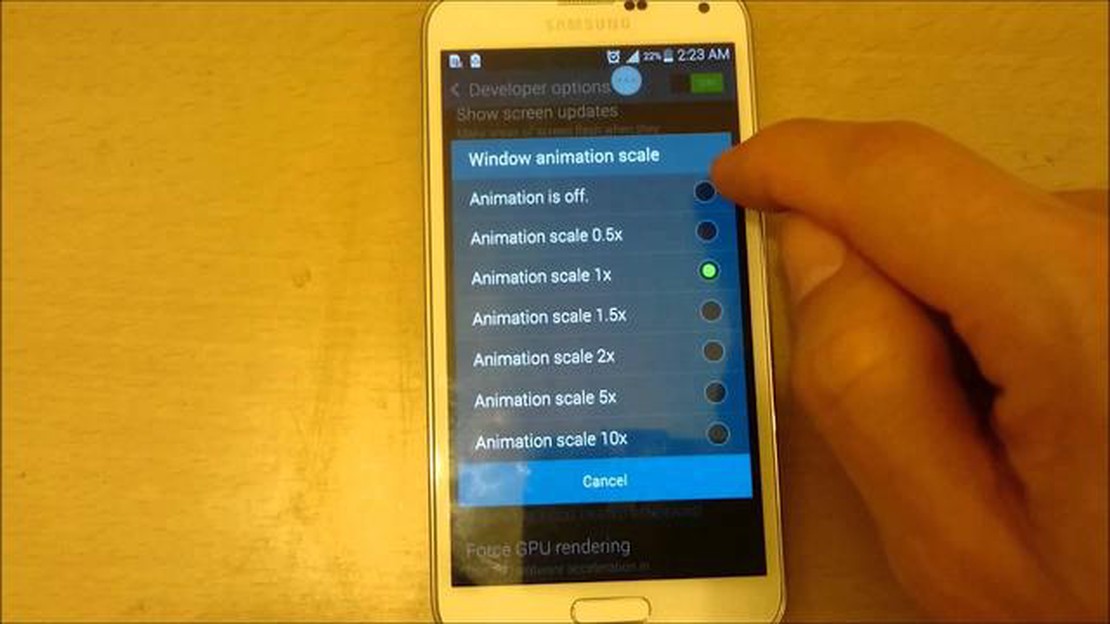
If your Samsung Galaxy S5 is running slow or sluggishly, it can be frustrating to use. A slow device can impact your productivity and overall experience with your phone. Fortunately, there are steps you can take to fix a slow or sluggish Galaxy S5 and make it run smoothly again.
One possible cause of a slow Galaxy S5 is too many apps running in the background. These apps consume system resources, which can slow down your device. To fix this issue, you should go through your installed apps and uninstall any that you no longer use or need. You can access your app list by going to Settings > Apps on your Galaxy S5. Once in the Apps menu, simply select the app you want to uninstall and tap on the “Uninstall” button.
Another possible cause of a slow Galaxy S5 is a full storage. If your device’s internal memory is almost full, it can slow down its performance. To free up space, you can delete unnecessary files and apps. This can be done by going to Settings > Storage on your Galaxy S5. From there, you can see which apps and files are taking up the most space and delete them.
In addition to deleting unnecessary apps and files, you can also clear the cache on your Galaxy S5 to improve its performance. The cache is temporary data that is stored by apps and can build up over time. Clearing the cache can free up space and improve the speed of your device. To clear the cache, go to Settings > Storage > Cached data on your Galaxy S5. From there, you can tap on the “Clear cached data” button to remove the temporary files.
Lastly, if your Galaxy S5 is still running slow after trying the above steps, you may want to consider performing a factory reset. This will erase all data and settings on your device, so make sure to back up any important data before proceeding. To perform a factory reset, go to Settings > Backup and reset > Factory data reset on your Galaxy S5. Follow the on-screen instructions to complete the reset process.
By following these steps, you should be able to fix a slow or sluggish Samsung Galaxy S5 and improve its overall performance. Remember to regularly check for app updates and optimize your device’s storage to prevent it from slowing down in the future.
If your Samsung Galaxy S5 is running slow or sluggish, there could be several reasons for it. Here are some common causes:
By addressing these common causes, you can help improve the performance of your Samsung Galaxy S5 and ensure a smoother user experience.
Read Also: How To Troubleshoot Netflix App Not Working On Windows
If you have noticed that your Samsung Galaxy S5 is running slow or sluggishly, there are several methods you can try to speed it up. Here are some effective ways to improve the performance of your device:
By following these methods, you can significantly speed up your Samsung Galaxy S5 and enjoy a smoother user experience.
Read Also: How To Do A PS4 Factory Reset - Easy And Updated Steps - New in 2023!
There can be several reasons why your Samsung Galaxy S5 is running slow. It could be due to the device running low on storage space, having too many apps running in the background, a software issue, or even a hardware issue.
To free up storage space on your Samsung Galaxy S5, you can start by deleting unnecessary or unused apps. You can also clear the cache of individual apps or use a cleaning app to remove temporary files. Additionally, you can move photos, videos, and other media files to an external storage device or cloud storage.
If your Samsung Galaxy S5 is still slow after clearing storage space, you can try closing unnecessary apps running in the background. You can do this by going to the “Recent Apps” screen and swiping away any apps you don’t need. You can also try restarting your device or performing a factory reset as a last resort.
Yes, you can improve the performance of your Samsung Galaxy S5 without deleting apps by optimizing the device’s settings. You can disable or reduce animations, limit background processes, and disable or uninstall unnecessary system apps. You can also try using a faster launcher or installing a custom ROM.
If your Samsung Galaxy S5 is consistently slow and you have tried all the troubleshooting steps, you may consider upgrading to a newer Samsung Galaxy model. Newer models often have faster processors, more RAM, and updated software, which can significantly improve performance.
There could be several reasons why your Samsung Galaxy S5 is running slow. It might be due to too many apps running in the background, low storage space, outdated software, or a full cache. It’s also possible that your device is infected with malware or you have too many widgets on your home screen.
There are several steps you can take to speed up your Samsung Galaxy S5. First, you can try closing unused apps and freeing up storage space by deleting unnecessary files. Updating your device to the latest software version and clearing the cache can also help improve performance. Additionally, removing any malware and reducing the number of widgets on your home screen can make your device run faster.
13 Best Midrange Phone in 2023 When it comes to midrange phones, there are numerous options to choose from in 2023. These phones offer a great balance …
Read ArticleHow To Reset Network Settings on Samsung Galaxy A50 If you’re experiencing issues with your Samsung Galaxy A50’s network connectivity, one of the best …
Read Article20 apps and sites to create avatars online. Avatars in online worlds and social networks have long been an integral part of our virtual selves. …
Read ArticleHow To Perform A Hard Reset On Nintendo Switch (Factory Reset) Performing a factory reset on your Nintendo Switch can be a useful troubleshooting step …
Read ArticleApps like tinder 10 best alternative dating app to tinder. Dating apps have become incredibly popular these days. However, not everyone likes Tinder …
Read ArticleHow To Fix Video Scheduler Internal Error On Windows If you’re experiencing the Video Scheduler Internal Error on your Windows computer, don’t worry – …
Read Article