15 best flac players for Android, iOS, Windows, Mac: review and comparison
15 best flac players for android, ios, windows mac FLAC (Free Lossless Audio Codec) is a lossless audio file compression format. It is becoming …
Read Article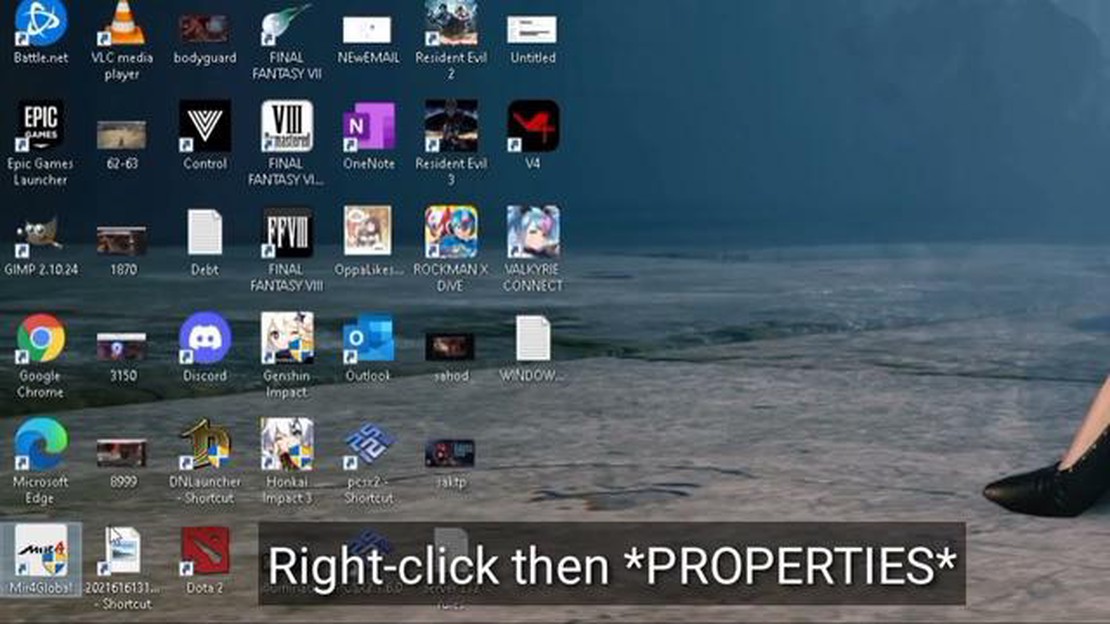
Are you experiencing lag while playing MIR4 on your PC? Lag can be frustrating and can negatively impact gameplay, making it difficult to enjoy the game to its fullest. In this article, we will explore some potential solutions to help resolve the MIR4 PC lagging issue.
1. Check your PC specifications: One of the primary reasons for lag in PC games is inadequate hardware specifications. Make sure your PC meets the minimum system requirements for MIR4. Check the game’s official website or documentation for the recommended specifications and compare them with your PC’s specifications.
2. Update your graphics card drivers: Outdated or incompatible graphics drivers can cause lag in games. Visit the manufacturer’s website for your graphics card and download the latest drivers. Install them on your PC and restart it to see if it improves the performance of MIR4.
3. Optimize your PC’s performance: Close any unnecessary background processes and applications that may be consuming system resources. Disable any resource-intensive programs or services that are running in the background. You can do this by opening the Task Manager and ending those processes.
4. Lower the in-game graphics settings: High graphics settings can put a strain on your PC’s hardware, leading to lag. Try lowering the graphics settings in MIR4 to a level that your PC can handle smoothly. This may involve reducing the resolution, turning off certain visual effects, or adjusting other graphics options.
5. Update the game: Developers often release updates and patches to fix bugs and optimize performance. Make sure you have the latest version of MIR4 installed on your PC. Check for updates in the game launcher or visit the official website to download and install any available updates.
Hopefully, these tips will help you resolve the MIR4 PC lagging issue and provide a smoother gaming experience. Remember to regularly maintain your PC by keeping it clean, updating drivers, and optimizing its performance to ensure a seamless gaming experience.
When playing MIR4 on a PC, many players have reported experiencing lagging issues. Lagging refers to a delay or slowdown in the game’s performance, resulting in choppy graphics and delayed responses. This can greatly affect the player’s gaming experience and make the game difficult to play.
There can be various reasons why MIR4 lags on a PC:
To troubleshoot and fix the MIR4 PC lagging issue, there are several steps you can take:
By following these steps, you should be able to address the MIR4 PC lagging issue and enjoy a smoother gaming experience. If the problem persists, you may want to reach out to MIR4 support or seek further assistance from technical experts.
There can be several factors that contribute to the lagging issue in MIR4 on PC. Understanding these reasons can help you troubleshoot and resolve the problem effectively. Here are some common culprits:
Understanding these reasons can help you identify and address the lagging issue in MIR4 on PC. By addressing these factors, you can enjoy a smoother and more enjoyable gaming experience.
If you are experiencing lag while playing MIR4 on your PC, there are several effective solutions that you can try to fix the issue. These solutions can help improve the game’s performance and provide a smoother gaming experience.
1. Check your PC specifications:
Ensure that your PC meets the minimum system requirements for playing MIR4. Check the game’s official website or the documentation provided to determine if your PC meets the requirements. If your PC falls short, consider upgrading the hardware components, such as the CPU, GPU, or RAM, to improve its performance.
2. Update your graphics driver:
Read Also: How to Troubleshoot a Samsung Galaxy Tab S4 that Won't Power On
An outdated or incompatible graphics driver can cause lagging issues in games. Visit the website of your graphics card manufacturer and download the latest driver for your specific model. Install the driver and restart your PC to apply the changes. This can often resolve any graphics-related performance issues.
3. Close unnecessary background processes:
Read Also: GTA RP and Reddit: the explosion of popularity and freedom of expression
Running multiple applications or processes in the background can consume system resources and lead to lagging in games. Close any unnecessary applications running in the background, especially resource-intensive programs like video editors or antivirus software. This can free up system resources and improve the game’s performance.
4. Adjust in-game settings:
Lowering the graphics settings in MIR4 can help improve performance on lower-end PCs. Decrease the resolution, texture quality, shadows, and other graphics settings to reduce the strain on your system. Experiment with different settings to find the optimal balance between performance and visual quality.
5. Close bandwidth-intensive applications:
If you have bandwidth-intensive applications running on your PC, such as file downloads or streaming services, they can hog network resources and cause lag in online games like MIR4. Close any unnecessary applications that consume a significant amount of bandwidth to ensure a stable and lag-free gaming experience.
6. Disable background Windows processes:
Windows processes running in the background can also impact gaming performance. Disable unnecessary processes, such as Windows updates, automatic backups, or scheduled scans, while playing MIR4. This can prevent these processes from using system resources and causing lag.
7. Use a wired internet connection:
Wi-Fi connections can be unstable and prone to latency issues, which can cause lag in online games. If possible, connect your PC to the router using an Ethernet cable for a stable and lag-free internet connection. This can help reduce lag and improve your overall gaming experience.
8. Close unnecessary browser tabs:
If you have multiple browser tabs open while gaming, they can consume system resources and affect game performance. Close any unnecessary tabs or applications running in the browser to free up resources for MIR4.
By following these effective solutions, you can significantly reduce or eliminate the lagging issue in MIR4 on your PC. Experiment with different solutions to find the one that works best for your specific system configuration.
MIR4 may lag on your PC due to several reasons such as low system requirements, insufficient RAM, outdated graphics card drivers, or high in-game settings.
You can check the system requirements for MIR4 on the official website or in the game’s documentation. Compare those requirements with your PC’s specifications to see if it meets the minimum or recommended requirements.
If your PC doesn’t meet the system requirements for MIR4, you can try lowering the in-game settings, closing background programs, updating your graphics card drivers, or upgrading your hardware components such as RAM or GPU to improve performance.
You can update your graphics card drivers by visiting the official website of the manufacturer (such as NVIDIA or AMD) and downloading the latest drivers for your specific graphics card model. Alternatively, you can use third-party software like Driver Booster to automatically scan and update your drivers.
15 best flac players for android, ios, windows mac FLAC (Free Lossless Audio Codec) is a lossless audio file compression format. It is becoming …
Read ArticleHow To Fix Roblox 517 Error | Easy Solutions |NEW in 2023! Roblox is a popular online gaming platform that allows players to create and play games …
Read ArticleHow To Fix LG TV Is Frozen LG TVs are known for their excellent performance and advanced features. However, like any electronic device, they can …
Read ArticleEverything you need to know about nioh 2. Team Ninja presents its new game - Nioh 2, the sequel to the popular Nioh series. In this action-RPG players …
Read ArticleHow To Fix Xbox One Controller Won’t Charge Via USB | NEW! If you’re an avid gamer, you know how frustrating it can be when your Xbox One controller …
Read ArticleInstalling macos big sur 11.0 (step-by-step instructions). macOS Big Sur 11.0 is a new operating system from Apple that offers improved features and …
Read Article