Intel Optane Memory or SSD: Which is better?
Intel optane memory vs ssd which one should you buy? In the world of computer technology, new technologies that improve the performance and speed of …
Read Article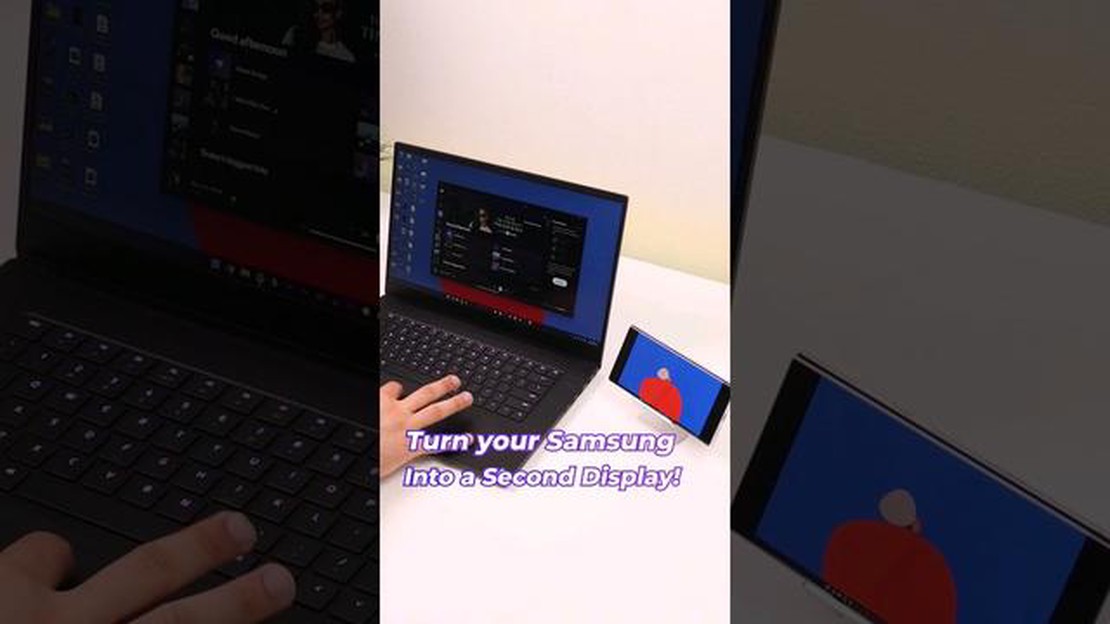
In today’s world, many of us work with computers for most of our day. Being able to have an additional monitor allows you to greatly increase your work area and increase your efficiency. If you have an Android smartphone or tablet, you can use it as a second monitor for your computer.
There are several ways that will allow you to use your Android device as a second monitor. One of the easiest and most common ways is to use an app that allows you to extend your computer’s desktop to your Android device’s screen.
Another way is to use the “Extended Desktop” (“Extended Desktop”) feature in Android. This feature allows you to use your smartphone or tablet as a second display for your computer. You just need to connect your Android device to your computer via USB or Wi-Fi, set it up as a second monitor and enjoy the extended workspace.
Without a doubt, using your Android device as a second monitor will allow you to greatly increase your workspace and improve your efficiency. You’ll be able to have separate windows on each screen, organize apps as you see fit, and even use your smartphone or tablet as an additional toolbar. These methods allow you to make your workspace more flexible and convenient.
Android devices can be used as a secondary monitor for your computer, giving you extra desktop space and improving your productivity. In this article, we will look at six effective ways to use your android device as a second monitor for your computer.
1. Use the Spacedesk app
One of the most popular ways to use your android device as a second monitor is to install the Spacedesk app. With this app, you can extend your computer’s desktop to your android device’s screen via Wi-Fi or USB connection.
2. Use the Duet Display app
Duet Display is another popular app that allows you to use your android device as a second monitor for your computer. The distinctive feature of this app is its high image transfer speed and low latency.
3. Use Chrome Remote Desktop
If you already have Google Chrome browser installed on your computer, you can use Chrome Remote Desktop extension to use your android device as a second monitor. This will provide a reliable connection and the ability to control your computer from your android device.
4. Use the iDisplay app
The iDisplay app offers the ability to use your android device as a secondary monitor for your computer via Wi-Fi or USB connection. It also supports touch input function, allowing you to use your android device as a tablet.
5. Use Air Display
Another popular app for using your android device as a second monitor is Air Display. It offers an easy way to connect and configure your android device as a secondary monitor for your computer.
6. Use the Splashtop app.
Read Also: The 10 best apps for downloading Tik Tok videos: ranking 2021
Splashtop is another app that allows you to use your android device as a second monitor for your computer. It offers an efficient and reliable internet connection and supports high resolution video playback.
Conclusion: using your android device as a second monitor for your computer can be very useful, especially if you need more space on your desktop or have tasks that require multiple screens. You can choose one of the reviewed apps depending on your needs and preferences.
If you want to use your android device as a second monitor for your computer, you will need to connect both devices to each other. Here are a few ways you can do this:
The connection method you choose depends on your preferences and the capabilities of your computer and android device. Make sure both devices are on the same network and have access to each other before you start connecting.
Read Also: How to Determine If Your TV is Bluetooth Enabled
When the connection is established, you will be able to use your android device as a second monitor for your computer. You will be able to move and manage windows on your android device, use it as an additional space to work or display specific content.
Before you can use Android as a second monitor for your computer, you will need to install a few programs on both devices - your computer and your smartphone or tablet.
Install all the necessary programs on both devices and make sure they work correctly.
Now you’re ready to start using your Android as a second monitor for your computer!
Once you have installed the necessary application on your computer and on your Android device, you need to set up the functionality to use Android as a second monitor for your computer. Here are a few steps you should follow:
Now you are ready to use your Android device as a second monitor for your computer. You can drag and drop windows between screens, use the extended desktop, etc.
Note that not all apps and features of your computer can be available on your Android device. Some programs may not support the feature of using Android as a second monitor.
Also remember that the quality and performance depends on your Wi-Fi network and the ability of your Android device. If you have slow internet speeds or a weak Wi-Fi signal, you may have problems using Android as a second monitor.
There are several ways to use your android device as a second monitor for your computer. One of them is to use special applications like iDisplay or Splashtop. They allow you to establish a connection between your computer and your device and send the computer screen image to it. Another way is to use the “Extended Desktop” feature in the Windows operating system. This will require you to connect your android device to your computer via USB cable and customize the display settings.
You can use apps such as iDisplay, Splashtop, Air Display and others to use your android device as a second monitor. They allow you to establish a connection between your computer and android device and transfer the image from your computer screen to your device. Some of these applications also support touch input, allowing you to use your android device as an additional touch screen.
No, to use your android device as a second monitor you need to connect it to a computer. This can be done via USB cable or wirelessly. Either way, you will need to install a special app on both devices and set up the connection.
Yes, you can use your Android device as a second monitor on your Mac. To do so, you can use the Duet Display app, which allows you to establish a connection between your Mac and your android device and stream the Mac’s screen to it. You can also use other apps that support using your android device as a second monitor on your Mac.
No, you cannot use your android device as a second monitor without additional applications. You need to install a special application on both your computer and your android device to establish a connection between them and send the computer screen image to your device.
There are several ways that allow you to use your android device as a second monitor for your computer. One of the most popular ways is to use special apps like Spacedesk, iDisplay or Twomon USB. To do this, you’ll need to install the app on your android device and on your computer, connect your device to your computer with a USB cable or over Wi-Fi, and set up the connection. After that, your android device will be used as a second monitor on which you can display apps, windows or simply expand your desktop.
Intel optane memory vs ssd which one should you buy? In the world of computer technology, new technologies that improve the performance and speed of …
Read ArticleSamsung S95C OLED TV vs Competition: A Comprehensive Comparison The Samsung S95C OLED TV is a game-changer in the world of television technology. With …
Read ArticleHow to play call of duty: modern warfare with split screen. Call of Duty: Modern Warfare is one of the most popular games in the first-person shooter …
Read ArticleSamsung Galaxy Watch 6 Release Date, Price, News and Rumors The Samsung Galaxy Watch 6 is one of the most highly anticipated smartwatches of the year. …
Read ArticleHow to fix your Samsung Galaxy S7 Edge that keeps lagging and freezing after the Android 7.1 Nougat update (Troubleshooting Guide) Since the release …
Read ArticleHow To Fix Xbox One Controller Won’t Charge Via USB | NEW! If you’re an avid gamer, you know how frustrating it can be when your Xbox One controller …
Read Article