Apple Arcade: a special gaming device designed by Apple that is really worth its money
Special apple arcade gaming device: is apple working on it? One of the hottest news in the world of technology was the report that Apple intends to …
Read Article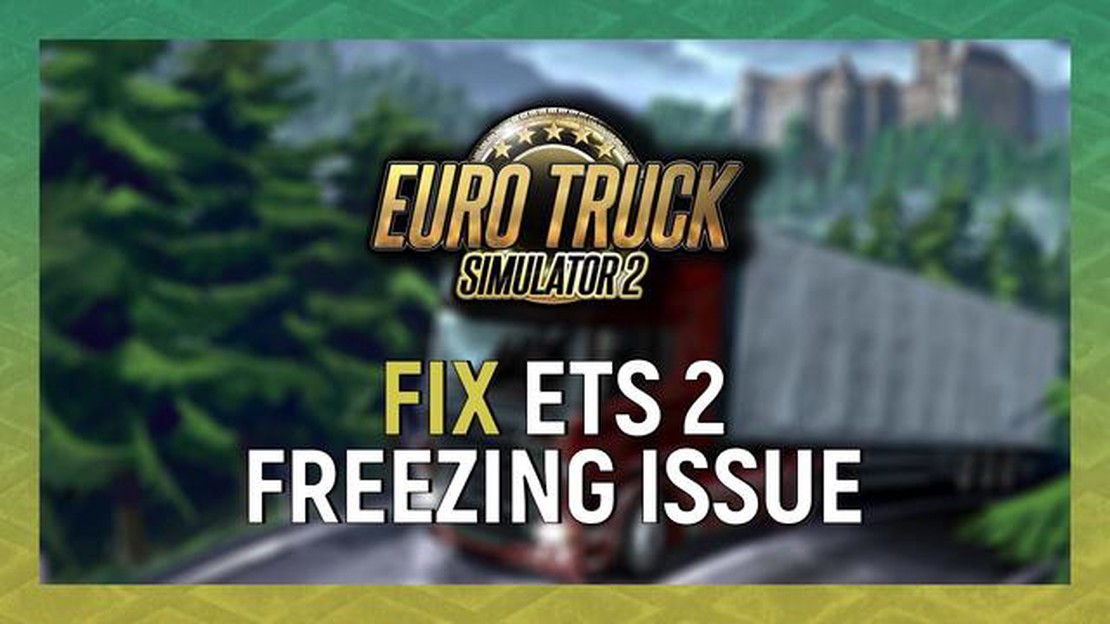
Are you an avid gamer and a fan of Euro Truck Simulator 2? Do you find yourself frustrated when the game freezes and interrupts your gameplay? Don’t worry, you’re not alone. Many players have experienced freezing issues while playing Euro Truck Simulator 2, but there are easy solutions to resolve this problem.
The freezing issue in Euro Truck Simulator 2 can be caused by a variety of factors, such as outdated drivers, corrupted game files, or insufficient system resources. However, with a few simple steps, you can get back to enjoying a smooth gameplay experience without any freezes.
1. Update your drivers: Outdated drivers can often lead to compatibility issues with games. Make sure to update your graphics card, sound card, and motherboard drivers to the latest version. This can be done manually or by using driver update software.
2. Verify game files: Sometimes, corrupted game files can cause freezing issues. Verify the integrity of the game files through the Steam client. Right-click on Euro Truck Simulator 2 in your Steam library, go to “Properties,” select the “Local Files” tab, and click on “Verify integrity of game files.”
3. Adjust graphics settings: Lowering the graphics settings can help reduce the strain on your system resources and prevent freezing. Open the game settings in Euro Truck Simulator 2 and lower the resolution, disable anti-aliasing, and reduce other graphics options.
4. Close unnecessary background applications: Running multiple applications in the background can consume system resources and cause freezing in games. Close any unnecessary applications or processes to free up resources for the game.
By following these easy solutions, you can resolve the freezing issue in Euro Truck Simulator 2 and enjoy uninterrupted gameplay. Remember to regularly update your drivers and keep your system optimized for a smooth gaming experience.
Remember, freezing issues in Euro Truck Simulator 2 can be frustrating, but they are not insurmountable. With a little troubleshooting and optimization, you can get back to cruising the virtual roads without any freezing interruptions.
If you are experiencing freezing issues while playing Euro Truck Simulator 2, there are several solutions you can try to fix the problem.
Ensure that your graphics drivers are up to date. Outdated drivers can often cause freezing issues in games. Visit the manufacturer’s website to download and install the latest drivers for your graphics card.
Lowering the graphics settings in the game can help reduce the load on your system and prevent freezing issues. Lower options such as texture quality, shadow quality, and anti-aliasing to see if it improves the performance.
If you have any mods installed, try disabling them to see if they are causing the freezing problem. Sometimes, incompatible or outdated mods can conflict with the game and result in freezing or crashing.
Read Also: How to clear DirectX shader cache in Windows 11: step-by-step instructions
Steam users can verify the integrity of game files to ensure that no files are missing or corrupted. Right-click on Euro Truck Simulator 2 in your Steam library, go to Properties, select the Local Files tab, and click on the Verify Integrity of Game Files button.
Make sure your system meets the minimum requirements to run Euro Truck Simulator 2. Insufficient hardware can lead to freezing issues. Check the game’s official website or documentation for the recommended system specifications.
Ensure that you have the latest updates for Euro Truck Simulator 2 installed. Developers often release patches and updates to address performance issues and bugs. Check for updates through Steam or the game launcher.
Close any unnecessary background applications or processes that may be consuming system resources. This includes antivirus software, browser tabs, and other programs running in the background. Free up system resources to improve game performance.
Read Also: 5 Best Paris Subway Map App For Android | Our Top Picks
If you are running Euro Truck Simulator 2 on a newer version of Windows, try running the game in compatibility mode for an earlier version. Right-click on the game’s executable file, go to Properties, and select the Compatibility tab. Choose an earlier version of Windows and apply the changes.
If all else fails, you can try reinstalling Euro Truck Simulator 2. This can resolve any issues with missing or corrupted game files. Before reinstalling, make sure to backup your game progress and settings.
By following these steps, you should be able to resolve the freezing issues in Euro Truck Simulator 2 and enjoy a smooth gaming experience.
There can be several factors that contribute to the freezing issue in Euro Truck Simulator 2. Understanding these causes can help you troubleshoot and resolve the problem effectively.
By addressing these main causes of the Euro Truck Simulator 2 freezing issue, you can improve the game’s performance and enjoy a smoother gameplay experience.
If you have been experiencing freezing issues while playing Euro Truck Simulator 2, you are not alone. Many players have reported the game freezing randomly or during specific actions. However, there are several easy solutions that can help you resolve this annoying issue.
By following these easy solutions, you should be able to fix the freezing issue in Euro Truck Simulator 2 and enjoy a smooth gaming experience once again.
If your Euro Truck Simulator 2 keeps freezing, there are a few things you can try to resolve the issue. First, make sure that your computer meets the minimum system requirements for the game. You should also try updating your graphics card drivers and disabling any unnecessary background programs. Additionally, verifying the integrity of the game files through Steam or reinstalling the game may help fix any corrupted files that could be causing the freezing.
To check if your computer meets the minimum system requirements for Euro Truck Simulator 2, you can go to the official website of the game or the Steam store page. There, you will find the detailed system requirements including the minimum processor, memory, graphics card, and operating system needed to run the game. Compare these requirements with your computer’s specifications to determine if it meets the minimum requirements.
Yes, outdated graphics card drivers can cause Euro Truck Simulator 2 to freeze. It is important to keep your graphics card drivers up to date to ensure optimal performance and compatibility with the game. You can usually update your graphics card drivers through the manufacturer’s website or by using a driver update tool.
Yes, reinstalling the game can help fix the freezing issue in Euro Truck Simulator 2 if the issue is caused by corrupted game files. First, you should uninstall the game through the Steam client or the Control Panel on your computer. Then, download the game again and install it. This process will replace any corrupted files with fresh ones and may help resolve the freezing issue.
Special apple arcade gaming device: is apple working on it? One of the hottest news in the world of technology was the report that Apple intends to …
Read Article5 Best Wireless Charger For LG K30 Looking for a convenient and fast way to charge your LG K30? Wireless chargers are a great solution! With wireless …
Read Article3 Best Radio Apps To Listen To Local AM/FM Radio Without Data For Galaxy S9 Are you a fan of listening to local radio stations on your Galaxy S9? …
Read ArticleThe best app to extend the battery life of your android device In today’s world, where many people use their mobile devices all the time, the problem …
Read ArticleGalaxy Note 4 won’t recognize any SIM card, other issues If you own a Samsung Galaxy Note 4 and are experiencing issues with your SIM card not being …
Read ArticleHere’s how to delete backup files in windows 10. Windows 10 offers users a backup feature that allows you to save copies of important files and system …
Read Article