How To Change PS5 DNS Settings: Easy Steps | NEW in 2023!
How To Change PS5 DNS Settings | Easy Steps | NEW in 2023! The PS5 is a powerful gaming console that provides gamers with an immersive gaming …
Read Article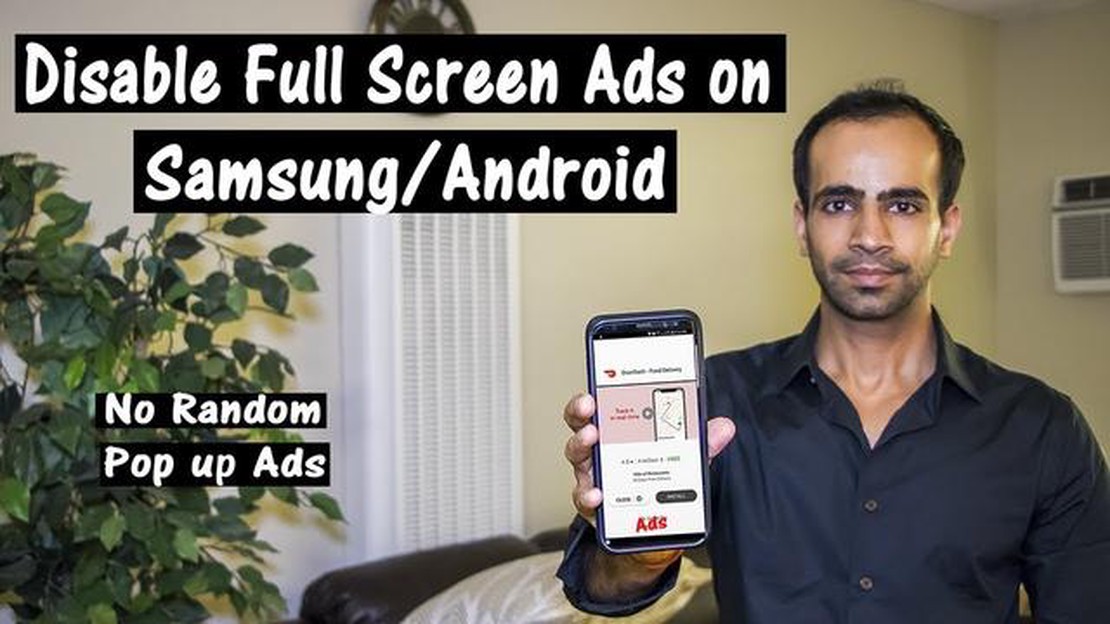
If you own a Samsung Galaxy S8, you might have experienced the annoyance of pop-up ads that appear while using your device. These ads can be intrusive and interrupt your browsing experience, making it frustrating to use your phone. Luckily, there are several easy solutions to stop pop-up ads on your Samsung Galaxy S8 and enjoy uninterrupted browsing.
1. Use a Pop-Up Blocker: The simplest solution is to use a pop-up blocker, which can be easily found in the settings of your Samsung Galaxy S8. Enable the pop-up blocker and it will automatically block any pop-up ads that try to appear on your phone.
2. Turn Off Notifications: Sometimes, pop-up ads appear as notifications on your Samsung Galaxy S8. To prevent this, you can turn off notifications for certain apps or entirely. Simply go to the settings, navigate to the “Notifications” section, and disable notifications for apps that you suspect might be causing the pop-up ads.
3. Clear Cache and Data: Pop-up ads can be caused by cached data or temporary files on your Samsung Galaxy S8. Clearing the cache and data of your browser or specific apps can help eliminate these ads. Go to the settings, find the “Apps” section, select the app you want to clear cache and data for, and tap on “Clear Cache” and “Clear Data”.
4. Install an Ad Blocker: Another effective method to stop pop-up ads is by installing an ad blocker app on your Samsung Galaxy S8. These apps can automatically detect and block ads, ensuring a clean browsing experience. Look for reputable ad blocker apps in the Google Play Store and install the one that suits your needs.
5. Update Apps: Pop-up ads can sometimes occur due to outdated apps on your Samsung Galaxy S8. It is crucial to regularly update your apps to ensure they are running smoothly and free from ad-related issues. Check for updates in the Google Play Store and keep your apps up-to-date.
6. Use a Different Web Browser: If pop-up ads persist, you can try using a different web browser on your Samsung Galaxy S8. Some browsers have built-in features to block pop-up ads, providing a more seamless browsing experience. Install a different web browser from the Google Play Store and see if the pop-up ads issue is resolved.
By following these six easy solutions, you can effectively stop pop-up ads on your Samsung Galaxy S8, allowing you to enjoy a smooth and hassle-free browsing experience on your device.
If you own a Samsung Galaxy S8 and are tired of constantly being bombarded with pop-up ads, you’re not alone. Pop-up ads can be annoying and disruptive, but luckily there are several ways to stop them on your Galaxy S8. Here are 6 easy solutions to get rid of pop-up ads on your device:
By following these 6 easy solutions, you should be able to stop pop-up ads on your Samsung Galaxy S8 and enjoy a more seamless browsing experience.
If you are experiencing pop-up ads on your Samsung Galaxy S8, one possible solution is to update your browser to the latest version. Outdated browsers may have security vulnerabilities that allow pop-up ads to appear. Here are some steps to update your browser:
Read Also: Learn the secrets of trade and get rare items in the game Roblox
Updating your browser to the latest version can help improve its performance and security, reducing the chances of pop-up ads appearing on your Samsung Galaxy S8. Make sure to regularly check for updates to keep your browser up to date.
In addition to adjusting your browser settings and installing antivirus software, you can use popup blocker apps to help prevent pop-up ads on your Samsung Galaxy S8. These apps work by blocking advertisements and pop-ups from appearing on your device, providing a more seamless browsing experience.
Here are a few popular popup blocker apps you can consider using:
By installing and using a popup blocker app, you can significantly reduce the number of pop-up ads you encounter on your Samsung Galaxy S8, making your browsing experience more enjoyable and hassle-free.
Read Also: How to Troubleshoot Destiny 2 Not Launching on Steam
If you are experiencing pop-up ads on your Samsung Galaxy S8, clearing the cache and cookies can help resolve the issue. Clearing the cache and cookies removes temporary files and stored data that may be causing the ads to appear.
After clearing the cache and cookies, restart your Samsung Galaxy S8 and check if the pop-up ads are still appearing. If they continue to appear, you may need to explore other solutions, such as disabling notifications or installing a pop-up blocker app.
One common way that pop-up ads can appear on your Samsung Galaxy S8 is through notifications from unknown sources. These notifications are often enabled by default and can be quite intrusive. Follow the steps below to disable notifications from unknown sources:
In addition to disabling notifications from specific apps, you can also disable notifications from unknown sources altogether. To do this, follow these steps:
By disabling notifications from unknown sources and specific apps, you can effectively stop pop-up ads from appearing on your Samsung Galaxy S8. Remember to regularly check your notification settings to ensure that unwanted notifications are not being enabled without your knowledge.
You may be seeing pop-up ads on your Samsung Galaxy S8 due to various reasons. It could be caused by certain apps that you have installed on your device, a website that you visited, or even malware on your phone. It is important to identify the source of the ads to effectively stop them.
Although pop-up ads themselves may not be inherently harmful, they can be quite annoying and intrusive. Additionally, some pop-up ads may be a result of malicious activity or malware on your phone. It’s best to prevent and stop pop-up ads to ensure a better user experience and protect your device from potential threats.
To identify the source of pop-up ads on your Samsung Galaxy S8, you can start by looking at recently installed apps. Uninstall any suspicious or unfamiliar apps that might be causing the ads. You can also check your browsing history for any suspicious websites. Running a malware scan on your device is another effective way to identify and remove any malware that might be causing the pop-up ads.
There are several steps you can take to stop pop-up ads on your Samsung Galaxy S8. First, check and uninstall any suspicious or unfamiliar apps that might be causing the ads. You can also enable pop-up blockers in your browser settings. Clearing your browser cache and data can also help remove any stored pop-up ads. It’s also recommended to install a reputable ad-blocking app from the Play Store and regularly run malware scans on your device.
While there are several ad-blocking apps available for Samsung Galaxy S8, one popular and highly recommended option is AdGuard. AdGuard is known for its effectiveness in blocking ads across various apps and websites. It also offers additional features such as privacy protection and malware blocking. It’s worth giving AdGuard a try to stop pop-up ads on your Samsung Galaxy S8.
How To Change PS5 DNS Settings | Easy Steps | NEW in 2023! The PS5 is a powerful gaming console that provides gamers with an immersive gaming …
Read ArticleHow To Use Google For A Reverse Phone Lookup Performing a reverse phone lookup can be a useful tool in today’s interconnected world. Whether you’re …
Read ArticlePixel 4 will probably come with car crash protection in the usa Google is preparing to release its new smartphone model, the Google Pixel 4, which …
Read ArticleHow To Download Faster On Nintendo Switch | NEW in 2023 Tutorial If you’re a proud owner of a Nintendo Switch, you know how important it is to have …
Read ArticleHow to Fix Ixion Won’t Launch Are you having trouble launching Ixion, the popular gaming app? Don’t worry, we’re here to help! In this troubleshooting …
Read ArticleTencent gaming buddy festival 2023 (win 3850 uc Tencent Gaming Buddy Festival 2023 is the premier event for gaming enthusiasts. During two days, …
Read Article