How to increase your basketball betting profits in Canada
How to make basketball betting in canada profitable? Playing basketball is not only a fascinating sport, but also a great opportunity to earn money. …
Read Article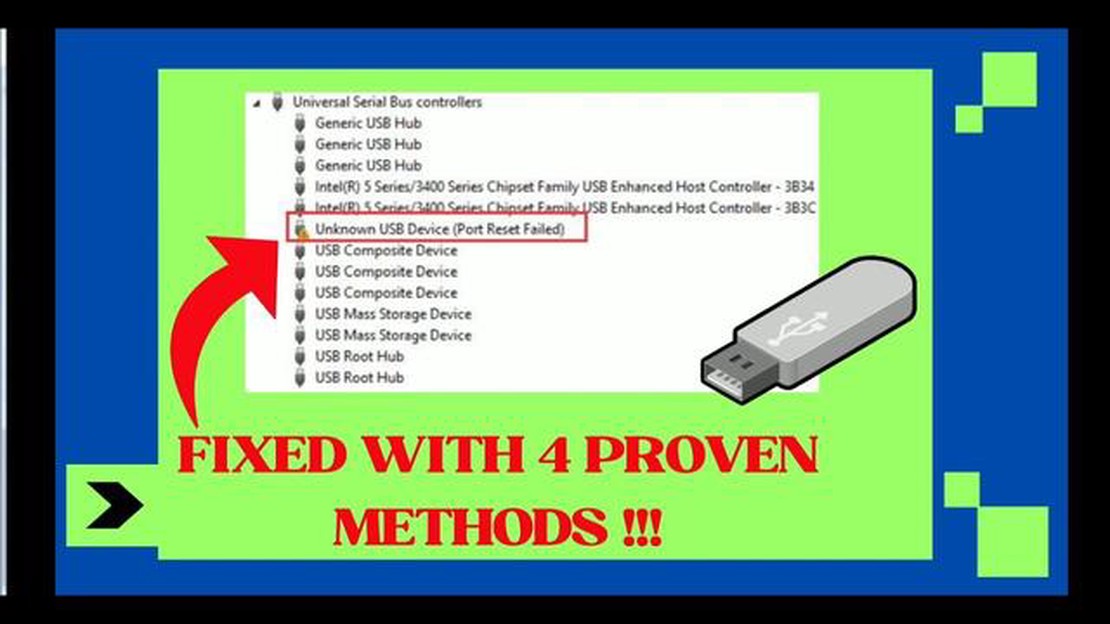
Are you encountering an “Unknown USB Device (Port Reset Failed)” error on your Windows 10 computer? This error usually occurs when there is a problem with the USB port or the device connected to it. It can be frustrating, as it prevents you from using the USB device properly.
There are several possible causes for this error. It could be due to a faulty USB device driver, an issue with the USB controllers, or a problem with the USB port itself. Fortunately, there are several steps you can take to resolve this error and get your USB device working again.
The first step is to try unplugging the USB device and plugging it back in. Sometimes, this simple action can reset the USB port and resolve the error. If that doesn’t work, you can try connecting the device to a different USB port on your computer. This will help determine if the issue is with the port or the device.
If the error persists, you can try updating the USB device driver. This can be done through the Device Manager, where you can find and update the driver for the USB device. If there are no updates available, you can try uninstalling the driver and then reinstalling it. This can sometimes resolve any conflicts or issues with the driver.
Another possible solution is to update the USB controllers on your computer. This can also be done through the Device Manager. Look for the USB controllers section, right-click on each controller, and select “Update driver.” This will search for any available updates and install them if necessary.
If none of these solutions work, you can try resetting the USB ports on your computer. This can be done by disabling and re-enabling the USB controllers in the Device Manager. Simply right-click on each controller, select “Disable device,” and then “Enable device.” This will reset the USB ports and may resolve the error.
Hopefully, one of these solutions will help you resolve the “Unknown USB Device (Port Reset Failed)” error on your Windows 10 computer. Remember to always keep your drivers and controllers up to date, as outdated or incompatible software can often cause issues with USB devices. Good luck!
If you are encountering the “Unknown USB Device (Port Reset Failed)” error on your Windows 10 computer, there are several troubleshooting steps you can take to resolve the issue. This error occurs when your computer is unable to recognize a USB device connected to it. Here are some steps you can follow to address the problem:
If none of the above steps resolve the “Unknown USB Device (Port Reset Failed)” error, it is possible that the USB device itself is faulty. Try connecting the device to another computer to determine if it is functioning properly. If the issue persists, consider contacting the manufacturer or seeking professional assistance.
Summary of Troubleshooting Steps:
| 1. Reconnect the USB device | | 2. Update USB drivers | | 3. Restart your computer | | 4. Run the Hardware and Devices troubleshooter | | 5. Check for Windows updates | | 6. Disable USB selective suspend setting |
By following these troubleshooting steps, you should be able to resolve the “Unknown USB Device (Port Reset Failed)” error on your Windows 10 computer and successfully use your USB device.
The “Unknown USB Device (Port Reset Failed)” error on Windows 10 can occur due to various reasons. Some of the common causes include:
Read Also: DayZ Keeps Freezing Problem? Here’s how to fix it
It is important to identify the specific cause of the error in order to effectively resolve it. Troubleshooting steps can be taken accordingly to fix the underlying issue causing the “Unknown USB Device (Port Reset Failed)” error on Windows 10.
If you encounter an “Unknown USB Device (Port Reset Failed)” error on your Windows 10 computer, there are several troubleshooting steps you can take to resolve the issue. This error typically occurs when a USB device connected to your computer is not recognized or fails to reset.
Here are some possible solutions to fix the Unknown USB Device error:
Hopefully, one of these solutions will help you fix the Unknown USB Device error on your Windows 10 computer. If none of the troubleshooting steps work, you may need to seek further assistance from a technical support service or a computer repair professional.
Read Also: How to change DNS on PS4 and solve PlayStation 4 network problems
The first step to resolve the “Unknown USB Device (Port Reset Failed)” error on Windows 10 is to restart your computer. This simple solution can often fix temporary issues and glitches that may be causing the error. Follow the steps below to restart your computer:
Once your computer has restarted, check if the “Unknown USB Device (Port Reset Failed)” error is resolved. If the error still persists, you can try the next method.
If you’re encountering the “Unknown USB Device (Port Reset Failed)” error on your Windows 10 computer, it might be due to outdated USB drivers. Updating the USB drivers can often resolve this issue. Here’s how you can update the USB drivers:
Once your computer restarts, check if the “Unknown USB Device (Port Reset Failed)” error is resolved. If not, you can try updating the USB drivers manually by visiting the manufacturer’s website and downloading the latest drivers for your specific USB device.
Updating the USB drivers can fix compatibility issues with Windows 10 and resolve various USB-related problems, including the “Unknown USB Device (Port Reset Failed)” error.
The “Unknown USB Device (Port Reset Failed)” error occurs when Windows is unable to recognize a USB device connected to your computer and fails to reset the port it is connected to.
The error can occur due to various reasons, including incompatible or outdated USB drivers, faulty USB ports, or issues with the connected USB device.
To resolve the error, you can try several troubleshooting steps such as updating the USB drivers, disabling and re-enabling the USB root hub, restarting the computer, or using a different USB port.
If updating the USB drivers doesn’t resolve the error, you can try uninstalling the USB device from Device Manager and then reconnecting it to let Windows reinstall the drivers automatically.
If the previous solutions don’t work, you can also try using a USB device troubleshooting tool provided by Microsoft to automatically detect and fix issues with USB devices on your Windows 10 computer.
The “Unknown USB Device (Port Reset Failed)” error usually occurs when you connect a USB device to your Windows 10 computer and it fails to recognize the device properly.
How to make basketball betting in canada profitable? Playing basketball is not only a fascinating sport, but also a great opportunity to earn money. …
Read ArticleNearly 20 million people used steam today, breaking records Today was a day that will be remembered in the history of the Steam platform. Without …
Read ArticleWhatsapp vs signal: which app to use? WhatsApp and Signal are two of the most popular messengers in the world, offering to ensure the privacy of your …
Read ArticleThe 15 best photo sharing sites and apps. The world of photography is undoubtedly an amazing one. And since every smartphone is equipped with a camera …
Read ArticleExtratorrent proxy best extratorrent mirror sites. ExtraTorrent was one of the most popular torrent trackers, but after its closure, many users were …
Read ArticleHow To Fix Overwatch 2 Error LC-208 On PS5 | Disconnected From Game Server (Updated 2023) Overwatch 2 is one of the most popular team-based …
Read Article