How To Fix ERR_ADDRESS_UNREACHABLE Error on Windows 10 - Easy Solutions
How To Fix ERR_ADDRESS_UNREACHABLE Error on Windows 10 If you are encountering the ERR_ADDRESS_UNREACHABLE error on your Windows 10 computer, you …
Read Article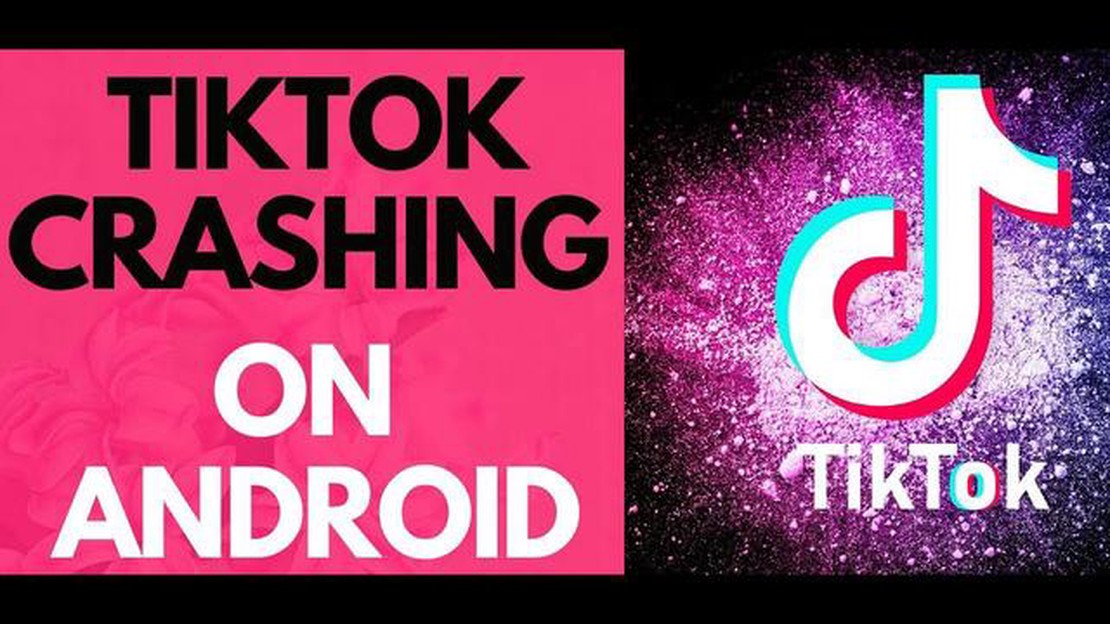
If you’re an avid TikTok user, you may have encountered the frustrating issue of the app crashing on your Android device. This can be especially frustrating when you’re in the middle of watching or creating a video. However, there are some easy steps you can take to fix this problem and get your TikTok app up and running smoothly again.
Step 1: Clear Cache
One common cause of TikTok crashing on Android is a buildup of cached data that can slow down the app and cause it to crash. To fix this, you can clear the app’s cache by going to Settings > Apps > TikTok > Storage > Clear Cache. This will remove any unnecessary data and free up space for the app to run more smoothly.
Step 2: Update the App
Another possible reason for TikTok crashing on your Android device is an outdated version of the app. Developers frequently release updates to fix bugs and improve performance, so it’s important to regularly check for updates and install them. You can do this by going to the Google Play Store, searching for TikTok, and tapping on the “Update” button if it’s available.
Step 3: Check for Device Compatibility
Sometimes, TikTok may crash on certain Android devices due to compatibility issues. Check the app’s system requirements to ensure that your device meets the minimum requirements. If your device is not compatible, you may need to consider upgrading to a newer device that meets the requirements or contacting TikTok support for further assistance.
Step 4: Restart your Device
A simple but often effective solution to fixing TikTok crashing issues is to restart your Android device. Restarting can help clear any temporary glitches or conflicts that may be causing the app to crash. Simply press and hold the power button on your device, then select “Restart” or “Reboot” from the menu that appears.
Step 5: Reinstall the App
If all else fails, you may need to uninstall and reinstall the TikTok app on your Android device. This can help resolve any underlying issues that may be causing the app to crash. To do this, go to Settings > Apps > TikTok > Uninstall. Once the app is uninstalled, go to the Google Play Store, search for TikTok, and tap on the “Install” button to reinstall the app.
By following these five easy steps, you can troubleshoot and fix TikTok crashing issues on your Android device. Remember to clear the cache, update the app, check for device compatibility, restart your device, and reinstall the app if necessary. With these steps, you’ll be back to enjoying TikTok without any crashing problems.
If you’re experiencing issues with TikTok crashing on your Android device, don’t worry, there are a few simple steps you can take to resolve the problem. Follow these steps to fix the TikTok crashing issue:
Read Also: How to Resolve Samsung Galaxy S6 Restarting Issue after Updating to Android 6.0.1 Marshmallow
If none of these steps resolve the TikTok crashing issue, consider reaching out to TikTok support for further assistance or research online for any known issues with your specific device model or Android version.
Remember, these steps are general troubleshooting methods and may not work for everyone. If you’re not comfortable performing these steps or if you’re unsure about any changes you make to your device, it’s always a good idea to consult with a professional or seek help from an authorized service center.
Gaming is a popular activity on TikTok, with many users sharing videos of themselves playing various games. However, some users may experience issues with TikTok crashing on their Android devices while gaming. If you are facing this problem, here are five easy steps to fix the TikTok crashing issue on Android.
By following these five easy steps, you can troubleshoot and fix the TikTok crashing issue on your Android device while gaming. Remember to always keep your apps and device updated to ensure optimal performance.
Read Also: A phone with a 200MP camera and no hype: How moto lost the Indian plot and comeback
If you are experiencing frequent crashes on TikTok, there may be several factors causing this issue. Here are some of the common causes:
It is important to identify the cause of the TikTok crashing issue on your Android device in order to apply the appropriate solutions. By addressing the underlying cause, you can effectively resolve the crashing problem and enjoy a smoother TikTok experience on your Android device.
If you are experiencing frequent crashes while using TikTok on your Android device, it can be quite frustrating. However, there are a few steps you can take to try and resolve this issue. Here are some troubleshooting steps to help fix TikTok crashing problem on Android:
If the above steps do not resolve the TikTok crashing issue on your Android device, you can try uninstalling and reinstalling the app. This can help if there are any corrupt files or settings causing the crashes. Additionally, you can also reach out to TikTok support for further assistance.
Note: These steps may vary slightly depending on the Android device and version of the operating system you are using.
If you are experiencing frequent crashes while using TikTok on your Android device, here are some additional tips that might help you resolve the issue:
If the problem persists even after following these additional tips, you may want to reach out to TikTok support or consider contacting your device manufacturer for further assistance.
TikTok can crash on Android phones due to various reasons such as outdated app version, insufficient storage space, or compatibility issues with the operating system.
If clearing the cache and data didn’t fix the TikTok crashing issue on your Android phone, you can try uninstalling the app and then reinstalling it. This will ensure that you have a clean installation of TikTok without any corrupt files that may be causing the app to crash.
Yes, it is possible that your Android phone may not be compatible with TikTok. TikTok has certain system requirements and if your phone does not meet these requirements, you may experience compatibility issues and the app may crash. It is recommended to check the system requirements of TikTok and compare them with your Android phone’s specifications.
TikTok may keep crashing on your Android phone due to a variety of reasons, such as a software glitch, outdated app version, insufficient storage space, or conflicting apps. It is recommended to follow the steps mentioned in the article to fix the crashing issue.
If TikTok keeps crashing on your Android phone, you can try the following steps to fix the issue: 1. Restart your phone. 2. Clear cache and data of the TikTok app. 3. Update the TikTok app to the latest version. 4. Free up storage space on your device. 5. Disable any conflicting apps or software that may be causing the issue.
How To Fix ERR_ADDRESS_UNREACHABLE Error on Windows 10 If you are encountering the ERR_ADDRESS_UNREACHABLE error on your Windows 10 computer, you …
Read ArticleHow To Fix The Planet Crafter Won’t Launch On PC Have you been eagerly anticipating the release of the new game, Planet Crafter, only to find that it …
Read ArticleHow To Fix System UI Error On Samsung Galaxy System UI error is a common issue that many Samsung Galaxy users encounter. It can be frustrating and …
Read ArticleDon’t ignore these general rules if you are investing in bitcoins for the first time Bitcoin, the most popular cryptocurrency in the world, is …
Read Article15 best tab manager extensions for google chrome. Google Chrome is one of the most popular browsers that offers many user-friendly features for users. …
Read ArticleHow To Fix LG Content Store Not Working The LG Content Store is an essential feature of LG smart TVs, offering a wide range of apps, games, and other …
Read Article