The 10 best proxy browsers for Windows and Mac: full review article
10 best proxy browsers for windows mac. Nowadays, protecting your online activity and data privacy is becoming more and more important. One effective …
Read Article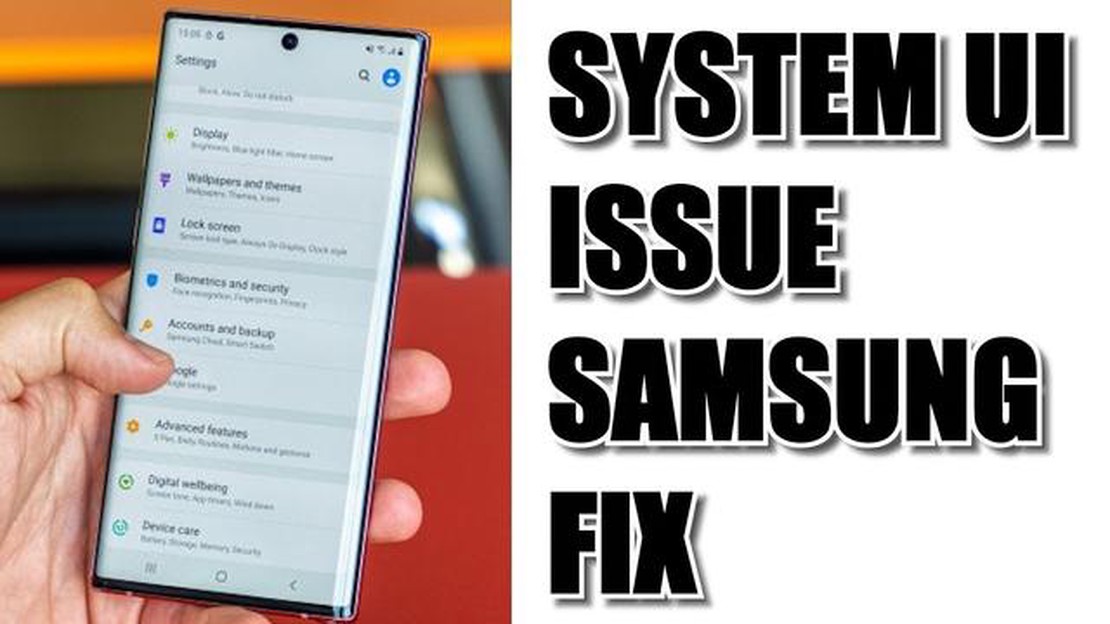
System UI error is a common issue that many Samsung Galaxy users encounter. It can be frustrating and disruptive to your daily use of the device. However, there are simple steps you can take to fix this error and get your device back to normal.
The System UI error usually occurs when there is a problem with the user interface of your Samsung Galaxy device. It can manifest as a frozen or unresponsive screen, a blank screen, or error messages popping up unexpectedly. This can be caused by various factors, such as a software glitch, a corrupted system file, or a conflict with a third-party app.
To fix the System UI error on your Samsung Galaxy, start by performing a soft reset. This involves turning off the device and removing the battery (if possible), waiting a few minutes, and then reinserting the battery and turning the device back on. This can help clear any temporary glitches and restore the normal functioning of the user interface.
If the soft reset doesn’t resolve the issue, try clearing the cache partition of your Samsung Galaxy device. This can be done by booting the device into recovery mode and selecting the “wipe cache partition” option. This will remove any temporary files and data that may be causing the System UI error.
If the problem still persists, you may need to perform a factory reset. This will erase all data and settings on your Samsung Galaxy device, so it’s important to back up your important files and data beforehand. To perform a factory reset, go to the Settings menu, select “Backup and Reset”, and then choose the “Factory Data Reset” option.
After the factory reset, your Samsung Galaxy device will be restored to its original factory settings. This should fix any software-related issues causing the System UI error. However, if the problem continues, it may be a hardware issue, and you may need to contact Samsung’s customer support or take your device to a professional technician for further assistance.
In conclusion, the System UI error on Samsung Galaxy devices can be resolved by performing simple steps such as a soft reset, clearing the cache partition, or performing a factory reset. These steps can help you get your device back to normal and ensure a smooth and uninterrupted user experience.
System UI Error on Samsung Galaxy is an error message that appears when there is a problem with the User Interface (UI) of the device. The UI is responsible for displaying the graphical elements of the operating system and handling user interactions.
The System UI Error can manifest in different ways, such as a frozen or unresponsive screen, force close errors, or the UI not loading properly. It can occur due to various reasons, including software glitches, incompatible apps, outdated system software, or hardware issues.
When the System UI Error occurs, it can affect the overall user experience of the device, making it difficult to navigate through the interface and access various functions and apps.
To resolve the System UI Error on Samsung Galaxy, several troubleshooting steps can be performed. These include restarting the device, clearing the cache partition, uninstalling problematic apps, updating the system software, or performing a factory reset. The specific steps to fix the error may vary depending on the specific model and version of the Samsung Galaxy device.
If the error persists after trying the basic troubleshooting steps, it is recommended to seek assistance from a professional technician or contact Samsung support for further assistance.
The System UI Error is a common problem that affects Samsung Galaxy devices running on the Android operating system. It occurs when the System User Interface (UI) crashes or encounters an error, causing the device to behave abnormally.
Read Also: The 10 best travel apps for Android: must-have apps for traveling
This error can impact your device in several ways:
To fix the System UI Error on your Samsung Galaxy device, there are several troubleshooting steps you can try. These include clearing cache and data of the System UI app, restarting your device, and performing a factory reset as a last resort. It is recommended to backup your data before attempting any of these solutions to avoid data loss.
Read Also: How To Fix Samsung Galaxy S4 That Won’t Turn On (Troubleshooting Guide)
System UI Error on Samsung Galaxy devices can be caused by a variety of factors. Here are some common causes:
Identifying the specific cause of the System UI Error on your Samsung Galaxy device can be challenging, as it can be a combination of multiple factors. However, by following the troubleshooting steps and using diagnostic tools, you can narrow down the possible causes and find a solution to fix the error.
The System UI Error is a common issue encountered by Samsung Galaxy users. It refers to a problem with the user interface of the Android operating system, causing the device to malfunction or display error messages. Understanding the reasons behind this error can help you identify and resolve the issue.
Possible causes of the System UI Error include:
Manifestations of the System UI Error on your Samsung Galaxy:
To resolve the System UI Error on your Samsung Galaxy, you can try troubleshooting methods such as clearing the cache, uninstalling incompatible apps, updating your software, or performing a factory reset. It is recommended to back up your data before trying any troubleshooting steps to avoid data loss.
If you are encountering a System UI error on your Samsung Galaxy device, it can be frustrating as it may interfere with your phone’s functionality and performance. Fortunately, there are some simple steps you can take to resolve this issue. Follow the troubleshooting guide below to fix the System UI error on your Samsung Galaxy.
These steps should help you fix the System UI error on your Samsung Galaxy device. If the issue persists, it may be a hardware problem, and it is recommended to contact Samsung support for further assistance.
System UI Error on Samsung Galaxy is an error that occurs when there is an issue with the user interface of the device. It can cause the device to freeze, crash, or become unresponsive.
To fix System UI Error on Samsung Galaxy, you can try several steps. Firstly, you can try restarting the device. If that doesn’t work, you can clear the cache of the System UI app or perform a factory reset. If the issue still persists, it may require further troubleshooting or contacting Samsung support.
Yes, System UI Error can be a common issue on Samsung Galaxy devices. It can occur due to various reasons such as software glitches, incompatible apps, or system updates. However, it can usually be fixed by following simple steps.
Yes, if you perform a factory reset to fix the System UI Error on Samsung Galaxy, it will delete all the data on your device. Therefore, it is recommended to backup your important data before performing a factory reset.
10 best proxy browsers for windows mac. Nowadays, protecting your online activity and data privacy is becoming more and more important. One effective …
Read Article5 Best Cheap Gaming Monitor in 2023 Gaming is becoming more popular than ever, and having the right gaming monitor can make all the difference in the …
Read ArticleHow To Use Animal Crossing NookLink app | NEW in 2023! Animal Crossing: New Horizons has taken the gaming world by storm, with its charming gameplay …
Read ArticleSamsung Galaxy Note 4 Battery Is Not Working Issue & Other Related Problems Welcome to our troubleshooting guide for the Samsung Galaxy Note 4 battery …
Read ArticleWhy is my new laptop slow? (fix it) We all want a fast and efficient laptop that allows us to work, play and have fun without lags and brakes. But …
Read Article11 Best Apps and Websites Like Wish in 2023 If you’re a fan of online shopping and are always on the lookout for the best deals and discounts, then …
Read Article