What Is My Elevation? Discover the Best Altitude Altimeter Apps For Android
What Is My Elevation? These Best Altitude Altimeter Apps For Android Will Show You If you are an outdoor enthusiast or simply curious about your …
Read Article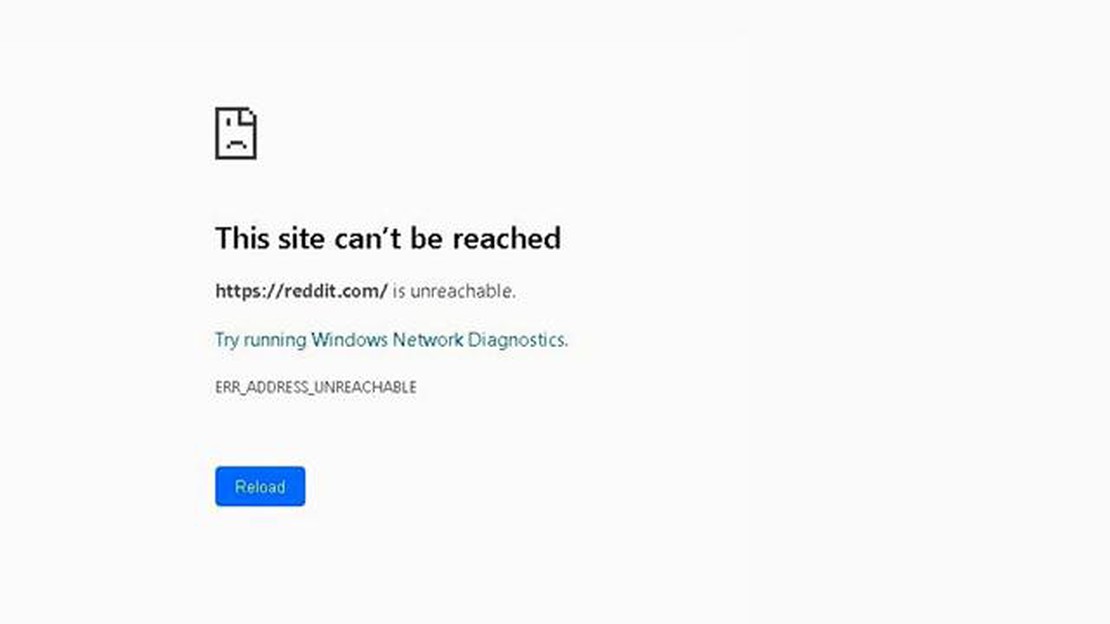
If you are encountering the ERR_ADDRESS_UNREACHABLE error on your Windows 10 computer, you might be experiencing difficulties accessing certain websites or web services. This error typically occurs when your computer is unable to establish a connection to the desired address.
There can be several reasons behind this error, including issues with your network settings, DNS configuration, firewall settings, or even malware infections. Fortunately, there are several easy solutions that you can try to fix this error and regain access to the desired websites.
1. Check your internet connection: The first step is to ensure that you have a stable and working internet connection. Check your network cables, modem, and router to make sure everything is properly connected. You can also try resetting your modem and router to see if that resolves the issue.
2. Flush DNS cache: Flushing the DNS cache can help resolve any issues with DNS configuration. To do this, open the Command Prompt as an administrator and type the command “ipconfig /flushdns” without the quotation marks. Press Enter and wait for the process to complete.
3. Disable firewall temporarily: Sometimes, your firewall settings can block access to certain websites. Temporarily disabling your firewall can help determine if it is the cause of the ERR_ADDRESS_UNREACHABLE error. Remember to enable your firewall after troubleshooting.
4. Scan for malware: Malware infections can also interfere with your internet connection and lead to the ERR_ADDRESS_UNREACHABLE error. Run a full system scan using a reliable antivirus software to detect and remove any malware present on your computer.
By following these easy solutions, you should be able to fix the ERR_ADDRESS_UNREACHABLE error on your Windows 10 computer. If the error persists, you may need to contact your internet service provider or seek further technical assistance.
If you’re encountering the ERR_ADDRESS_UNREACHABLE error on Windows 10, it means that your computer is having trouble establishing communication with the desired website or server. This error is often related to network connectivity issues and can be quite frustrating. Fortunately, there are several easy solutions you can try to fix this error.
1. Check your internet connection
2. Disable VPN or proxy
3. Clear browser cache and cookies
4. Disable antivirus or firewall
5. Try using a different browser
6. Restart your computer
Read Also: How to Fix Galaxy Note10 System UI Has Stopped Error
7. Reset network settings
By following these solutions, you should be able to fix the ERR_ADDRESS_UNREACHABLE error on Windows 10 and regain access to the desired websites or servers. If the problem persists, you may need to contact your internet service provider for further assistance.
When you encounter the ERR_ADDRESS_UNREACHABLE error on Windows 10, it is important to understand the underlying causes. By identifying the root cause of the issue, you can effectively troubleshoot and resolve the problem. Here are some possible causes:
These are some of the common causes of the ERR_ADDRESS_UNREACHABLE error on Windows 10. By understanding these causes, you can narrow down the possible solutions and resolve the issue effectively.
Read Also: How to Fix PS5 Won't Read Discs or Unrecognized Disc in 2023 - Ultimate Guide
If you are encountering the ERR_ADDRESS_UNREACHABLE error in Windows 10, there are several easy solutions you can try to resolve the issue. This error typically occurs when the web page you are trying to access is unavailable or cannot be reached by your computer.
Make sure you have a stable internet connection and ensure that your Wi-Fi or Ethernet is properly connected. Try restarting your router or modem to establish a fresh connection.
If you are using a VPN or proxy service, try disabling it temporarily to see if it resolves the error. Sometimes, these services can interfere with the network connection and cause the ERR_ADDRESS_UNREACHABLE error.
Your computer may have cached incorrect DNS data, causing the error. To clear the DNS cache, open the Command Prompt as an administrator and type the following command: ipconfig /flushdns. Press Enter to execute the command.
Resetting the TCP/IP stack can help resolve network-related issues. Open the Command Prompt as an administrator and run the following commands one by one:
netsh winsock resetnetsh int ip resetOutdated or corrupted network drivers can also cause the ERR_ADDRESS_UNREACHABLE error. Visit your computer manufacturer’s website or the network adapter manufacturer’s website to download and install the latest drivers for your network adapter.
Your antivirus or firewall software may be blocking the network connection and causing the error. Temporarily disable your antivirus and firewall to check if they are the source of the problem. Remember to re-enable them after testing.
A simple restart can sometimes resolve network-related issues. Restart your computer and check if the ERR_ADDRESS_UNREACHABLE error persists.
If none of the above solutions work, you may need to contact your internet service provider or seek further assistance from a technical expert to diagnose and fix the issue.
The ERR_ADDRESS_UNREACHABLE error on Windows 10 usually occurs when your computer is unable to establish a connection to the website you are trying to access. This error indicates that there is a problem with your internet connection or the website itself.
There are several possible solutions to fix the ERR_ADDRESS_UNREACHABLE error on Windows 10. You can try resetting your network settings, checking your internet connection, disabling any VPN or proxy connections, clearing your browser cache, or using a different browser. If none of these solutions work, you may need to contact your internet service provider for further assistance.
The ERR_ADDRESS_UNREACHABLE error can happen on any operating system, but if you are only experiencing it on Windows 10, there may be a specific issue with your network settings or configuration. It’s possible that a recent Windows update or a change in your network setup has caused the error to occur. You can try troubleshooting your network settings or contacting Microsoft support for further assistance.
The ERR_ADDRESS_UNREACHABLE error can be caused by a problem with your internet service provider, especially if you are unable to access any websites. However, it can also be caused by issues with your own computer or network settings. To determine whether the problem is with your internet service provider, you can try accessing websites from other devices on the same network. If the problem persists across multiple devices, it is likely a problem with your internet service provider.
What Is My Elevation? These Best Altitude Altimeter Apps For Android Will Show You If you are an outdoor enthusiast or simply curious about your …
Read ArticleStar wars: jedi fallen order proved that single player gaming is alive. Single-player games have long been considered a dying genre in the world of …
Read ArticleHow To Appear Offline On Nintendo Switch | NEW in 2023! Playing games on the Nintendo Switch is a great way to have fun and connect with friends. …
Read Article8 free signature generators for Gmail: get stylish and professional signatures for your emails Virtual signatures are an integral part of a …
Read ArticlePs4 hdmi not working: troubleshoot now! Nowadays, playing games on gaming consoles has become an integral part of many people’s lives. Game consoles …
Read Article15 best manga apps for android and iphone. Manga is a Japanese comic book that is extremely popular all over the world. Hundreds of new series are …
Read Article