Multiverse does not start on Xbox: possible causes and solutions to the problem
Multiversus crashing not loading on xbox Multiversus is an addictive game that allows players to engage in a battle between different characters from …
Read Article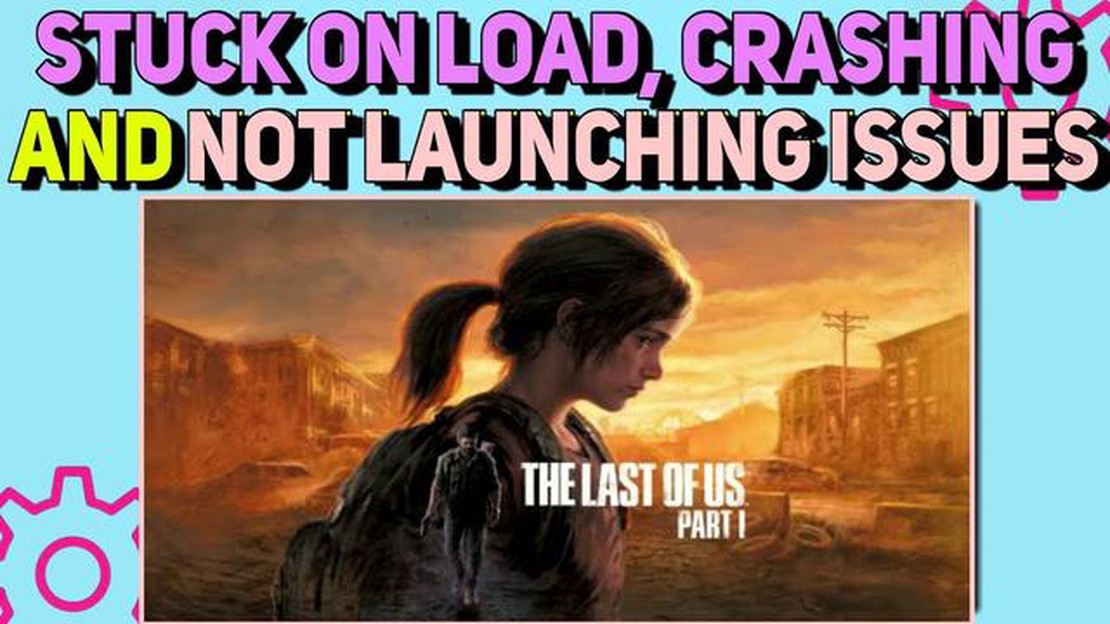
If you’ve been eagerly anticipating playing The Last of Us Part 1 on PC, only to encounter the frustrating issue of the game not launching, you’re not alone. Many players have reported facing this issue, but fortunately, there are several potential solutions that you can try to get the game up and running.
One common reason for The Last of Us Part 1 not launching on PC is compatibility issues. The game was originally developed for PlayStation, so it may not work smoothly on all PC configurations. In such cases, updating your graphics drivers and making sure your system meets the minimum requirements can often resolve the issue.
Another possible cause for the game not launching is a conflict with other software or programs running on your PC. It’s worth checking if there are any background processes that may be interfering with the game. You can try closing unnecessary programs or disabling any antivirus software temporarily to see if that resolves the issue.
If these solutions don’t work, you can also try verifying the integrity of the game files through the Steam or Epic Games Launcher. This process checks if any files are missing or corrupted and replaces them if necessary. Alternatively, you can try reinstalling the game completely to get a fresh start.
Overall, troubleshooting The Last of Us Part 1 not launching on PC requires a combination of checking system requirements, updating drivers, closing conflicting software, and verifying game files. By following these steps, you should be able to resolve the issue and finally enjoy playing this highly acclaimed game on your PC.
There are several common causes that can prevent The Last of Us Part 1 from launching on PC. Understanding these causes can help you troubleshoot and fix the issue:
By identifying the specific cause of the launch issue, you can take the necessary steps to resolve it and enjoy playing The Last of Us Part 1 on your PC.
One of the most common reasons why The Last of Us Part 1 won’t launch on PC is outdated or incompatible graphics drivers. It is essential to keep your graphics drivers up to date to ensure compatibility with the game and eliminate any potential issues.
To update your graphics drivers, follow the steps below:
After updating your graphics drivers, try launching The Last of Us Part 1 on your PC to see if the issue has been resolved. If the game still won’t launch, you can try other troubleshooting steps mentioned in this guide.
Updating your graphics drivers regularly is not only important for gaming but also for overall system performance and stability. Therefore, it is recommended to keep your drivers up to date even if you are not facing any issues with The Last of Us Part 1.
If The Last of Us Part 1 won’t launch on your PC, one possible reason could be corrupted or missing game files. To fix this issue, you can verify the integrity of the game files using the following steps:
Step 1: Open the launcher or game platform (such as Steam, Epic Games Store, etc.) where you have The Last of Us Part 1 installed.
Step 2: Navigate to the game library or list of installed games.
Read Also: Get Rid of Xbox Series X Wi-Fi Lag Problem: Easy Fixes
Step 3: Find The Last of Us Part 1 in the list and right-click on it.
Step 4: From the context menu, select “Properties” or a similar option.
Step 5: In the properties window, locate the “Local Files” or “Installation” tab.
Step 6: Look for an option such as “Verify Integrity” or “Verify Game Files” and click on it.
Read Also: Step-by-Step Guide: How to Change Steam Deck Resolution
This process may take some time as it scans and compares the game files on your computer with the official files from the game’s servers. If any files are found to be corrupted or missing, they will be automatically replaced or downloaded.
Once the verification process is complete, try launching The Last of Us Part 1 again and see if the issue has been resolved. If the game still won’t launch, you may need to try other troubleshooting steps or seek further assistance from the game’s support team.
One common issue that can prevent The Last of Us Part 1 from launching on PC is the interference of background applications. These applications can consume system resources and conflict with the game, causing it to crash or not launch at all. To resolve this issue, it is recommended to disable or close any unnecessary background applications before launching the game.
Here are the steps to disable background applications:
It is important to note that some background applications are necessary for the proper functioning of your computer. Therefore, only close applications that you are familiar with and confident are not required for the normal operation of your system. Closing essential system processes can cause system instability or other issues.
After closing unnecessary background applications, try launching The Last of Us Part 1 again to see if the issue has been resolved. If the game still doesn’t launch, proceed to the next troubleshooting steps.
There can be various reasons why The Last of Us Part 1 won’t launch on your PC. It could be due to compatibility issues, outdated drivers, or missing game files.
If The Last of Us Part 1 won’t launch on your PC, there are several steps you can try: 1. Make sure your PC meets the minimum system requirements. 2. Update your graphics card drivers. 3. Verify the integrity of game files through the game launcher. 4. Disable any unnecessary background programs. 5. Restart your PC and try launching the game again.
You can check the minimum system requirements for The Last of Us Part 1 on the official game website or on the game’s store page. Compare those requirements to the specifications of your PC to see if it meets the minimum requirements.
Updating your graphics card drivers can help improve game performance and resolve compatibility issues. Outdated drivers may not properly support the game, leading to launch issues or poor performance.
If verifying the integrity of game files doesn’t fix the issue, you can try reinstalling the game or contacting the game’s support team for further assistance. They may be able to provide additional troubleshooting steps or fixes.
If you are experiencing issues launching The Last of Us Part 1 on your PC, make sure you have met the minimum system requirements and have installed the necessary drivers. You should also try verifying the game files and running the game as an administrator.
If The Last of Us Part 1 won’t launch after installation, try restarting your PC and then launching the game again. If the problem persists, try updating your graphics drivers and verifying the game files through the game launcher. If none of these solutions work, you may need to contact the game’s technical support for further assistance.
Multiversus crashing not loading on xbox Multiversus is an addictive game that allows players to engage in a battle between different characters from …
Read ArticleFacebook Keeps Crashing on Google Pixel 5? Here’s how you fix it. If you are a Google Pixel 5 user and have been experiencing crashing issues with …
Read ArticleReview of avaide mp4 converter - easy to use and high quality output Video file converters have become an integral part of life for many users who …
Read ArticleSamsung Galaxy Tab S4 Troubleshooting If you own a Samsung Galaxy Tab S4, you may have encountered some issues or problems while using it. However, …
Read ArticleHow To Fix Windows 11 Checking For Updates Error | Won’t Update Windows 11 is the latest version of the popular operating system developed by …
Read ArticleHow to Add Account on Steam Deck Ready to start gaming on your new Steam Deck? To get started, you’ll need to add your Steam account to the device. …
Read Article