Unavailability of google app installation on mate 30 pro at the moment
You can no longer install google apps on mate 30 pro. Modern smartphones from Huawei with the Mate 30 Pro series are powerful, cutting-edge devices …
Read Article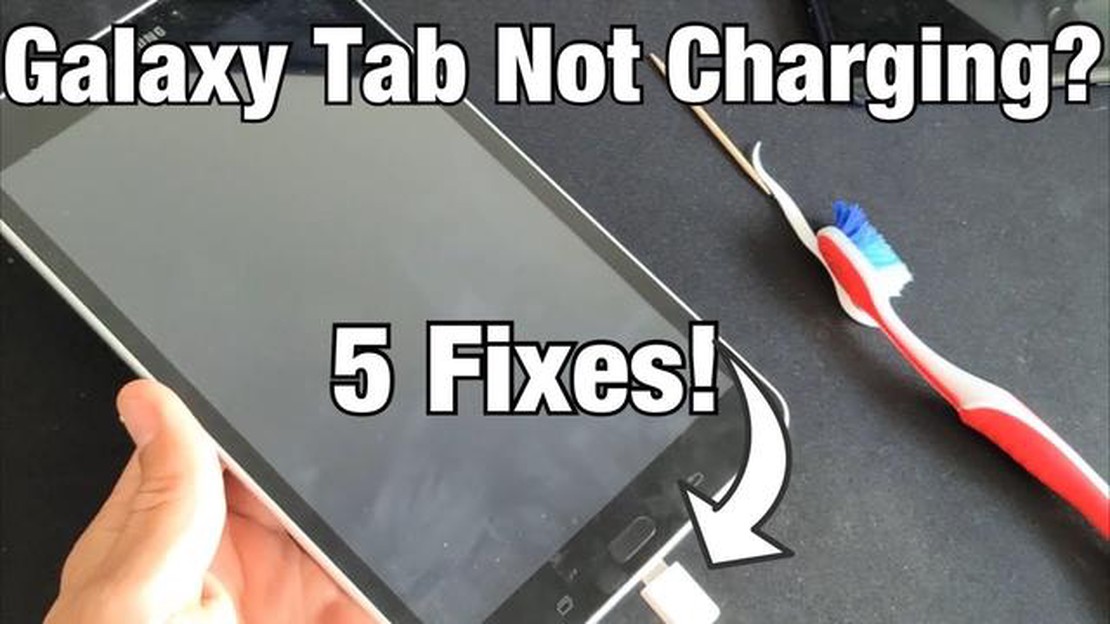
Having trouble charging your Samsung Galaxy Tab S4? Don’t worry, you’re not alone. Many users have experienced issues with their device not charging properly or not charging at all. This can be frustrating, especially if you rely on your tablet for work or entertainment.
There can be several reasons why your Galaxy Tab S4 is not charging. It could be due to a faulty charging cable, a problem with the charging port, or a software issue. In this troubleshooting guide, we will walk you through some simple steps to help you fix the charging issue and get your tablet back up and running.
First, start by checking the charging cable and the power adapter. Make sure both are securely connected to your tablet and the power source. If possible, try using a different charging cable and adapter to see if that resolves the issue. Sometimes, a faulty cable or adapter can prevent your device from charging properly.
If the issue persists, the problem may lie with the charging port. Inspect the port for any dust, debris, or damage. Clean the port gently using a soft brush or compressed air. Be careful not to damage the port further. Once cleaned, try charging your tablet again to see if it makes a difference.
If cleaning the charging port doesn’t solve the problem, you may need to perform a software reset on your Galaxy Tab S4. This will help clear any temporary software glitches that may be affecting the charging process. To reset your device, go to Settings, then tap on System. Look for the option to Reset, and choose the option to Reset All Settings. Note that this will erase any personal data on your tablet, so make sure to back up your important files before proceeding.
If none of these troubleshooting steps fix the charging issue, it’s recommended to contact Samsung customer support or visit a service center. There could be a hardware problem that requires professional assistance to resolve. Remember to provide them with all the relevant details about the issue and any steps you’ve already taken to troubleshoot.
If your Samsung Galaxy Tab S4 is not charging properly or won’t charge at all, it can be frustrating and hinder your productivity. However, there are several potential solutions that you can try to fix this issue. Here are some troubleshooting steps to help you resolve the problem:
If none of the above solutions fix the charging issue with your Galaxy Tab S4, it may be a hardware problem. In that case, it is recommended to contact Samsung Support or visit a qualified technician for further assistance.
Note: Before attempting any troubleshooting steps, make sure to check if your tablet’s warranty is still valid. If it is, contact Samsung Support for repair or replacement options.
There can be several reasons why your Galaxy Tab S4 is not charging. Here are some common causes:
Read Also: How to Troubleshoot and Fix Bluetooth Problems on Samsung Galaxy
Remember, if you are experiencing charging problems with your Galaxy Tab S4, it is essential to troubleshoot and identify the cause before considering any repair or replacement options.
If your Samsung Galaxy Tab S4 is not charging properly, it can be quite frustrating. However, there are a few troubleshooting steps you can try to resolve this issue:
Read Also: Fallout 5: what expectations fans have from developers Bethesda
If none of these troubleshooting steps solve the charging issue, it is recommended to contact Samsung support or visit an authorized service center for further assistance.
If your Galaxy Tab S4 is not charging, there are a few troubleshooting steps you can try. First, make sure the charging cable and adapter are properly connected. Try using a different charging cable or adapter to see if the issue is with the charger. You can also try charging your tablet using a computer or through a different power outlet. If none of these solutions work, there may be a problem with the battery or charging port, and you should consider contacting Samsung support.
If your Galaxy Tab S4 is not charging even when it’s connected to the charger, there could be a few potential reasons. First, check if the charging port is clean and free of debris. Sometimes, dust or dirt can block the connection and prevent proper charging. You can use a small brush or a can of compressed air to clean the charging port. If that doesn’t solve the issue, it could be a problem with the charging cable or adapter. Try using a different cable and adapter to see if that resolves the problem. If not, there may be an issue with the battery or charging circuit, and you should contact Samsung support for further assistance.
If your Galaxy Tab S4 charges very slowly, there are a few troubleshooting steps you can try. First, make sure you are using the original charging cable and adapter that came with your tablet. Using uncertified or third-party chargers can result in slower charging speeds. You can also try charging your tablet without any covers or cases, as they can sometimes interfere with the charging process. Additionally, check if there are any apps running in the background that could be consuming power. Closing unnecessary apps can help speed up the charging process. If the issue persists, you may need to consider replacing the battery or contacting Samsung support for further assistance.
If your Galaxy Tab S4 started charging but then stopped, it could be due to a few reasons. First, check if the charging cable and adapter are properly connected. Sometimes, a loose connection can interrupt the charging process. Try disconnecting and reconnecting the cable to ensure a secure connection. Additionally, check if the charging port is clean and free of debris. If there is dirt or dust blocking the connection, it can cause the charging to stop. Cleaning the charging port using a small brush or compressed air may help. If the issue persists, there may be a problem with the battery, charger, or charging circuit, and you should contact Samsung support for further assistance.
While it is possible to fix some charging issues on your Galaxy Tab S4 by yourself, it depends on the specific problem. If the issue is with the charging cable or adapter, you can try using a different cable or adapter to see if that resolves the problem. Cleaning the charging port using a small brush or compressed air can also help if there is dirt or debris blocking the connection. However, if the issue is with the battery, charging circuit, or any internal components, it is recommended to contact Samsung support or take your tablet to a professional technician for repair. Opening the device yourself can void the warranty and may cause further damage if not done correctly.
There could be several reasons why your Galaxy Tab S4 won’t charge. It could be a problem with the charger or charging cable, a software issue, or a hardware problem with the device itself. It’s best to troubleshoot the issue to determine the exact cause.
If your Galaxy Tab S4 is not charging, there are a few steps you can take to troubleshoot the issue. First, make sure you are using the correct charger and charging cable. Try plugging the charger into a different power outlet to rule out an issue with the outlet. Restart your device, as a software issue could be causing the problem. If none of these steps solve the issue, you may need to contact customer support or visit a service center to have the device inspected.
You can no longer install google apps on mate 30 pro. Modern smartphones from Huawei with the Mate 30 Pro series are powerful, cutting-edge devices …
Read ArticleHow To Fix Call Of Duty Modern Warfare II High Ping Or Latency (Updated 2023) Call Of Duty Modern Warfare II is an immensely popular first-person …
Read Article6 Best Phone Plans for International Travel in 2023 Traveling abroad can be an exciting experience, but staying connected while away from home can be …
Read Article5 Best Workout Music Players in 2023 Music plays a crucial role in keeping us motivated during our workouts. Whether you’re running, lifting weights, …
Read ArticleA Comprehensive Guide to Creating a Discord Account on Android 13 If you’re a gamer, chances are you’ve heard of Discord. Discord is a popular chat …
Read ArticleMetal hellsinger doesn’t work/crashes xbox The hotly anticipated Metal Hellsinger game developed by The Outsiders studio has caused numerous problems …
Read Article