Best Assault Rifles in COD Warzone: Top Weapons and Loadouts
Best Assault Rifles in COD Warzone When it comes to dominating the battlefield in Call of Duty: Warzone, having the right assault rifle can make all …
Read Article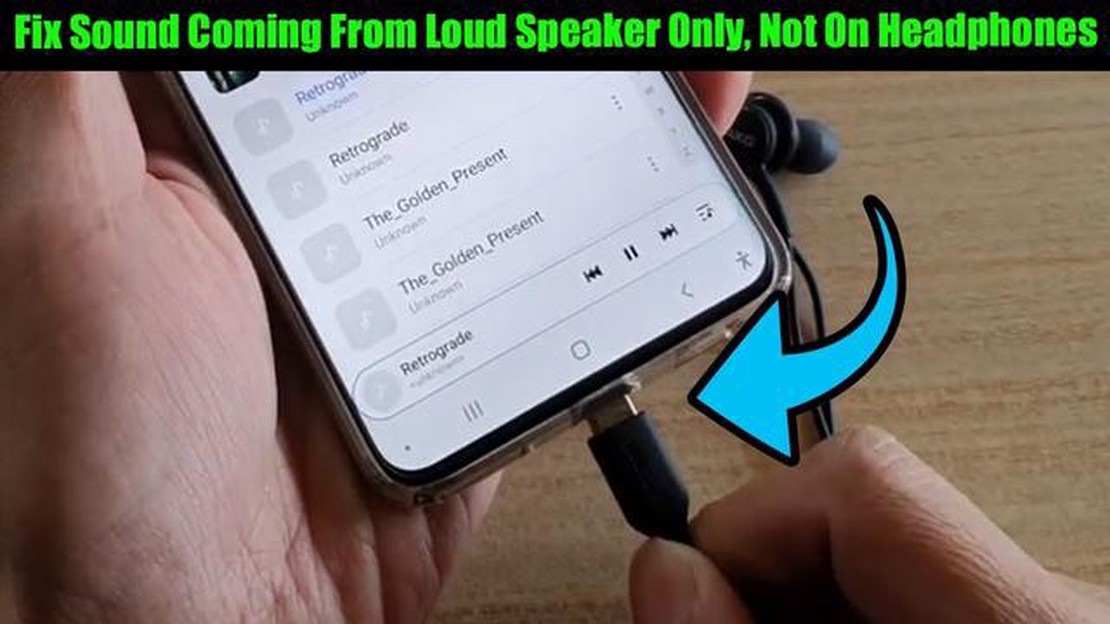
If you are experiencing sound issues with your Samsung Galaxy S20, you’re not alone. Many users have reported problems with the sound on their device, including no sound at all, low volume, or distorted audio. These issues can be frustrating, especially if you rely on your phone for media consumption or communication.
Fortunately, there are several troubleshooting steps you can take to fix the sound problems on your Galaxy S20. First, check the volume settings on your device and make sure they are not set to the lowest level or muted. You can adjust the volume by pressing the volume up or down buttons on the side of your phone, or by going to Settings > Sounds and vibrations > Volume.
If the volume settings are correct and you’re still experiencing sound issues, try restarting your phone. A simple restart can often resolve minor software glitches that may be causing the problem. To restart your Galaxy S20, press and hold the power button and select Restart from the menu that appears.
If restarting doesn’t fix the issue, try clearing the cache partition on your device. This can help remove temporary files and data that may be causing conflicts with the sound system. To clear the cache partition, turn off your phone and then press and hold the volume up and power buttons simultaneously until the Samsung logo appears. Release the power button but continue holding the volume up button until the recovery menu appears. Use the volume buttons to navigate to the “Wipe cache partition” option and press the power button to select it. Then, reboot your phone and check if the sound is working.
If none of these troubleshooting steps work, it may be worth contacting Samsung support or taking your Galaxy S20 to a professional for further assistance. They can help determine if there is a hardware issue with your device and offer a solution or repair.
If you’re experiencing issues with the sound on your Samsung Galaxy S20, there are several troubleshooting steps you can take to try and fix the problem. Here are some solutions to help you resolve the no sound issue on your Galaxy S20:
If the no sound issue persists after trying these troubleshooting steps, it may be a hardware problem. In such cases, it is recommended to contact Samsung support or visit a service center for further assistance.
One of the most common reasons why you may experience no sound on your Galaxy S20 is due to incorrect volume settings. Here are some steps to check and adjust the volume settings:
If none of the above steps resolve the issue and you still have no sound on your Galaxy S20, proceed to the next troubleshooting step.
If you are experiencing no sound issues on your Samsung Galaxy S20, one of the first troubleshooting steps you can try is to restart your device. Restarting your Galaxy S20 can help refresh the system and resolve any temporary software glitches that may be causing the sound problem.
Read Also: Why the rate of cryptocurrencies is constantly increasing: reasons and trends
To restart your Galaxy S20, follow these steps:
If the sound problem still persists after restarting your Galaxy S20, you can proceed to other troubleshooting methods to fix the issue.
Read Also: Huge Dota Underlords update: new features and capabilities
If you are experiencing no sound issue on your Galaxy S20, clearing the cache partition can help resolve the problem. This process will not delete any personal data or settings on your device.
After your Galaxy S20 restarts, check if the no sound issue has been resolved. Clearing the cache partition can often fix software-related problems that may be causing the sound issue.
If all else fails and you’re still experiencing no sound on your Galaxy S20, you may need to perform a factory reset. This will delete all the data and settings on your phone, so make sure you back up any important information before proceeding.
To factory reset your Galaxy S20:
Once the factory reset is complete, your phone will restart and you can set it up as if it were new. Check if the sound issue has been resolved. If not, there may be a hardware problem with your device and you should consider contacting Samsung support or bringing it to a professional technician for further assistance.
There could be several reasons why your Galaxy S20 is not producing any sound. It could be due to a software glitch, volume settings misconfiguration, headphone jack issues, or a hardware problem.
There are several troubleshooting steps you can try to fix the no sound issue on your Galaxy S20. You can start by checking the volume settings, restarting your phone, ensuring that the speaker is not blocked or covered, and trying to play audio through different apps. If these steps do not work, you can also try resetting your phone’s settings, updating your phone’s software, or contacting customer support for further assistance.
If you are experiencing no sound when receiving calls on your Galaxy S20, there are a few possible solutions you can try. First, check if the volume is turned up during a call by using the volume buttons. Additionally, make sure that the call volume is not set to zero in the phone’s settings. You can also try clearing the cache and data of the Phone app, as well as restarting your phone. If the issue persists, you may need to contact your service provider or Samsung for further assistance.
If you are experiencing distorted or crackling sound on your Galaxy S20, there could be a few possible causes. The issue may be due to a software glitch, improper audio settings, a problematic audio file or app, or a hardware problem with the speakers or headphone jack. You can try troubleshooting steps such as clearing the cache of the app playing the audio, checking the sound settings, or using a different pair of headphones to isolate the issue. If the problem persists, it is recommended to contact customer support or visit a service center for further assistance.
Best Assault Rifles in COD Warzone When it comes to dominating the battlefield in Call of Duty: Warzone, having the right assault rifle can make all …
Read ArticleSquare Cash Vs Zelle Best Mobile Payment App in 2023 In the ever-evolving world of mobile payment apps, two contenders have risen to the top of the …
Read ArticleBest casino games to play on xbox. Xbox gaming consoles allow you to not only dive into exciting world adventures, but also enjoy gambling right from …
Read ArticleHow To Fix Humankind Won’t Launch Humankind is a highly anticipated strategy game that has gained a lot of popularity since its release. However, like …
Read ArticleHow To Fix Google Pixel 6 Black Screen of Death Issue If you are a Google Pixel 6 user and have encountered the dreaded Black Screen of Death issue, …
Read ArticleMinecraft skin: this is how you can customize your minecraft character. Minecraft is one of the most popular games in the world, allowing players to …
Read Article