Easy Steps to Resolve 'Device Descriptor Request Failed' Error in Windows 10
How To Fix Device Descriptor Request Failed In Windows 10 If you’re encountering the “Device Descriptor Request Failed” error on your Windows 10 …
Read Article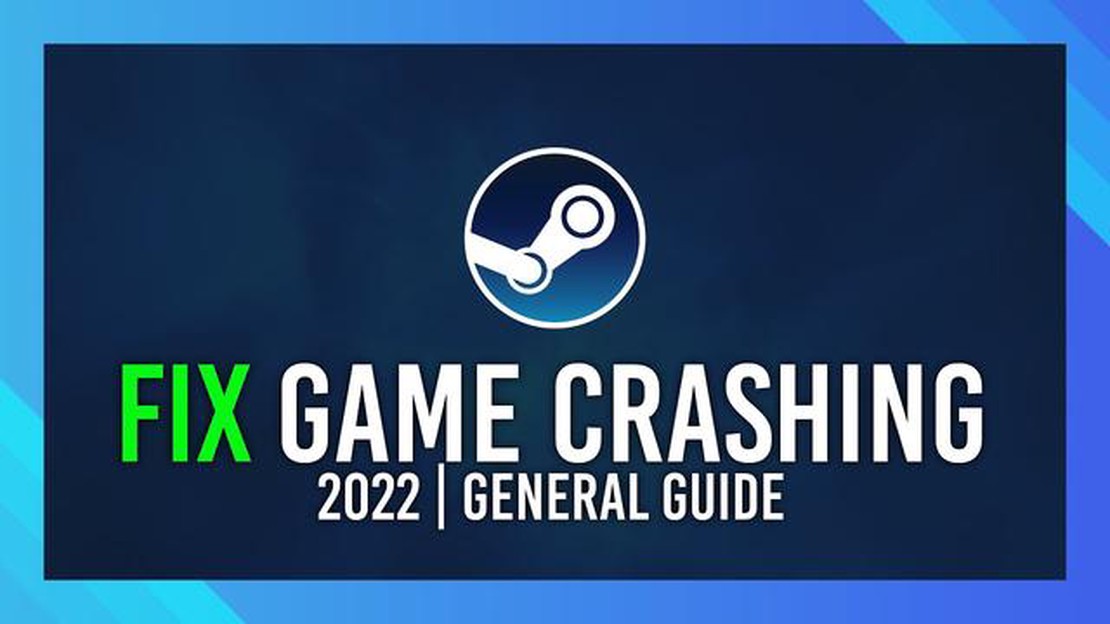
Humankind is a highly anticipated strategy game that has gained a lot of popularity since its release. However, like any other game, it is not immune to technical issues that can prevent it from launching properly. If you find yourself facing the frustrating situation where Humankind won’t launch, don’t worry - there are several troubleshooting steps you can take to try and resolve the issue.
Firstly, it’s important to ensure that your computer meets the minimum system requirements for Humankind. This includes having a compatible operating system, sufficient RAM, and a compatible graphics card. If your computer falls short of the requirements, you may need to upgrade certain components or consider playing the game on a different device.
If your computer meets the system requirements, the next step is to check for any available updates for both the game and your graphics drivers. Developers often release updates to address bugs and improve compatibility, so make sure you have the latest version installed. Updating your graphics drivers can also enhance performance and resolve compatibility issues.
In some cases, antivirus software or other security programs can interfere with the launching of games. To rule out this possibility, try temporarily disabling your antivirus software and then attempt to launch Humankind. If the game starts successfully, you may need to add an exception for Humankind in your antivirus software or adjust its settings to allow the game to run without issues.
If the above steps don’t resolve the issue, it may be worth verifying the integrity of your game files. Most gaming platforms, such as Steam, have a feature that allows you to verify the integrity of your game files and fix any corrupt or missing files. This can often address launching issues and restore the game to its proper state.
In conclusion, encountering issues when trying to launch Humankind can be frustrating, but by following these troubleshooting steps, you can increase your chances of resolving the problem. Remember to ensure that your computer meets the system requirements, check for updates, disable antivirus software if necessary, and verify the integrity of game files. With a bit of patience and persistence, you’ll hopefully be able to enjoy playing Humankind in no time.
1. System Requirements: Make sure your computer meets the minimum system requirements for running Humankind. Check the game’s official website or the system requirements provided by the game’s publisher to ensure your hardware and operating system are compatible.
2. Outdated Graphics Drivers: Outdated or incompatible graphics drivers can cause issues with launching Humankind. Check for updates for your graphics card drivers and install the latest version from the manufacturer’s website.
3. Antivirus or Firewall Interference: Your antivirus or firewall settings may be blocking Humankind from launching. Temporarily disable your antivirus software or add Humankind to the exception list to see if it resolves the issue. Remember to re-enable your antivirus after testing.
4. Corrupted Game Files: Sometimes, game files can become corrupted, preventing the game from launching. Verify the game files through the game launcher or platform you are using (such as Steam) to check for any corrupted files and redownload them if necessary.
5. Background Processes: Background processes and applications running on your computer can interfere with Humankind’s launch. Close any unnecessary programs and ensure that no background processes are consuming excessive system resources.
6. Steam Overlay: If you are launching Humankind through Steam, try disabling the Steam Overlay. To do this, right-click on Humankind in your Steam library, select Properties, and uncheck the box that says “Enable the Steam Overlay while in-game.”
7. Insufficient Disk Space: Check if you have enough free disk space on your hard drive. Humankind requires a certain amount of disk space to run properly. If your disk space is low, free up some space by deleting unnecessary files or transferring them to an external storage device.
8. Incompatible Software: Some software, such as game boosters or performance-enhancing utilities, can cause conflicts with Humankind. Disable or uninstall any third-party software that may be interfering with the game’s launch.
Read Also: Download Hawku drivers and solve Hawku detection problem: detailed instructions
9. Internet Connection: If Humankind requires an internet connection to launch, check your internet connection to ensure it is stable and working properly. You may also need to check for any server maintenance or downtime notifications from the game’s publisher.
One common reason why Humankind may not launch on your gaming system is due to compatibility issues. This can happen if your hardware or software does not meet the minimum requirements for the game. Here are some steps you can take to troubleshoot and fix compatibility issues:
By following these steps, you should be able to troubleshoot and fix system compatibility issues that prevent Humankind from launching on your gaming system.
If you are experiencing issues with launching Humankind, one possible cause might be corrupted game files. Corrupted game files can occur due to various reasons, such as incomplete downloads, interrupted installations, or system errors.
Read Also: Easy Steps to Resolve PS4 Wifi Not Working Issue and Fix Connection Problems
To troubleshoot and fix this issue, you can try the following steps:
By following these steps, you should be able to troubleshoot and fix any issues related to corrupted game files preventing Humankind from launching.
If you are experiencing issues with launching the game “Humankind”, try out the following troubleshooting steps:
If you are still unable to launch Humankind after trying these troubleshooting steps, it may be helpful to reach out to the game’s technical support team for further assistance.
One of the first things to do when troubleshooting issues with launching Humankind is to check if your system meets the minimum system requirements. Below are the recommended system requirements for the game:
If your system meets or exceeds these requirements, it’s likely that the issue is not related to hardware compatibility.
However, if your system falls short of the recommended system requirements, you may experience performance issues or the game may not even launch at all. In such cases, consider upgrading your hardware to meet the requirements.
It’s also worth noting that even if your system meets the minimum requirements, you may still encounter issues if your hardware or software is not up to date. Make sure to update your graphics drivers, operating system, and any other relevant software to the latest versions.
If you’re unsure about your system’s specifications or how to update your hardware or software, you can consult the documentation provided with your computer or contact the manufacturer for assistance.
“Humankind” is a video game developed by Amplitude Studios. It is a historical turn-based strategy game where players can create their own civilization and lead it through different eras.
If you’re having trouble launching “Humankind” on your computer, there are a few steps you can try to fix the issue. First, make sure that your computer meets the minimum system requirements for the game. Check for any available updates for both your operating system and the game itself. If the issue persists, try verifying the game files through the game launcher or reinstalling the game completely. You can also try running the game as an administrator or disabling any antivirus software that might be interfering with the game. If none of these steps work, you can try reaching out to the game’s support team for further assistance.
If “Humankind” won’t launch after updating your graphics drivers, there are a few things you can try. First, try rolling back to the previous version of the graphics drivers to see if that resolves the issue. If that doesn’t work, try updating other drivers on your computer, such as audio or chipset drivers, as outdated drivers can sometimes cause conflicts. You can also try temporarily disabling any overclocking settings on your computer, as those can sometimes interfere with game launches. If none of these steps work, you may need to reach out to the game’s support team or your graphics card manufacturer for further assistance.
If “Humankind” won’t launch after installing a new antivirus software, it’s possible that the software is blocking the game from running. You can try temporarily disabling the antivirus software to see if that resolves the issue. If the game launches successfully after disabling the antivirus software, you may need to add an exception for “Humankind” in the antivirus settings or whitelist the game’s executable file. You can also reach out to the antivirus software’s support team for further assistance in troubleshooting the issue.
How To Fix Device Descriptor Request Failed In Windows 10 If you’re encountering the “Device Descriptor Request Failed” error on your Windows 10 …
Read ArticleBeginner’s Guide. Games in the genre of tactical shooter, especially with huge scales of combat, have always attracted the attention of fans. And one …
Read ArticleHow To Fix FIFA 21 Unable To Connect To EA Server Error | NEW in 2023! If you’re a FIFA 21 player, you may have encountered the frustrating “Unable To …
Read ArticleThe 10 best doctor appointment apps for your smartphone In today’s world, we have less and less time to stand in lines, especially for doctors’ …
Read ArticleWhat To Do If Your Samsung Galaxy Z Fold 4 Keeps Lagging If you’re experiencing lag on your Samsung Galaxy Z Fold 4, you’re not alone. Lag can be …
Read ArticleHow To Invite And Add Friends On Fall Guys | PC & PS4 Fall Guys: Ultimate Knockout has quickly become one of the most popular multiplayer games, and …
Read Article