5 Best Free Websites To Recolor Images Online - Improve Your Images Easily
5 Best Free Websites To Recolor Images Online When it comes to editing images, one of the most common tasks is recoloring. Whether you want to enhance …
Read Article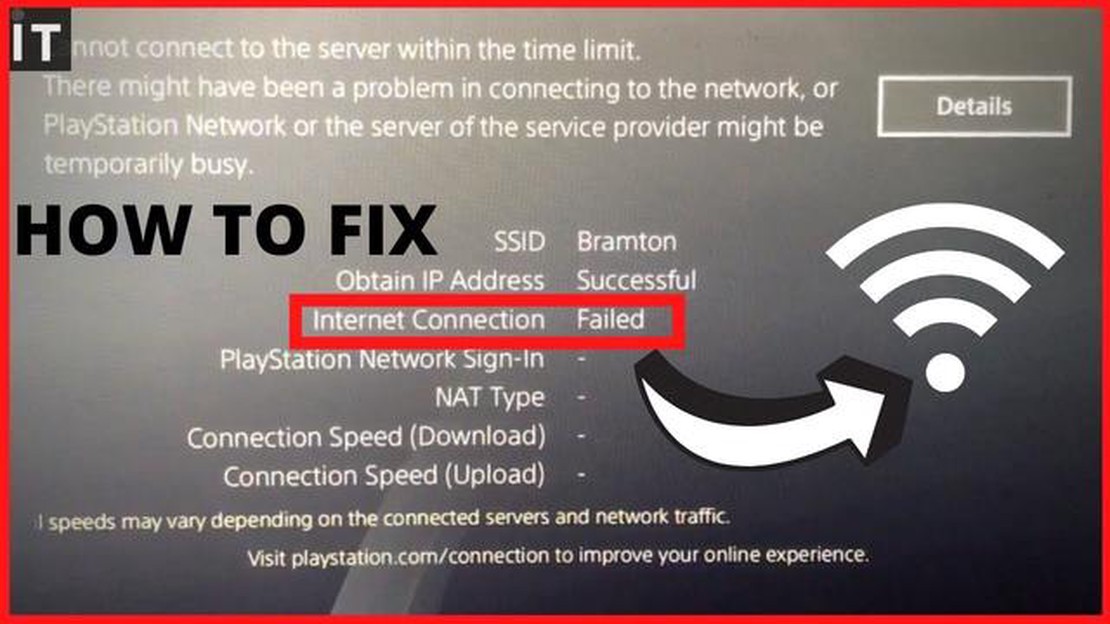
If you’re an avid gamer, you know how frustrating it can be when your PS4’s wifi stops working. Whether you’re in the middle of an intense online multiplayer game or trying to stream your favorite movie, a reliable wifi connection is essential for a smooth gaming experience.
Fortunately, resolving wifi issues on your PS4 is easier than you might think. In this article, we’ll walk you through some easy steps to troubleshoot and fix your PS4’s wifi connection problems. From checking your network settings to updating your firmware, these solutions will help you get back to gaming in no time.
First, make sure your PS4 is properly connected to your wifi network. Go to the Settings menu, select Network, and choose Set Up Internet Connection. From here, you can select your wifi network and enter the password to establish a connection. If you’re still having issues, try power cycling your modem and router to reset your internet connection.
If the wifi problem persists, check your network settings. Make sure that your PS4 is set to automatically obtain an IP address and DNS, as this can help resolve connection issues. You can find these settings in the Network menu under Custom. Additionally, try changing the DNS settings to Google’s public DNS (8.8.8.8 and 8.8.4.4) to see if that improves your wifi connection.
If none of these steps work, it’s time to update your PS4’s firmware. Sony regularly releases firmware updates to improve system performance and fix bugs, and updating your console may resolve wifi connection problems. Simply go to the Settings menu, select System Software Update, and follow the prompts to download and install the latest firmware.
By following these easy steps, you can resolve wifi issues on your PS4 and get back to enjoying your favorite games and content. Remember to check your network settings, power cycle your modem and router, and update your console’s firmware. With a little troubleshooting, you’ll be back online and ready to game in no time!
When experiencing issues with your PS4’s WiFi connectivity, it’s important to first identify the nature of the problem. This will help determine the appropriate steps to resolve it. Here are some common issues you might encounter:
By understanding the nature of the issue, you can focus on the specific troubleshooting steps to resolve it. The following sections will provide detailed instructions on how to tackle each of these problems and get your PS4’s WiFi up and running again.
If you are experiencing wifi connectivity issues with your PS4, it is important to ensure that your network is properly configured. Follow these steps to ensure that your network is set up correctly:
By following these steps, you can ensure that your network is properly configured and potentially resolve any wifi connectivity issues with your PS4.
Performing a power cycle on your PS4 can help resolve any temporary issues that may be causing your WiFi connection problem. Here’s how you can do it:
Read Also: How To Fix Call Of Duty Warzone 2.0 Update Issues On [Website Name]
By performing a power cycle, you are essentially resetting the console’s power supply, which can help resolve any software or hardware conflicts that may be affecting your WiFi connection.
If you are experiencing issues with your PS4’s wifi connection, here are some troubleshooting steps you can follow:
Read Also: AT&T Note 5 Marshmallow Update: Steps to Update Your Device when not on AT&T Network and Fix Other OS Issues
By following these troubleshooting steps, you should be able to resolve any wifi connection issues on your PS4 and get back to gaming smoothly.
If you are experiencing Wi-Fi connection issues with your PS4, one of the first troubleshooting steps you should try is to restart your router. Restarting the router can often resolve temporary network glitches or conflicts that may be causing the issue. To restart your router, follow these steps:
Once the router has restarted, try to connect your PS4 to the Wi-Fi network again and see if the issue has been resolved.
If your PS4 wifi is not working, first try restarting your router and PS4. If that doesn’t work, check your internet connection settings or try using a LAN cable for a wired connection.
Your PS4 may not be connecting to wifi due to various reasons. It could be a problem with your router, network settings, or interference from other devices. Try troubleshooting your network settings or contacting your internet service provider for assistance.
To fix wifi connection problems on your PS4, you can try several steps. First, power cycle your router and PS4. Then, check your network settings and ensure the SSID and password are correct. If the problem persists, try changing the wifi channel or using a wired connection.
Yes, it is possible to use a LAN cable instead of wifi on your PS4. Simply connect one end of the LAN cable to your PS4 and the other end to your router. This will provide a wired connection, which is often more stable and reliable than wifi.
If your PS4 wifi is slow, you can try several solutions. First, make sure your internet connection is functioning properly. You can also try moving your PS4 closer to the router, reducing interference from other devices, or using a LAN cable for a wired connection. Additionally, optimizing your network settings or upgrading your internet plan may help improve the speed.
There could be several reasons why your PS4 is not connecting to wifi. First, make sure that your wifi network is working properly and that other devices are able to connect to it. Second, check if the wifi signal is weak or if there is interference from other devices. You can try moving your PS4 closer to the router or removing any sources of interference. Finally, check if the wifi settings on your PS4 are correct and if there are any software updates available.
5 Best Free Websites To Recolor Images Online When it comes to editing images, one of the most common tasks is recoloring. Whether you want to enhance …
Read ArticleCybersecurity characteristics for your online business website Online businesses are becoming more and more popular these days, and with that, the …
Read ArticleTroubleshooting Guide: Unable to Download or Install Discord Mobile App on Android 11 Play Store Discord is a popular communication platform among …
Read ArticleRanking the best no deposit bonus guides for 2023 No deposit bonuses are one of the most popular forms of attracting new players to online casinos. …
Read ArticleHow To Fix Fallout 4 Black Screen Fallout 4 is a popular open-world RPG game that offers players a post-apocalyptic experience like no other. However, …
Read ArticleHow to Rename or Change the Name of your Samsung Galaxy Tab S6 Renaming your Samsung Galaxy Tab S6 can help you personalize your device and make it …
Read Article