How to Fix 'Steam Needs to be Online to Update' Error - Step-by-Step Guide
How To Fix Steam Needs To Be Online To Update Error If you are a PC gamer, chances are you are familiar with Steam - the popular digital distribution …
Read Article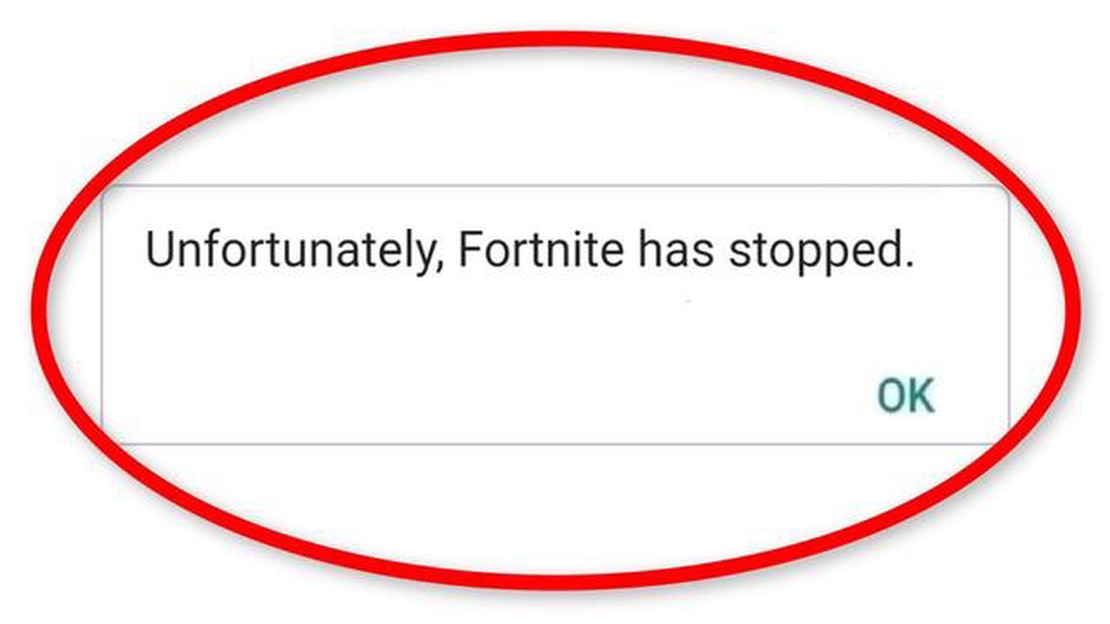
If you are a Fortnite enthusiast who enjoys playing the game on your Android device, you may have encountered the frustrating “Fortnite has stopped” error. This error can occur suddenly and disrupt your gameplay, leaving you unable to continue your adventures in the popular battle royale game.
Fortunately, there are several tips and tricks that can help you fix the “Fortnite has stopped” error in Android. In this article, we will explore some of the most effective solutions to get you back in the game.
One common cause of the “Fortnite has stopped” error is a problem with the game’s cache. Clearing the cache of the Fortnite app can often resolve this issue. To do this, go to the Settings menu on your Android device, then navigate to the Apps or Application Manager section. Find Fortnite in the list of installed apps, select it, and tap on the Clear Cache button. This will remove any temporary files that may be causing the error.
Another potential solution is to update the Fortnite app. Developers often release updates that address bugs and compatibility issues, so it’s important to make sure you have the latest version installed. Open the Google Play Store on your Android device, search for Fortnite, and tap on the Update button if it is available. This can help fix any issues that may be causing the “Fortnite has stopped” error.
If clearing the cache and updating the app doesn’t solve the problem, you can also try reinstalling Fortnite. Sometimes, the installation files may become corrupted or incomplete, leading to errors. Uninstall the Fortnite app from your Android device, then download and install it again from the Google Play Store. This fresh installation can often resolve any issues that were causing the “Fortnite has stopped” error.
Remember to always check your device’s system requirements to ensure it meets the minimum specifications for running Fortnite. If your device is below the required specifications, it may struggle to run the game smoothly and can result in frequent crashes and errors.
By following these tips and tricks, you can troubleshoot and fix the “Fortnite has stopped” error in Android, allowing you to get back to the exciting world of Fortnite and continue your gaming adventures without interruption. Keep in mind that different solutions may work for different devices, so don’t get discouraged if the first method doesn’t work for you. With a little patience and experimentation, you’ll be back in the game in no time!
The Fortnite Has Stopped Error is a common issue faced by Android users while trying to launch or play the popular game Fortnite. This error typically occurs due to various factors, including compatibility issues, software glitches, insufficient storage, or conflicting apps. When the error message appears, it can prevent the game from loading and disrupt the gaming experience for users.
One possible cause of the Fortnite Has Stopped Error is outdated software. If the operating system or the game itself is not up to date, it can result in compatibility issues and cause the game to crash. Therefore, it is essential to regularly check for updates from both the Android system and the Fortnite game developers.
Insufficient storage space on the device can also lead to the Fortnite Has Stopped Error. The game requires a significant amount of storage space to operate smoothly. If the device is running low on storage, it may cause the game to crash or fail to load. Users should regularly check their device’s storage and free up space by deleting unnecessary files or apps.
Another possible reason for the error is the presence of conflicting apps. Some apps may interfere with Fortnite’s operation and cause it to crash. Users should identify and uninstall any recently installed apps that might be causing conflicts with Fortnite.
Read Also: How to Boost FPS in PUBG Battlegrounds on PC: Ultimate Fix Guide
In some cases, the Fortnite Has Stopped Error can be resolved by clearing the game’s cache and data. The cache and data files may become corrupted over time, leading to performance issues. By clearing these files, users can potentially fix any issues and improve the game’s stability.
If none of the above solutions work, reinstalling the game may be necessary. Uninstalling and reinstalling Fortnite can help resolve any underlying software glitches or corrupted files that might be causing the error.
In conclusion, the Fortnite Has Stopped Error in Android can occur due to various factors, including outdated software, insufficient storage, conflicting apps, or corrupted files. By understanding the potential causes and implementing the appropriate solutions, users can minimize this error and enjoy uninterrupted gameplay on their Android devices.
There can be several reasons why you may encounter the “Fortnite Has Stopped” error on your Android device while playing the popular game. Here are some common causes:
Read Also: FIX COD Warzone Dev Error 6068 on PC | Updated 2023 Guide
These are some of the common causes of the “Fortnite Has Stopped” error in Android. By identifying the underlying cause, you can take appropriate steps to resolve the issue and enjoy uninterrupted gameplay.
Fortnite is a popular online multiplayer game that is available on various platforms, including Android devices. However, some Android users may encounter the “Fortnite has stopped” error, which can be frustrating. If you are facing this issue, here are some effective tips and tricks to fix it.
By following these tips and tricks, you should be able to fix the Fortnite has stopped error on your Android device and enjoy a smooth gaming experience. If the issue persists, you may need to contact Fortnite support or seek further assistance from a professional.
| Tips and Tricks | Description |
|---|---|
| Clear cache and data | Remove temporary files and corrupted data associated with the Fortnite app. |
| Update the game | Ensure that you are using the latest version of Fortnite available on the Google Play Store. |
| Restart your device | Turn off and on your Android device to resolve any software glitches. |
| Check internet connection | Make sure you have a stable and reliable internet connection for playing Fortnite. |
| Disable battery optimization | Prevent battery optimization from interfering with Fortnite’s background processes. |
| Reinstall the game | Uninstall and reinstall Fortnite to replace any missing or corrupted files. |
The Fortnite Has Stopped error in Android is a common issue where the game crashes or stops working unexpectedly on an Android device.
The Fortnite Has Stopped error can occur due to various reasons such as incompatible device specifications, outdated software, insufficient storage space, or issues with the game files.
To fix the Fortnite Has Stopped error on your Android device, you can try clearing the cache and data of the Fortnite app, updating the game and device software, freeing up storage space, or reinstalling the game.
If clearing the cache and data doesn’t fix the Fortnite Has Stopped error, you can try restarting your device, checking for any available system updates, or contacting the Fortnite support team for further assistance.
No, there is no possibility of losing your progress or data while fixing the Fortnite Has Stopped error. Clearing the cache and data or reinstalling the game will not affect your game progress, as it is stored on the server.
How To Fix Steam Needs To Be Online To Update Error If you are a PC gamer, chances are you are familiar with Steam - the popular digital distribution …
Read ArticleBest frameworks for html5 mobile app development. HTML5 based mobile app development is becoming increasingly popular among developers. HTML5 allows …
Read ArticleCall of duty vanguard crashes on pc: guaranteed fixes inside! Call of Duty Vanguard is one of the most anticipated games of this year. It promises to …
Read ArticleHow to Fix Invalid SIM Error on iPhone Are you constantly getting an “Invalid SIM” error on your iPhone? This can be a frustrating issue to deal with, …
Read ArticleHow To Fix LG TV Dim Screen Issue If you own an LG TV and have noticed that the screen has become dim, it can be a frustrating experience. A dim …
Read ArticleHow To Fix Microsoft Teams Not Loading Issue Microsoft Teams is a popular communication and collaboration tool used by millions of people worldwide. …
Read Article