7 Best Bluetooth Headset for Truckers in 2023: Top Picks and Reviews
7 Best Bluetooth Headset for Truckers in 2023 Driving a truck can be a long and lonely journey, but with the right Bluetooth headset, it doesn’t have …
Read Article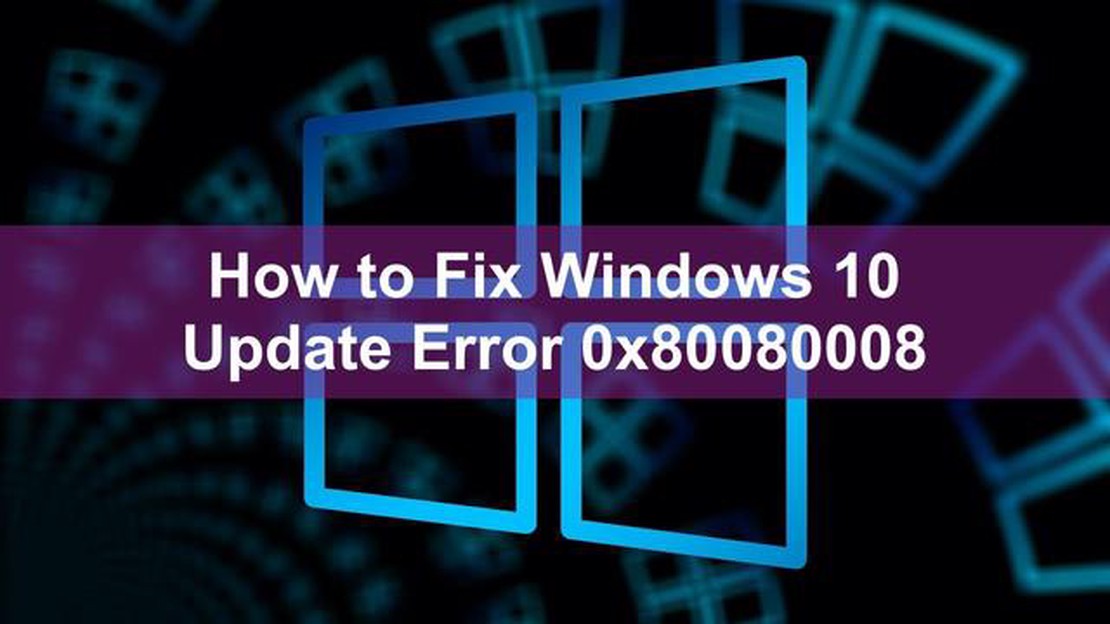
Simple Steps to Resolve Windows 10 Update Error 0x80080008
If you are encountering the Windows 10 update error 0x80080008, don’t worry, you’re not alone. This error typically occurs when there is a problem with the Windows Update service or when certain system files become corrupted. Fixing this error is crucial to ensure that your Windows 10 operating system is up to date and functioning properly.
Fortunately, there are several simple steps you can take to resolve the Windows 10 update error 0x80080008. One of the first things you can try is to restart your computer and then check for updates again. Sometimes, a simple restart can fix temporary issues that may be causing the error.
If restarting doesn’t work, you can also try running the Windows Update Troubleshooter. This built-in tool can automatically detect and fix common problems with Windows Update. To run the troubleshooter, go to the Settings app, click on “Update & Security,” and then select “Troubleshoot” from the left-hand menu. Look for “Windows Update” in the list of troubleshooters and click on it to run the tool.
If the Windows Update Troubleshooter doesn’t resolve the issue, you can try resetting the Windows Update components. This process involves stopping the Windows Update service, deleting temporary update files, and restarting the service. You can find detailed instructions on how to reset the Windows Update components on the official Microsoft website.
Another potential solution is to manually download and install the latest cumulative updates for Windows 10. Sometimes, the error occurs because the Windows Update service fails to download or install the updates correctly. By downloading the updates manually from the Microsoft Update Catalog and installing them, you can bypass any issues with the Windows Update service.
In conclusion, resolving the Windows 10 update error 0x80080008 may require a few troubleshooting steps, but it is definitely possible to fix the issue. Whether it’s by restarting your computer, running the Windows Update Troubleshooter, resetting the Windows Update components, or manually installing the updates, these simple steps should help you resolve the error and ensure that your Windows 10 operating system is updated and running smoothly.
If you are experiencing Windows 10 Update Error 0x80080008, it can be frustrating. This error usually occurs when there are issues with the Windows Update service or when certain update components are corrupted. However, there are some simple steps you can take to fix this error and get your Windows 10 updates back on track.
Restart your computer: Sometimes, a simple restart can resolve update-related issues. Restart your computer and try checking for updates again.
Run the Windows Update Troubleshooter: Windows 10 has a built-in troubleshooter that can help diagnose and fix update problems. Follow these steps to run the troubleshooter:
Reset Windows Update components: If the Windows Update components are corrupted, resetting them can often resolve update errors. Follow these steps to reset the Windows Update components:
net stop wuauserv
net stop cryptSvc
net stop bits
net stop msiserver
ren C:\Windows\SoftwareDistribution SoftwareDistribution.old
ren C:\Windows\System32\catroot2 catroot2.old
net start wuauserv
net start cryptSvc
net start bits
net start msiserver
3. Close Command Prompt and restart your computer.
4. Check for updates again.
Disable antivirus software temporarily: Sometimes, antivirus software can interfere with the update process. Temporarily disabling your antivirus software can help determine if it is causing the error. However, make sure to enable it again once you have finished checking for updates.
Perform a clean boot: Performing a clean boot can help identify and resolve software conflicts that might be preventing updates from installing. Follow these steps to perform a clean boot:
If none of the above steps resolve the Windows 10 Update Error 0x80080008, you may need to consider more advanced troubleshooting or seek assistance from a professional.
Remember to always keep your Windows 10 operating system and software up to date to ensure optimal performance and security.
Windows 10 Update Error 0x80080008 is a common issue that users may encounter when trying to update their Windows operating system. This error message indicates that there is a problem with the Windows Update service or its components.
The Windows Update service is responsible for checking for updates, downloading and installing them on a Windows computer. If there is an issue with this service, it can result in error 0x80080008 when attempting to update the operating system.
This error can occur due to various reasons, including corrupted system files, conflicts with other software, or issues with services and components related to Windows Update. It can be frustrating as it prevents users from installing important updates and security patches.
Fortunately, there are several steps you can take to resolve Windows 10 Update Error 0x80080008. These steps include:
By following these steps, you can troubleshoot and fix the Windows 10 Update Error 0x80080008, allowing you to install the necessary updates for your Windows operating system.
Read Also: How to convert OneNote to Word or PDF in Windows 11/10 - step-by-step instructions
If you are encountering Windows 10 update error 0x80080008, it means that you are facing an issue with the Windows Update service on your computer. This error can prevent your device from installing the latest Windows updates, leaving your system vulnerable to security threats and missing out on important bug fixes and improvements. Here is a step-by-step guide to help you resolve this error:
Read Also: 7 Best Speedometer App For Android in 2023 - Top Speed Tracking Apps
1. Press the **Windows key + X** on your keyboard and select **Command Prompt (Admin)** or **Powershell (Admin)**.
2. Enter the following commands and press **Enter** after each one:
**net stop wuauserv****net stop cryptSvc**
net stop bits
net stop msiserver
ren C:\Windows\SoftwareDistribution SoftwareDistribution.old
ren C:\Windows\System32\catroot2 catroot2.old
net start wuauserv
net start cryptSvc
net start bits
net start msiserver 4. Perform a Clean Boot: Sometimes, third-party applications and services can interfere with Windows Update. Performing a clean boot can help identify and resolve these conflicts. Follow these steps to perform a clean boot:
By following these steps, you should be able to resolve the Windows 10 update error 0x80080008 and ensure that your computer stays up to date with the latest Windows updates.
Windows 10 Update Error 0x80080008 is an error code that is commonly encountered when trying to install or update Windows 10. It usually indicates a problem with Windows Update components or a corrupted Windows Update database.
There are several steps you can take to resolve Windows 10 Update Error 0x80080008. First, you can try running the Windows Update troubleshooter, which can automatically detect and fix common Windows Update issues. If that doesn’t work, you can try resetting the Windows Update components by running a few commands in Command Prompt. If the issue still persists, you may need to perform a system restore or reinstall Windows 10.
Yes, third-party software can sometimes interfere with the Windows Update process and cause error 0x80080008. Antivirus programs, firewalls, or other security software may block certain Windows Update components or files, resulting in the error. To fix this, you can try temporarily disabling any third-party security software and then attempt to install the updates again.
While it’s not always possible to prevent Windows 10 Update Error 0x80080008 entirely, there are a few steps you can take to reduce the chances of encountering the error. These include keeping your computer up to date with the latest Windows updates, regularly running a reliable antivirus program to prevent malware infections, and avoiding third-party software that may interfere with the Windows Update process.
7 Best Bluetooth Headset for Truckers in 2023 Driving a truck can be a long and lonely journey, but with the right Bluetooth headset, it doesn’t have …
Read ArticleWant to perform magento 2 migration? read this first. Magento 2 is one of the most popular e-commerce platforms that provides a lot of features for …
Read ArticleHow To Fix CBS Sports App Error Code 465 On Android Phone Are you experiencing a frustrating issue with the CBS Sports app on your Android phone? …
Read ArticleHow to add trusted site to microsoft edge in windows 11 Microsoft Edge is a modern web browser that offers a wide range of functionality and …
Read ArticleHow To Enable Crossplay In Call Of Duty Warzone 2.0 Call of Duty Warzone 2.0 has introduced exciting new features and enhancements, including …
Read ArticleHow To Fix Payday 2 Won’t Launch Issue If you’re a fan of heist-based video games, chances are you’ve heard of Payday 2. This popular co-op shooter …
Read Article