6 Steps to Fix Samsung Galaxy S23 Battery Drain Too Fast
How To Fix Samsung Galaxy S23 Battery Drain Too Fast If you’re experiencing rapid battery drain on your Samsung Galaxy S23, you’re not alone. Many …
Read Article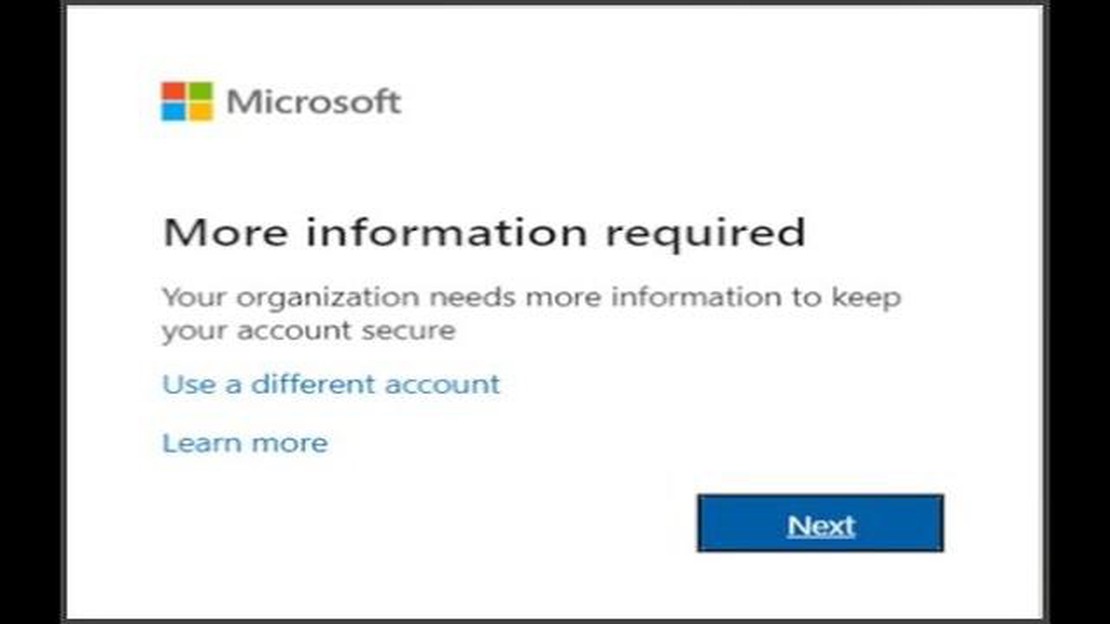
Microsoft Authenticator is an application that allows you to use two-factor authentication to secure your Microsoft account. However, some users may encounter a “we couldn’t add the account” error when trying to add an account to the app on Android devices. In this article, we will look at a few ways to solve this problem.
The first possible solution is to check the internet connection on your device. Make sure you are connected to a Wi-Fi network or have an active mobile connection. Network problems can cause a “we couldn’t add the account” error. If your internet connection is good, restart your device and try adding the account again.
If restarting your device does not help, try clearing the Microsoft Authenticator application cache. To do this, open “Settings” on your device, find the “Apps” or “Manage apps” section, find Microsoft Authenticator in the list of installed apps and select it. Then go to the “Storage” or “Cache” section and click on the “Clear Cache” button.
If none of the previous solutions helped, try uninstalling and reinstalling the Microsoft Authenticator app. To do this, open “Settings” on your device, find the “Apps” or “Manage apps” section, find Microsoft Authenticator in the list of installed apps and select it. Then click on the “Uninstall” button and go to Play Market to install the app again.
If after all the steps taken the “we couldn’t add the account” error still occurs, it is recommended to contact Microsoft support or search for answers on user forums, where there may be information about solving this problem.
The “we couldn’t add the account” error in Microsoft Authenticator occurs when trying to add an account to the Microsoft Authenticator app on Android devices. This error can be caused by a variety of reasons, including incorrectly entered account information or network connectivity issues.
Here are some ways to fix the “we couldn’t add the account” error in Microsoft Authenticator:
Read Also: Learn How to Easily Perform a Hard Reset on the Galaxy S10
If none of the above methods fix the “we couldn’t add the account” error in Microsoft Authenticator, it is recommended that you contact Microsoft Support for further assistance and resolution.
If the “we couldn’t add the account” error occurs when you try to add an account in the Microsoft Authenticator app on your Android device, you can try the following ways to fix the problem:
Read Also: How to Know Your Airtel Number? - Useful instructions for subscribers
If you still encounter the “we couldn’t add the account” error when trying to add an account in Microsoft Authenticator, it is recommended to contact Microsoft support or check the community forums where users may have similar issues and find solutions.
If the “we couldn’t add the account” error in Microsoft Authenticator occurs, there are a few things you can try. The first is to make sure you are entering the correct credentials and password. If you have the option, try logging into the account on another device. It’s also worth checking that you have the latest version of Microsoft Authenticator and your operating system installed. If the problem persists, try deleting and adding the account again. If nothing helps, contact Microsoft Support for further assistance.
The “we couldn’t add the account” error in Microsoft Authenticator can occur for a variety of reasons. You may be entering the wrong credentials or password. There may also be a problem with the application itself - you may have an outdated version installed or some installation error. Sometimes the problem can be solved by simply uninstalling and re-adding the account. If the problem persists, it is worth contacting Microsoft Support for further assistance.
To delete an account in Microsoft Authenticator, open the application and click the hamburger icon in the top left corner of the screen. Then select “Accounts” and find the account you want to delete. Swipe the account to the left or right and tap on the “Delete” button. Then, to add the account again, click the “+” icon in the bottom right corner of the screen. Select your account type (e.g. Microsoft, Google, Facebook) and follow the on-screen instructions to add your credentials.
To check the version of Microsoft Authenticator, open the app and tap on the hamburger icon in the top left corner of the screen. Then select “Settings” and scroll down to the “About” section. In this section, you’ll see information about the version of the app. Make sure you have the latest version of Microsoft Authenticator installed to avoid potential problems.
If a “we couldn’t add the account” error occurs when you try to add an account in Microsoft Authenticator, there are a few things you can do. First, make sure you are entering the correct information to add an account. Verify that your username and password are correct. If you are sure that the data is entered correctly, try rebooting your device and trying to add an account again. If the error still persists, try uninstalling Microsoft Authenticator from your device and installing it again. If this does not work, contact Microsoft Support for advice and further assistance.
How To Fix Samsung Galaxy S23 Battery Drain Too Fast If you’re experiencing rapid battery drain on your Samsung Galaxy S23, you’re not alone. Many …
Read ArticleHow to fix it - unfortunately pokémon go stopped working Pokemon Go is a popular mobile game that has won the hearts of millions of users around the …
Read ArticleHow To Fix Xbox Series X Error 0x87dd0013 Problem If you own an Xbox Series X and are experiencing the frustrating Error 0x87dd0013, you’re not alone. …
Read ArticleHow to Fix Samsung Galaxy S5 that Shuts Down / Turns Off Automatically If you’re experiencing automatic shutdown issues with your Samsung Galaxy S5, …
Read Article9 Best Kodi Addons For Xbox One in 2023 If you’re looking to enhance your media streaming experience on your Xbox One, then you’re in luck. Kodi, the …
Read ArticleBest Unlimited Data Plan and What’s the Catch: T-Mobile vs Sprint Unlimited data plans have become increasingly popular as people rely more on their …
Read Article