New Xbox Series X/S: Play Fortnite with smooth gameplay at 120 FPS
Xbox series x|s 120 fps fortnite The iconic game Fortnite is now available on the new Xbox Series X/S gaming consoles with the ability to play in …
Read Article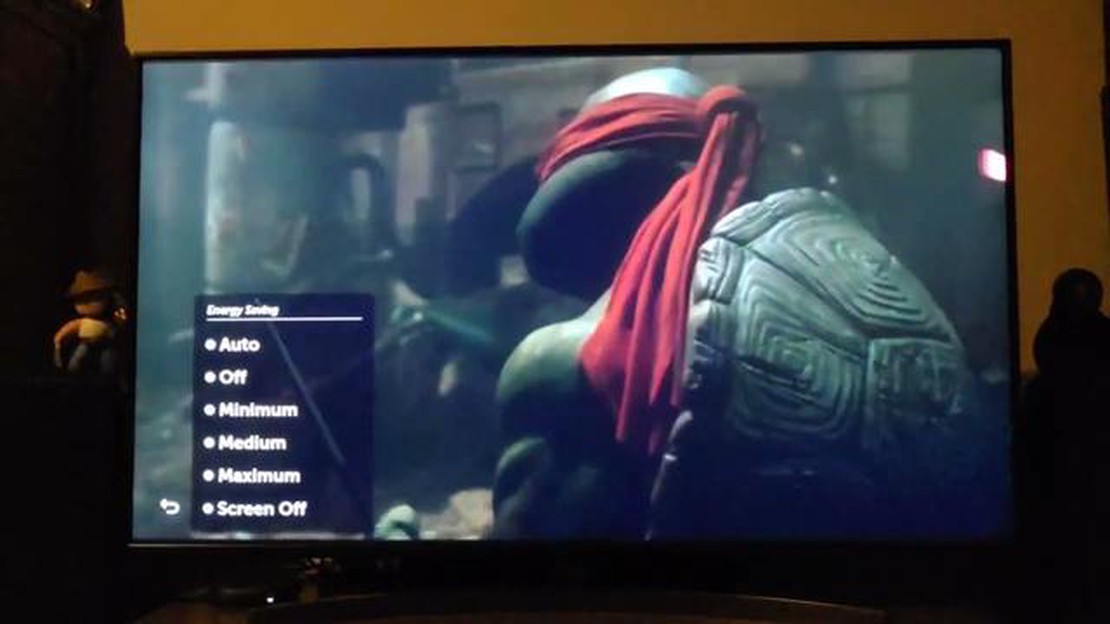
If you own an LG TV and have noticed that the screen has become dim, it can be a frustrating experience. A dim screen not only affects your viewing pleasure but also makes it difficult to see the content clearly. However, there are several easy fixes that you can try to solve this issue and restore the brightness to your LG TV.
1. Adjust the Backlight Settings: The first thing you should check is the backlight settings on your LG TV. Sometimes, the backlight might have been set too low, resulting in a dim screen. To adjust the backlight settings, go to the menu options on your TV and look for the “Settings” or “Picture” option. From there, you will be able to increase the backlight level and improve the brightness of the screen.
2. Disable Energy Saving Mode: LG TVs often come with an Energy Saving mode that helps to conserve power. However, this mode can also reduce the brightness of the screen. To disable the Energy Saving mode, go to the menu options and look for the “Settings” or “General” section. From there, you should be able to find the Energy Saving mode and turn it off. Once disabled, the screen should return to its normal brightness.
3. Check for Firmware Updates: Firmware updates can sometimes fix issues with the TV’s performance, including a dim screen. Check if there are any available updates for your LG TV and install them if necessary. To check for updates, go to the menu options and look for the “Settings” or “General” section. From there, you should be able to find the “Software Update” option. Follow the instructions to check for and install any updates.
4. Reset the Picture Settings: If none of the above steps work, you can try resetting the picture settings on your LG TV to their default values. This can help to fix any misconfigured settings that might be causing the dim screen issue. To reset the picture settings, go to the menu options and look for the “Settings” or “Picture” section. From there, you should be able to find the “Reset Picture” or “Factory Reset” option. Note that resetting the picture settings will also reset any customizations you have made, so make sure to take note of your preferred settings before proceeding.
By following these easy fixes, you should be able to solve the dim screen issue on your LG TV and restore the brightness to its optimal level. If the problem persists, it might be a hardware issue, and you should consider contacting LG customer support for further assistance.
Read Also: 10 best tektek alternatives for creating avatars online (2023) New features for original image
If your LG TV screen is dim, one of the first troubleshooting steps you can take is to adjust the brightness settings. Here are some steps to follow:
Adjusting the brightness settings is a simple and easy solution that can often resolve the dim screen issue on LG TVs. However, if the problem persists, there may be underlying hardware or software issues that require further troubleshooting or professional assistance.
To fix the dim screen issue on your LG TV, one of the recommended solutions is to update the TV’s firmware. Firmware updates often include bug fixes and improvements that can address various issues, including screen dimness.
If there was a firmware issue causing the dim screen problem, updating the firmware should resolve it. However, if the issue persists, you can try other troubleshooting steps or consider contacting LG customer support for further assistance.
If the dim screen issue persists after trying the previous fixes, you can try resetting your LG TV settings to their default values. This can help resolve any software glitches or incorrect settings that may be causing the dim screen problem.
Before resetting the TV settings, please note that this process will erase any custom settings or preferences you have made on your LG TV. It is recommended to take note of any important settings or preferences before proceeding.
Read Also: 10 best dns-servers for gaming (lower ping)
Resetting your LG TV to its default settings can help eliminate any potential software issues causing the dim screen problem. However, if the issue persists, it may indicate a hardware problem that requires professional intervention.
There can be several reasons why your LG TV screen is dim. It could be due to the power saving mode being enabled, the backlight settings being low, or a malfunctioning backlight.
To disable the power saving mode on your LG TV, you can go to the settings menu and look for the power saving options. From there, you can toggle off or adjust the power saving mode settings to increase the brightness of your screen.
If the backlight settings on your LG TV are low, you can go to the picture settings menu and increase the backlight level. This should brighten up your screen. You can also try adjusting the brightness and contrast settings for further improvement.
If your LG TV has a malfunctioning backlight, you may need to contact LG customer support or a professional technician to repair or replace the backlight. It is not recommended to try and fix the backlight yourself, as it can be a complex and delicate process.
Xbox series x|s 120 fps fortnite The iconic game Fortnite is now available on the new Xbox Series X/S gaming consoles with the ability to play in …
Read ArticleHow to keep up with technology. In today’s digital world, technology is changing at an incredible rate. There are new innovations and improvements …
Read ArticleHow To Fix MLB THE SHOW 22 Crashing On PlayStation | PS4/PS5 If you’re an avid gamer who loves baseball, chances are you’ve been eagerly awaiting the …
Read ArticleThe 10 best bitcoin wallets for investing in cryptocurrency. Cryptocurrencies, bitcoin in particular, are becoming an increasingly popular type of …
Read ArticleXbox game pass ultimate and xbox live gold: what’s the difference? Xbox Game Pass Ultimate and Xbox Live Gold are two different subscription services …
Read ArticleHow To Fix COD Modern Warfare Server Disconnected Error | New in 2023 If you are a passionate gamer, chances are you have encountered a server …
Read Article