How To Reduce Warzone 2.0 Long Queue Time (New 2023) - Expert Tips
How To Fix Warzone 2.0 Long Queue Time (New 2023) Warzone 2.0 has become one of the most popular online multiplayer games in recent years, attracting …
Read Article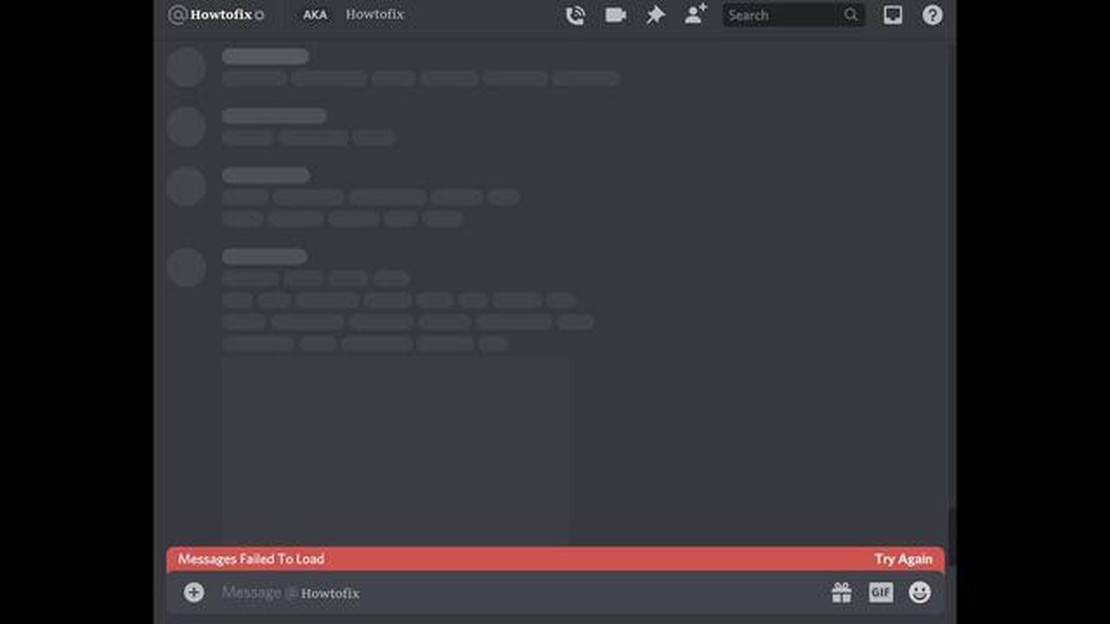
If you are an avid user of Discord, you may have encountered the “Messages Failed To Load” error at some point. This error can be frustrating, as it prevents you from seeing any new messages in your Discord chat. Fortunately, there are several methods you can try to fix this issue and get your Discord messages loading again.
1. Check Your Internet Connection
One of the most common causes of the “Messages Failed To Load” error is a poor or unstable internet connection. Make sure that you are connected to a stable Wi-Fi network or have a strong cellular signal. You can also try restarting your router or modem to see if that resolves the issue.
2. Clear Discord Cache
Another potential solution is to clear the cache in the Discord app. This can help resolve any temporary issues or conflicts that are causing the messages to fail to load. To clear the cache, go to your device’s settings, then find the “Apps” or “Applications” section. Locate Discord in the list of installed apps, and tap on it. From there, you should see an option to clear the cache.
3. Update the Discord App
Outdated versions of the Discord app can sometimes cause issues, including the “Messages Failed To Load” error. Make sure you are using the latest version of the Discord app by checking for updates in your device’s app store. If an update is available, download and install it to see if it resolves the issue.
4. Reinstall the Discord App
If none of the above methods work, you can try reinstalling the Discord app. This will remove any corrupted or conflicting files that may be causing the error. First, uninstall the Discord app from your device. Then, go to your device’s app store, search for Discord, and reinstall the app.
If you have tried all of these methods and the “Messages Failed To Load” error still persists, it may be a more complex issue that requires further troubleshooting. Consider reaching out to Discord support or searching online forums for more help and guidance.
When using the Discord app on your Android device, you may encounter the “Messages Failed to Load” error. This issue prevents you from viewing and sending messages in Discord, hampering your ability to communicate with others in the platform. There are several common causes that can trigger this error, including:
To resolve the messages failed to load error on your Android device, you can try several troubleshooting steps. These may include:
Read Also: Step-by-Step Guide: Change Your Nintendo Switch WiFi Password in 2023
By following these steps, you can troubleshoot and resolve the messages failed to load error on your Android device, allowing you to continue using Discord seamlessly.
If you’re experiencing the “Messages Failed to Load” error on Discord, it could be due to network connection issues. Here are some steps you can take to troubleshoot and fix the problem:
If none of the above solutions work, it’s possible that the problem lies with Discord itself. In such cases, you can try accessing Discord from a different device or contact Discord support for further assistance.
If you’re experiencing the “Messages Failed to Load” error on Discord for Android, one possible cause could be an outdated Discord app. Discord regularly releases updates to fix bugs and add new features, so using an outdated version of the app can lead to compatibility issues and errors.
To fix this issue, you should first check if there are any updates available for the Discord app on the Google Play Store. Follow these steps:
Once the app is updated, try launching Discord again and check if the “Messages Failed to Load” error has been resolved. If the error persists, you can try the following additional troubleshooting steps:
Read Also: 5 Best Note Taking App for Galaxy Tab S6 - Top Picks and Reviews
By updating the Discord app to the latest version and following these troubleshooting steps, you should be able to fix the “Messages Failed to Load” error on Discord for Android. If the issue persists, you may want to reach out to Discord support for further assistance.
If you are experiencing the “Messages Failed to Load” error on Discord, it may be due to server issues. Discord runs on servers, and if these servers are experiencing problems or undergoing maintenance, it can result in message loading errors.
Here are some steps you can take to troubleshoot server-related issues:
By following these steps, you can help identify and resolve server-related issues that may be causing the “Messages Failed to Load” error on Discord.
You may be seeing this error because of a temporary server issue or a problem with your internet connection. It could also occur if there is a problem with the Discord servers themselves.
There are several steps you can try to fix this error. First, try refreshing the page or restarting the Discord app. If that doesn’t work, check your internet connection and make sure it is stable. You can also try clearing your browser cache or reinstalling the Discord app.
Yes, there are some steps you can try before resorting to reinstalling the app. You can try clearing your browser cache, checking your internet connection, or restarting your device. These steps might help resolve the issue without the need for a full app reinstall.
Yes, there can be server issues with Discord that could lead to the messages failed to load error. You can check the official Discord status page or social media accounts to see if there are any reported server issues. If there are, you will just have to wait until the issue is resolved on their end.
If none of the suggested solutions fix the error, you can try reaching out to Discord support for further assistance. They may be able to provide additional troubleshooting steps or investigate the issue further to help resolve it.
The “Discord messages failed to load” error can occur due to various reasons. It could be a problem with your internet connection, server issues on Discord’s end, or a software conflict on your device. It’s best to try some troubleshooting steps to resolve the issue.
How To Fix Warzone 2.0 Long Queue Time (New 2023) Warzone 2.0 has become one of the most popular online multiplayer games in recent years, attracting …
Read ArticleWhat is a non-functional token? and how does the nft blockchain work? A non-functional token (NFT) is a special type of token that is used in the …
Read ArticleHow To Fix League Of Legends Reconnect Error | NEW in 2023 If you are an avid League of Legends player, you might have encountered the frustrating …
Read Article5 Best Portable Power Bank Charger For Moto G7 When you’re on the go, having a reliable power source for your smartphone is essential. With so many …
Read ArticleSolved Samsung Galaxy Note 8 Has Lines On Screen Have you ever experienced seeing lines on your Samsung Galaxy Note 8 screen? If so, you’re not alone. …
Read ArticleHow To Fix MLB THE SHOW 22 Crashing On PlayStation | PS4/PS5 If you’re an avid gamer who loves baseball, chances are you’ve been eagerly awaiting the …
Read Article