Develop your math potential with these 5 fun hobbies
Good math skills? here are 5 hobbies you’ll enjoy Math is not only a scientific discipline but also a fascinating activity. Many people think that …
Read Article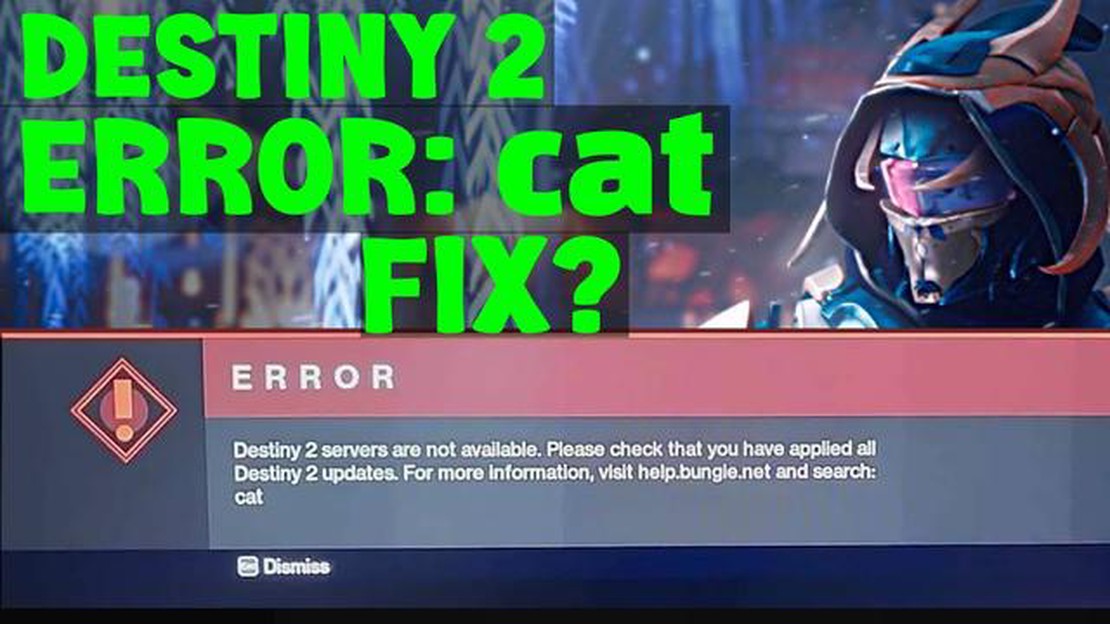
If you’re a fan of Destiny 2 and you’ve recently encountered the “Servers are not available” error on your Windows 10 PC, don’t worry, you’re not alone. This frustrating error can prevent you from accessing the game’s online features, making it impossible to play with friends or participate in multiplayer activities. However, there are several steps you can take to troubleshoot and fix this issue.
Firstly, make sure that your internet connection is stable and functioning properly. The “Servers are not available” error can sometimes occur due to network issues. Try restarting your modem or router, and check if other online services are working correctly. If you’re using a wired connection, make sure that the Ethernet cable is securely plugged in.
Another common cause of this error is a problem with your DNS settings. DNS (Domain Name System) is responsible for translating domain names into IP addresses, allowing your computer to connect to servers. To fix this issue, you can try changing your DNS server to a public one like Google DNS or Cloudflare DNS. Open the Control Panel, go to Network and Internet, and click on Network and Sharing Center. From there, select your network connection, click on Properties, and double-click on Internet Protocol Version 4 (TCP/IPv4). Here, you can enter the preferred and alternate DNS server addresses.
If changing your DNS settings doesn’t resolve the issue, it’s possible that your antivirus or firewall software is blocking the game’s connection to the servers. Temporarily disable these programs and check if the error persists. If the error disappears when the antivirus or firewall is disabled, you may need to add Destiny 2 to the list of allowed applications or create an exception for it in the settings.
Finally, if none of the above solutions work, you can try reinstalling Destiny 2. Sometimes, the game files can become corrupted or incomplete, leading to connectivity issues. Uninstall the game from your computer, restart your PC, and then download and install the latest version of Destiny 2 from the official website or Steam. This should replace any damaged files and hopefully resolve the “Servers are not available” error.
By following these steps, you should be able to fix the “Servers are not available” error in Destiny 2 on your Windows 10 PC. Remember to always keep your game and drivers up to date, as outdated software can also cause connectivity problems. If the issue persists, you may want to reach out to Bungie’s support or forums for further assistance.
If you are encountering the “Servers are not available” error when trying to play Destiny 2 on Windows 10, don’t worry. This issue can be resolved by following a few troubleshooting steps.
By following these steps, you should be able to fix the “Servers are not available” error in Destiny 2 on Windows 10 and get back to playing the game without any issues.
When playing Destiny 2 on Windows 10, it is possible to encounter the “Servers are not available” error. This error message indicates that the game client is unable to connect to the game servers and therefore cannot access the online features of the game.
Read Also: Step-by-Step Guide: How to Change Steam Deck Resolution
This error can occur due to various reasons, including network connectivity issues, server maintenance, or problems with the game servers themselves. It can be frustrating for players who want to enjoy the multiplayer aspect of the game or access online content.
Causes of the “Servers are not available” Error:
How to Fix the “Servers are not available” Error in Destiny 2:
Here are some troubleshooting steps you can try to resolve the “Servers are not available” error in Destiny 2:
If none of these steps resolve the issue, it is recommended to reach out to the official Destiny 2 support channels for further assistance. They may be able to provide specific troubleshooting steps or inform you if there are any known server issues affecting the game.
It is important to note that server-related errors can sometimes be out of your control and might require patience until the game servers are fully operational again. Checking official sources for updates and staying informed about any ongoing maintenance can help you alleviate the frustration caused by the “Servers are not available” error in Destiny 2.
Read Also: How To Troubleshoot and Fix the Poco M3 Black Screen of Death Issue
If you are encountering the “Servers are not available” error while playing Destiny 2 on Windows 10, there are several steps you can take to troubleshoot and resolve the issue. Follow the steps below:
By following these steps, you should be able to fix the “Servers are not available” error on Windows 10 and get back to enjoying Destiny 2 without any connection issues.
If you are getting the “Servers are not available” error in Destiny 2 on Windows 10, you can try several troubleshooting steps to fix the issue. First, make sure your internet connection is stable and working properly. You may also want to check if Destiny 2 servers are down for maintenance. Additionally, you can try restarting the game or your computer, disabling any VPN or proxy connections, and updating your graphics drivers. If none of these steps work, you can try contacting Destiny 2 support for further assistance.
The “Servers are not available” error in Destiny 2 on Windows 10 can occur due to various reasons. It could be a problem with your internet connection, server maintenance, or issues with your game files. Sometimes, the error can also be caused by outdated graphics drivers or conflicts with VPN or proxy connections. To fix the error, you can try troubleshooting steps such as checking your internet connection, restarting the game or your computer, and updating your graphics drivers.
To check if Destiny 2 servers are down for maintenance, you can visit the official Bungie Help Twitter account or the Bungie website. They usually provide updates on any server maintenance or downtime. You can also check online gaming forums or community websites to see if other players are experiencing similar issues. If the servers are indeed down, you will have to wait until the maintenance is completed before you can access the game again.
Yes, there have been some known issues with Destiny 2 on Windows 10 that can cause the “Servers are not available” error. One common issue is outdated graphics drivers. If your graphics drivers are not up to date, it can lead to compatibility problems and server connection issues. Another possible issue is conflicts with VPN or proxy connections. If you are using a VPN or proxy, try disabling it to see if that resolves the error.
If none of the troubleshooting steps fix the “Servers are not available” error in Destiny 2 on Windows 10, you can try contacting Destiny 2 support for further assistance. They may be able to provide more specific solutions or help you with any underlying issues that are causing the error. You can visit the Bungie Help website or their support forums to get in touch with their support team. Alternatively, you can try reaching out to other players or gaming communities for additional advice or troubleshooting tips.
The “Servers are not available” error in Destiny 2 on Windows 10 is a network connectivity issue that prevents players from connecting to the game servers.
Good math skills? here are 5 hobbies you’ll enjoy Math is not only a scientific discipline but also a fascinating activity. Many people think that …
Read ArticleTroubleshooting Guide: How to Resolve the “Not Registered on Network” Error on Your Android Device If you own an Android device, you may have …
Read ArticleHow To Connect Samsung Soundbar To Tv Are you tired of watching your favorite TV shows and movies with subpar sound quality? Upgrade your audio …
Read Article6 Best Guitar Learning Apps For Android Are you dreaming of becoming the next guitar virtuoso? Well, now you can learn to play the guitar anytime, …
Read ArticleHow To Fix Huawei P Smart Screen Flickering Issue If you own a Huawei P Smart and have been experiencing screen flickering issues, you’re not alone. …
Read ArticleDigital revolution - necessity or fashion? . In today’s world, where technological progress is moving at a rapid pace, the digital revolution has …
Read Article