How to Hard Reset a Redmi Note 8 Pro: Step-by-Step Guide
How To Hard Reset A Redmi Note 8 Pro Performing a hard reset on your Redmi Note 8 Pro can be beneficial in various situations. Whether you’re …
Read Article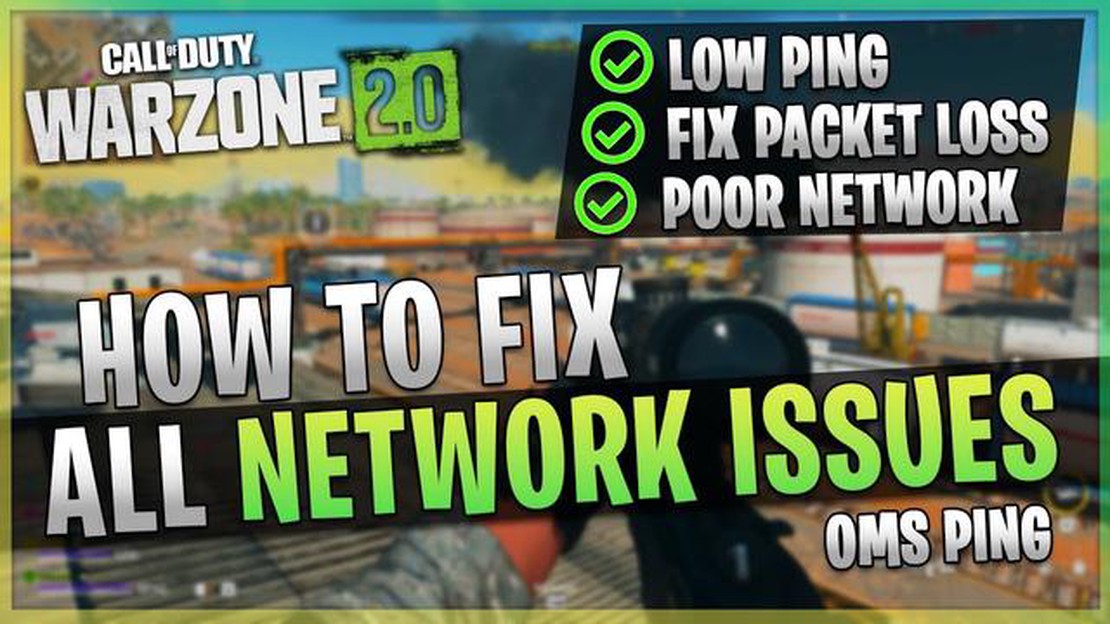
Call of Duty Warzone has become one of the most popular battle royale games since its release. However, many players on the PS4 have been experiencing high ping or latency problems that can ruin the gaming experience. In this guide, we will provide some helpful tips and solutions to fix these issues and improve your gameplay.
One of the first things you can do to fix high ping or latency problems in Warzone is to check your internet connection. Make sure that you have a stable and high-speed internet connection. You can do a speed test to determine your internet speed and compare it with the recommended requirements for Warzone. If your internet speed is below the recommended requirements, you may need to upgrade your internet plan or contact your internet service provider to resolve the issue.
Another possible cause of high ping or latency problems in Warzone is network congestion. When too many devices are connected to the same network, it can lead to slowdowns and delays. To fix this problem, you can try disconnecting or turning off other devices that are connected to your network, such as smartphones, tablets, or smart TVs. This will free up bandwidth for your PS4 and potentially reduce latency.
In addition, you can try using a wired connection instead of Wi-Fi to connect your PS4 to the internet. Wi-Fi connections are generally less stable and can have more latency compared to wired connections. By connecting your PS4 directly to your modem or router using an Ethernet cable, you can potentially reduce ping and improve your gaming experience in Warzone.
If none of these solutions work, you can also try changing the DNS settings on your PS4. DNS (Domain Name System) servers translate domain names into IP addresses and can affect your internet connection and latency. You can try using public DNS servers such as Google DNS (8.8.8.8 and 8.8.4.4) or Cloudflare DNS (1.1.1.1 and 1.0.0.1) to see if it improves your ping in Warzone.
In conclusion, high ping or latency problems in COD Warzone 2.0 on PS4 can be frustrating, but there are several solutions that you can try to fix these issues. By optimizing your internet connection, reducing network congestion, using a wired connection, and changing DNS settings, you can potentially improve your gaming experience and enjoy Warzone without any latency issues.
If you’re experiencing high ping or latency in COD Warzone 2.0, there could be several reasons for this issue. It’s important to identify the potential causes so that you can take appropriate steps to fix it and improve your gaming experience.
One common reason for high ping or latency is network congestion. When there are too many devices connected to your network and using up bandwidth, it can result in slower internet speeds and higher latency. To address this issue, try limiting the number of devices connected to your network while gaming and prioritize your gaming device’s connection.
If you’re geographically far away from the game servers hosting COD Warzone 2.0, it can lead to higher ping or latency. The longer the distance, the more time it takes for data to travel back and forth between your device and the servers. Unfortunately, there’s not much you can do to fix this issue other than finding a better internet provider or moving closer to the game servers.
Your internet service provider (ISP) might have congestion or routing issues that are causing high ping or latency. If you suspect this to be the case, you can try contacting your ISP and asking if there are any ongoing issues in your area. They may be able to provide a solution or suggest alternative networking options.
Your gaming device’s hardware may also contribute to high ping or latency. Older or less powerful devices might struggle to handle the game’s network demands, resulting in slower connections. If possible, upgrade your hardware to improve performance and reduce latency.
Read Also: How to fix Outlook profile loading problem on Windows 11/10
If you have other downloads or applications running in the background while playing COD Warzone 2.0, they can consume valuable bandwidth and increase latency. Make sure to close any unnecessary applications and pause or limit downloads to free up bandwidth for gaming.
If you’re using a Wi-Fi connection, interference from other devices or neighboring networks can cause high ping or latency. Try switching to a wired Ethernet connection for a more stable and reliable connection. If that’s not possible, make sure your Wi-Fi router is positioned away from other electronic devices and reduce interference by changing the Wi-Fi channel.
By addressing these potential issues, you can reduce your COD Warzone 2.0 ping or latency and enjoy smoother gameplay.
If you are experiencing high ping or latency issues while playing Call of Duty Warzone 2.0 on your PS4, it can greatly affect your gaming experience. Here are some potential causes to consider:
Identifying the specific cause of your high ping or latency requires some troubleshooting. Start by running a network speed test to check your internet connection’s overall performance. If the results are poor, contact your internet service provider for assistance.
Next, ensure that your PS4’s firmware is up to date and that your network hardware is functioning properly. Restarting your router and modem may also help resolve any temporary issues.
Read Also: How to Fix Samsung Galaxy S6 Not Recognized by PC & Resolve 'Unfortunately, Delivery has Stopped' Error Message
If the high ping or latency issues persist, consider contacting the game’s support team for further assistance. They may be able to provide specific recommendations based on the game’s server status and any known issues.
Remember that optimizing your network and hardware for gaming can also help reduce ping and latency. This includes closing unnecessary applications, connecting directly to the router, and using quality networking equipment.
By identifying and addressing the causes of high ping or latency in COD Warzone 2.0, you can improve your gaming experience and enjoy smoother gameplay.
Call of Duty Warzone 2.0 is an incredibly popular online multiplayer game, but high ping or latency issues can greatly affect your gaming experience. Here are some effective solutions to reduce ping or latency in COD Warzone 2.0:
By following these solutions, you should be able to reduce ping or latency and enjoy a smoother gaming experience in COD Warzone 2.0.
The high ping or latency in COD Warzone 2.0 on your PS4 can be caused by various factors such as a slow internet connection, network congestion, distance from game servers, or hardware issues.
To fix high ping or latency in COD Warzone 2.0 on your PS4, you can try the following steps: 1. Check your internet connection speed and make sure it meets the minimum requirements. 2. Disconnect other devices from your network to reduce network congestion. 3. Move closer to your Wi-Fi router or connect your PS4 directly to the router with an Ethernet cable. 4. Restart your modem and router to refresh the network connection. 5. Update your PS4 system software and the game to the latest version. 6. Close any background applications or downloads that may be using bandwidth. 7. Contact your internet service provider for assistance if the issue persists.
Yes, outdated hardware can sometimes cause high ping or latency in COD Warzone 2.0 on your PS4. If your PS4 is not able to handle the game’s requirements, it may result in lag or latency issues. Consider upgrading your hardware if you experience consistent performance problems.
Reducing ping or latency in COD Warzone 2.0 on your PS4 while playing with friends from different regions can be challenging due to the distance between players and game servers. However, you can try connecting to servers closer to the geographical midpoint between all players to minimize latency. Additionally, optimizing your internet connection and reducing network congestion can also help improve the overall gaming experience.
Yes, there are some router settings you can change to potentially improve your ping or latency in COD Warzone 2.0 on your PS4. Some settings to consider adjusting include enabling Quality of Service (QoS) to prioritize gaming traffic, using a wired connection instead of Wi-Fi, opening the necessary ports for the game, and enabling UPnP (Universal Plug and Play). These settings can help optimize your network for gaming and potentially reduce latency.
How To Hard Reset A Redmi Note 8 Pro Performing a hard reset on your Redmi Note 8 Pro can be beneficial in various situations. Whether you’re …
Read ArticleMadden nfl 23 crashes/not loading on ps5/ps4 If you are a fan of soccer simulators and are looking forward to the release of the new installment of …
Read Article5 online casinos you should check out in 2023. Playing at online casinos has become a popular way of spending free time for many people. In 2023, …
Read ArticleEasy steps on how to insert or remove SD card for Galaxy S9 Welcome to our guide on how to insert or remove an SD card for the Samsung Galaxy S9. The …
Read ArticleHow To Fix Blink Camera Blinking Green Light Issue If you own a Blink camera, you may have encountered the blinking green light issue. This problem …
Read ArticleHow To Connect Bluetooth Headphones To Roku TV If you’re a fan of late-night TV binges or simply prefer to watch your favorite shows and movies …
Read Article