The 9 best gambling software developers: 2022 review
Review of the 9 best gambling software developers Software has become an integral part of the gambling business. Every year, there is a growing demand …
Read Article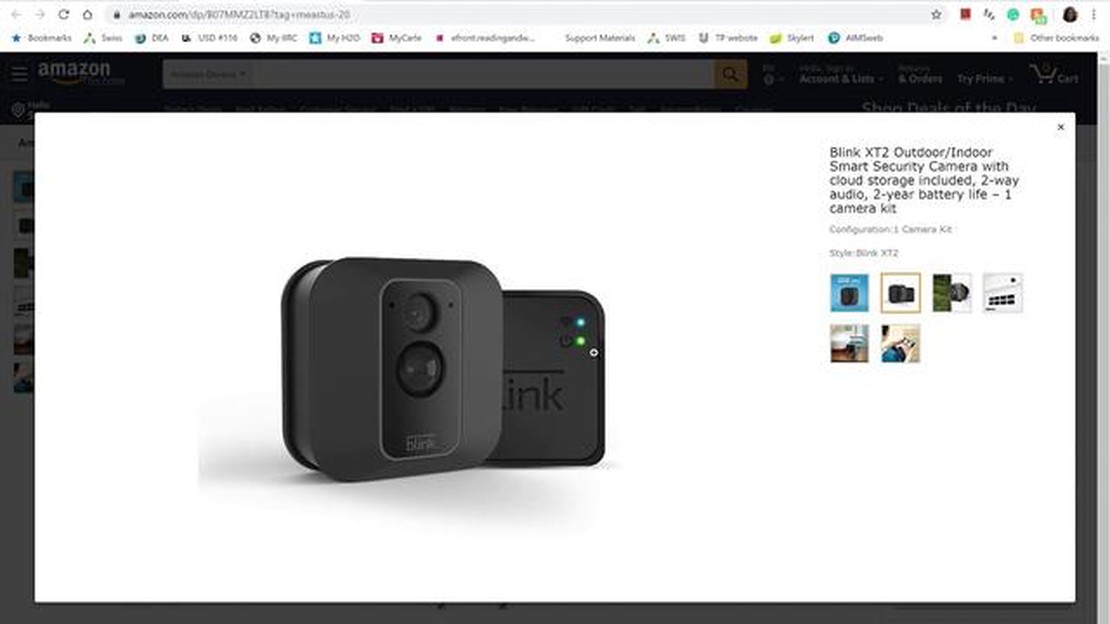
If you own a Blink camera, you may have encountered the blinking green light issue. This problem can be frustrating and disrupt the functionality of your camera. However, there are steps you can take to resolve this issue and ensure that your camera is working properly.
The blinking green light issue on Blink cameras usually occurs when there is a problem with the camera’s connection to your Wi-Fi network. This could be due to a weak signal, incorrect network settings, or interference from other devices. By following a step-by-step guide, you can troubleshoot and address the issue effectively.
Step 1: Check the strength of your Wi-Fi signal. Ensure that your camera is within range of your router and there are no obstructions that could interfere with the signal. If the signal is weak, consider moving your router or using Wi-Fi extenders to improve coverage.
Step 2: Verify that the network settings on your Blink camera are correct. Make sure you have entered the correct Wi-Fi password and that the camera is connected to the correct network. If needed, reset the camera’s network settings and reconnect it to your Wi-Fi network.
Step 3: Minimize interference from other devices that might be causing the blinking green light issue. Move the camera away from electronic devices such as baby monitors, microwaves, or cordless phones, which can disrupt the Wi-Fi signal.
Step 4: Update the firmware on your Blink camera. Manufacturers often release firmware updates to address known issues and improve performance. Check the Blink website or the app for any available updates and install them on your camera.
By following these steps, you can troubleshoot the blinking green light issue on your Blink camera and ensure that it is functioning properly. If the problem persists, you may need to contact Blink customer support for further assistance.
Note: This guide is intended for Blink camera users who are experiencing the blinking green light issue. If you are facing a different problem with your camera, consult the Blink support documentation or contact their customer support for specific troubleshooting steps.
Read Also: The OnePlus 9 may be replaced by the OnePlus 888: what you should know about it
If you are experiencing a blinking green light issue with your Blink camera, there are several troubleshooting steps you can follow to resolve the problem. Here is a step-by-step guide:
Following these troubleshooting steps should help you resolve the Blink camera blinking green light issue. Remember to always ensure that you have the latest firmware and a stable Wi-Fi connection to avoid potential issues in the future.
Before attempting to solve the blinking green light issue on your Blink camera, it is important to identify the root cause of the problem. By understanding the possible reasons behind the blinking green light, you can narrow down the troubleshooting steps and find an effective solution. Here are some common problems that may cause the blinking green light issue:
By considering these possible causes, you can take the appropriate steps to resolve the blinking green light issue on your Blink camera. It is recommended to follow a systematic approach, starting with the most common causes such as low battery or Wi-Fi connectivity issues, and gradually progressing to more complex solutions if needed.
The first step in troubleshooting the Blink Camera blinking green light issue is to check the power source and connections. Here are some possible reasons why the camera’s green light is blinking and how to address them:
After verifying the power source and connections, restart the Blink Camera and check if the green light is still blinking. If the issue persists, proceed to the next troubleshooting step.
Read Also: tp-link router error: login without password
If your blink camera is still blinking green after trying other troubleshooting steps, you may need to reset and reconfigure the camera. Resetting the camera will restore it to its default settings and allow you to set it up again.
If you’re still experiencing issues with your Blink camera, you may need to contact Blink support for further assistance.
If your Blink camera is blinking green light, it usually means that it is not connected to Wi-Fi. There could be a problem with your network, or the camera might be too far from the router. To solve this issue, make sure your camera is within range of the Wi-Fi signal and check your network settings.
To check if your Blink camera is connected to Wi-Fi, open the Blink app on your smartphone and go to the camera settings. Look for the Wi-Fi signal strength indicator. If it shows a strong signal, then your camera is connected to Wi-Fi. If it shows a weak or no signal, try moving the camera closer to the router or check your network settings.
If your Blink camera is still blinking green light after checking the Wi-Fi connection, you can try resetting the camera. To do this, press and hold the reset button on the back of the camera for about 20 seconds until the LED light on the front turns red. Then, release the button and wait for the camera to reset. After the reset, set up the camera again and check if the green light stops blinking.
If resetting the camera doesn’t solve the blinking green light issue, you can try power cycling the camera and the router. Unplug both devices from the power source, wait for about 30 seconds, and then plug them back in. This can help refresh the connection between the camera and the Wi-Fi network. If the problem still persists, you may need to contact Blink support for further assistance.
Review of the 9 best gambling software developers Software has become an integral part of the gambling business. Every year, there is a growing demand …
Read ArticleHow to fix Galaxy S8 cracked screen showing horizontal lines If you own a Samsung Galaxy S8 and have unfortunately cracked the screen, you may have …
Read Article10 apps for dancing during quarantine period! When quarantined, many people stay home and look for different ways to stay active and maintain their …
Read Article10 best proxy browsers for windows mac. Nowadays, protecting your online activity and data privacy is becoming more and more important. One effective …
Read ArticleBest wi-fi routers for gaming. Gaming routers today have become an integral part of success in online gaming. Fast and stable internet is the key to …
Read ArticleWhat to do if Galaxy S10 speaker has no sound | fix for speaker no sound issue Is your Galaxy S10 speaker suddenly not producing any sound? Don’t …
Read Article