5 legitimate ways to get free Xbox Live codes - detailed instructions
5 legitimate ways to get free xbox live codes. Greetings to all Xbox Live users! If you are a fan of playing games on Xbox console and want to get …
Read Article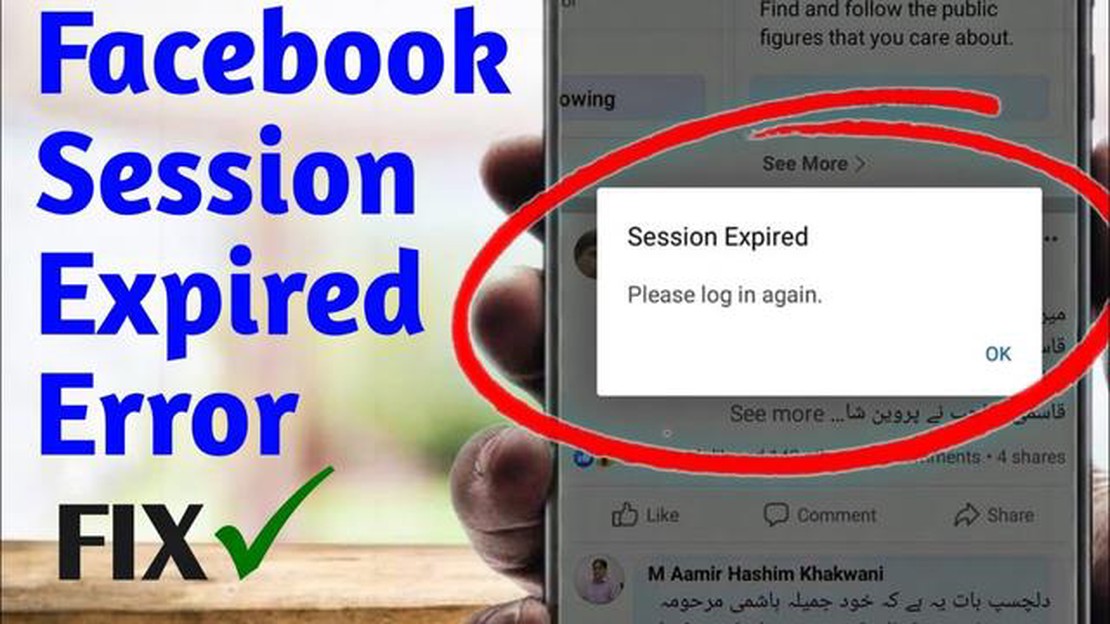
Are you tired of constantly encountering the “Facebook Session Expired” error when trying to use the popular social media platform? Don’t worry, you’re not alone. Many users have faced this frustrating issue and have struggled to find a solution. In this article, we will discuss some quick and easy solutions to fix the Facebook Session Expired error.
1. Clear Browser Cache and Cookies
One of the most common reasons for the Facebook Session Expired error is the presence of corrupted or outdated browser cache and cookies. To fix this issue, you can try clearing your browser cache and cookies. This will remove any stored data that may be causing conflicts with Facebook’s session management.
2. Update Your Web Browser
Another possible cause of the Facebook Session Expired error is an outdated web browser. Make sure that you are using the latest version of your preferred web browser. Developers often release updates that fix known issues and improve compatibility with websites, including Facebook. Updating your web browser may resolve the session expired error.
3. Disable Browser Extensions
Sometimes, certain browser extensions can interfere with the functioning of websites, including Facebook. Disable any extensions that you have installed and try accessing Facebook again. If the session expired error no longer occurs, one of the disabled extensions may be the culprit. You can then enable them one by one to identify the problematic extension.
4. Check Your Internet Connection
A weak or unstable internet connection can also contribute to session expired errors on Facebook. Check your internet connection and ensure that it is stable. If you are using Wi-Fi, try switching to a wired connection or vice versa. Restart your router if necessary to refresh the connection. A stable internet connection should help resolve the session expired error.
5. Try Using a Different Device or Browser
If you have tried all the above solutions and are still encountering the Facebook Session Expired error, consider using a different device or browser. Sometimes, the error may be specific to a particular device or browser, and using an alternative may help you bypass the issue. Try accessing Facebook from your smartphone or a different web browser to see if the error persists.
By following these quick and easy solutions, you should be able to fix the Facebook Session Expired error and continue using the platform without any interruptions. Remember to always keep your web browser and device software up to date to ensure a smooth browsing experience on Facebook and other websites.
Read Also: Download VMware Workstation Pro - best virtualization software
If you’ve encountered the “Facebook Session Expired” error while using the social media platform, don’t worry – there are quick and easy solutions to fix it. This error typically occurs when your Facebook session expires or becomes invalid due to various reasons such as prolonged inactivity or network issues. Here are some steps you can take to resolve the issue:
If none of these solutions work, you can try accessing Facebook from a different browser or device to see if the error persists. It’s also worth checking if there are any known issues or outages with Facebook’s servers by visiting their official support page or social media accounts.
Read Also: The 10 best forums in India where you should definitely join
By following these quick and easy solutions, you should be able to fix the “Facebook Session Expired” error and continue using the platform without any interruptions.
The Facebook Session Expired Error can occur for a variety of reasons. Here are some common causes:
By identifying the common causes mentioned above, you can troubleshoot and fix the Facebook session expired error more effectively.
If you are experiencing the “Facebook Session Expired Error” while using the social media platform, there are a few quick and easy solutions you can try to resolve the issue:
If none of the above solutions work, it may be worth reaching out to Facebook support for further assistance.
The “Facebook session expired” error occurs when your login session on Facebook has ended and you need to log in again.
You might be getting the “Facebook session expired” error due to various reasons, such as staying inactive for too long on the platform, logging in from a different device or location, or having an issue with your internet connection.
To fix the “Facebook session expired” error, you can try clearing your browser’s cache and cookies, logging out of Facebook and then logging back in, or using a different web browser. It is also important to ensure that you have a stable internet connection.
If the “Facebook session expired” error keeps recurring, you can try accessing Facebook from a different device or network to see if the issue persists. You can also try contacting Facebook support for further assistance.
While you cannot completely prevent the “Facebook session expired” error, you can minimize its occurrence by regularly logging out of Facebook when you are done using it, ensuring that you have a stable internet connection, and keeping your browser and device software up to date.
You may be receiving the “Facebook session expired” error due to various reasons such as network issues, browser cache problems, or a problem with your Facebook account. It is advisable to try clearing your browser cache, restarting your device, or logging out and logging back into your Facebook account to resolve this issue.
5 legitimate ways to get free xbox live codes. Greetings to all Xbox Live users! If you are a fan of playing games on Xbox console and want to get …
Read ArticleHow does social media affect student mental health? Social media has become a popular and integral aspect in the lives of today’s students. Social …
Read ArticleHow To Fix Xbox Series X Error 0x87dd0013 Problem If you own an Xbox Series X and are experiencing the frustrating Error 0x87dd0013, you’re not alone. …
Read ArticleHow to Disable USB audio routing on Google Pixel 7 If you own a Google Pixel 7 smartphone and are experiencing issues with USB audio routing, such as …
Read ArticleHow To Fix Connection Problems On Xbox One | Live Won’t Work If you’re experiencing connection problems with your Xbox One, you’re not alone. Many …
Read ArticleHow To Fix Google Chrome Your Clock Is Ahead / Behind Error | Updated 2023 If you frequently use Google Chrome and encounter the “Your Clock Is Ahead …
Read Article