11 Best Fire Stick Apps in 2023: Must-Have Streaming Apps for Your Firestick
11 Best Fire Stick Apps in 2023 Looking for the best Fire Stick apps to enhance your streaming experience in 2023? We’ve got you covered! Whether …
Read Article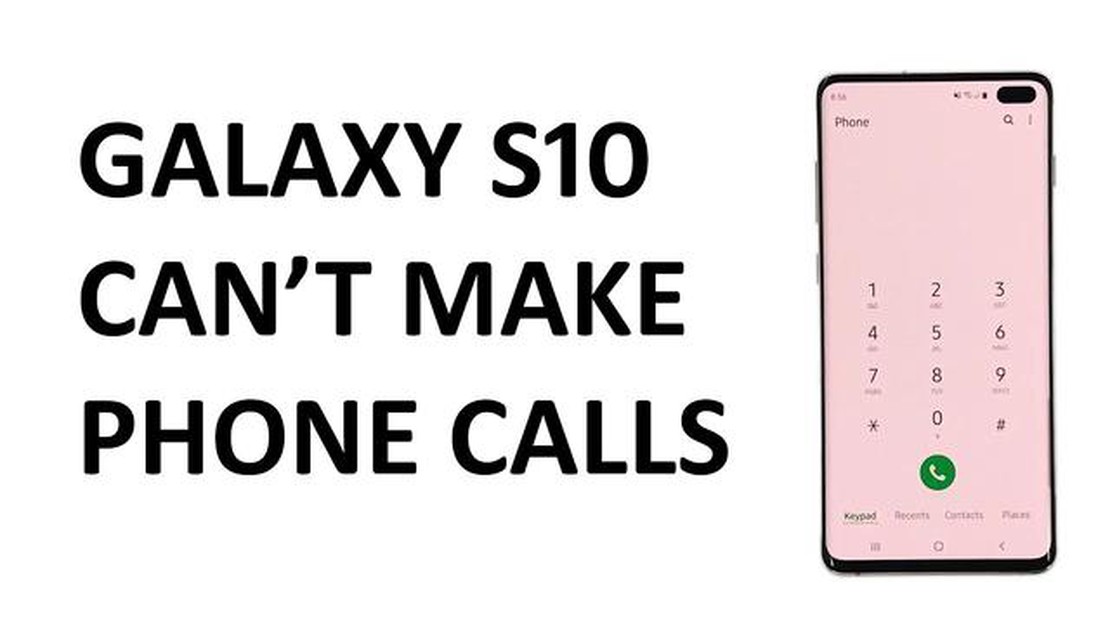
If you’re experiencing issues with making or receiving calls on your Samsung Galaxy S10, you’re not alone. Many users have reported problems where they can’t make or receive calls on their device. This can be frustrating, especially if you rely on your phone for important calls or communication.
Fortunately, there are several troubleshooting steps you can try to fix this issue. First, make sure that your phone’s signal strength is strong enough to make and receive calls. Weak signals can interfere with call quality or prevent calls from going through. You can check the signal strength on your device by looking at the signal bars at the top of the screen.
If your signal strength is low, try moving to a different location or going outside to improve reception. You can also try toggling airplane mode on and off to reset your device’s connection to the network. Additionally, make sure that your phone’s software is up to date. Samsung regularly releases software updates that can fix bugs and improve performance, so check for any available updates in the settings menu.
If these steps don’t resolve the issue, you can also try clearing the cache and data of your phone app. This can often fix problems with call functionality. To do this, go to the settings menu on your device, then select “Apps” or “Applications.” Find the Phone app and tap on it. From there, you can clear the cache and data. Keep in mind that this will delete any saved call logs or settings, so be sure to back up any important data before proceeding.
If none of these troubleshooting steps work, you may need to contact your network provider for further assistance. They can help determine if there is a problem with your account or network coverage in your area. They may also be able to provide additional troubleshooting steps specific to your device and network.
In conclusion, if you’re experiencing issues with making or receiving calls on your Samsung Galaxy S10, there are several steps you can take to troubleshoot and fix the problem. Start by checking your signal strength and ensuring that your phone’s software is up to date. Try clearing the cache and data of your phone app, and if all else fails, contact your network provider for further assistance. By following these steps, you’ll hopefully be able to resolve the calling issue on your Galaxy S10 and get back to making and receiving calls without any problems.
If you’re experiencing issues with making or receiving calls on your Galaxy S10, there are several common troubleshooting steps you can try to resolve the issue:
By following these common troubleshooting steps, you should be able to fix the issue of not being able to make or receive calls on your Galaxy S10.
If you are unable to make or receive calls on your Galaxy S10, the first thing you should do is check your network connection. This issue can often be caused by a weak or unstable signal, so make sure you are in an area with good network coverage.
To check your network connection, follow these steps:
Read Also: How to extract text from images using Powertoys in Windows 11
By checking your network connection and following these troubleshooting steps, you should be able to fix the issue of not being able to make or receive calls on your Galaxy S10.
One of the first troubleshooting steps to try when you can’t make or receive calls on your Galaxy S10 is to restart the device. Restarting the phone can help resolve temporary software glitches or network connectivity issues that may be causing the problem.
Read Also: How to return enabled CPU in guest OS - step-by-step instructions
To restart your Galaxy S10, follow these steps:
After the phone restarts, check if you are able to make or receive calls. If the problem persists, proceed to the next troubleshooting step.
If your Galaxy S10 is unable to make or receive calls, there could be several reasons behind it. Firstly, make sure that you have sufficient network coverage and that your phone is not in airplane mode. Check if you have any outstanding payments or restrictions from your network provider. Additionally, ensure that you have the correct call settings on your device, and try restarting your phone to see if that resolves the issue.
If you can’t make or receive calls on your Galaxy S10 after a software update, there are a few steps you can take to troubleshoot the issue. Firstly, check if there are any new updates available for your device and install them. You can also try clearing the cache partition on your phone or performing a factory reset. If the problem persists, contact Samsung support or your network provider for further assistance.
If you are experiencing call drops or poor call quality on your Galaxy S10, it could be due to various factors. Start by checking your network coverage and signal strength. If you are in an area with weak signal, try moving to a different location or contacting your network provider to address the issue. It is also recommended to update your phone’s software and ensure that your device is not running any conflicting applications or settings.
Yes, a faulty SIM card can cause issues with making or receiving calls on the Galaxy S10. If you are experiencing calling problems, try removing the SIM card from your phone and reinserting it. Make sure that the SIM card is properly inserted and that it is not damaged or expired. If the issue persists, you may need to replace your SIM card or contact your network provider for further assistance.
If your Galaxy S10 is not connecting to the cellular network for calls, there could be several reasons behind it. Firstly, make sure that you have enabled the cellular data and voice services on your device. Check if you have any network restrictions or if your network provider is experiencing any outages in your area. You can also try resetting the network settings on your phone or contacting your network provider for further assistance.
If you’re unable to make or receive calls on your Galaxy S10, there are a few troubleshooting steps you can try. First, make sure your phone has a strong cellular signal. You can try restarting your phone or toggling airplane mode on and off. If that doesn’t work, try removing and reinserting the SIM card. If all else fails, you may need to contact your carrier for further assistance.
There could be several reasons why you’re experiencing calling issues on your Galaxy S10. It could be due to a weak cellular signal, a problem with your SIM card, network outages in your area, or even a software glitch on your phone. Try troubleshooting steps like restarting your phone, toggling airplane mode, or removing and reinserting the SIM card to see if that resolves the issue. If not, it’s best to contact your carrier for further assistance.
11 Best Fire Stick Apps in 2023 Looking for the best Fire Stick apps to enhance your streaming experience in 2023? We’ve got you covered! Whether …
Read ArticleTop 13 Android Phone Call Recording Apps for 2023: Enhancing Communication and Security Phone call recording apps have become increasingly popular as …
Read Article15 mass unfollow apps for instagram (2023). Instagram is one of the most popular social networks in the world, and it offers a huge number of …
Read Article5 Best Bluetooth Bookshelf Speaker in 2023 When it comes to finding the perfect bookshelf speakers, Bluetooth capability has become a must-have …
Read ArticleHow To Change App Sounds On Galaxy S22 (Different Sound For Each App) The Galaxy S22 has many customization options, including the ability to change …
Read ArticleSamsung Galaxy Note 4 The Samsung Galaxy Note 4 is a powerful and feature-rich smartphone that offers an exceptional user experience. With its …
Read Article