How to Resolve Epic Games Launcher Installation Issues in 2023
How To Fix Epic Games Launcher Won’t Install | NEW & Updated in 2023 If you’re an avid gamer, you’re probably familiar with the Epic Games Launcher, a …
Read Article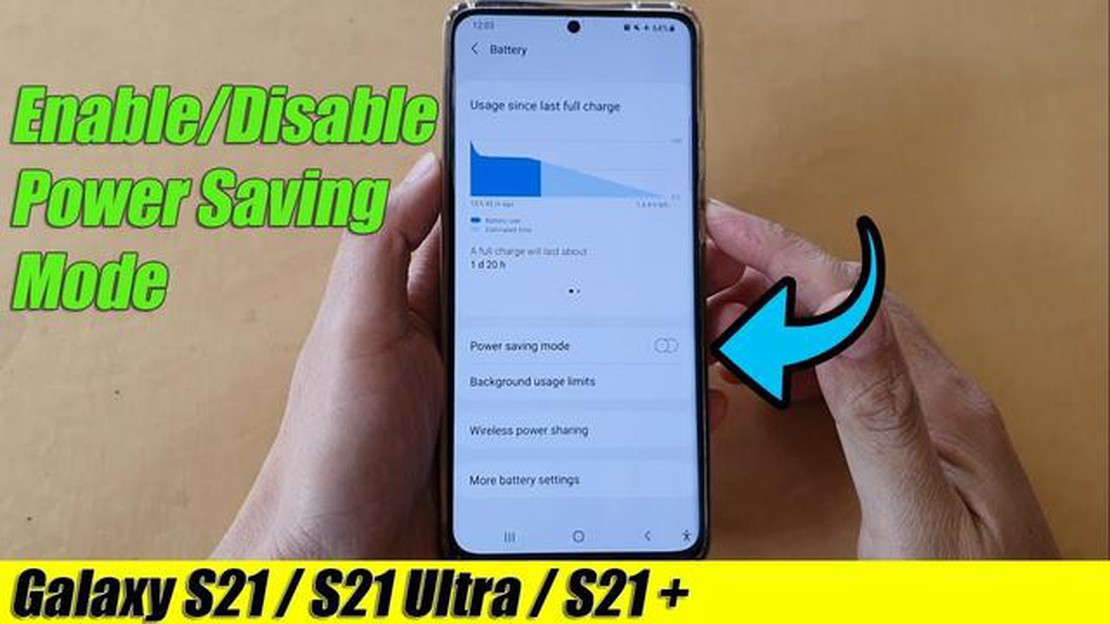
The Samsung Galaxy S21 is a powerful and feature-packed smartphone that boasts exceptional performance and a stunning display. However, all that power can drain the battery quickly, especially when running intensive applications or using the device for extended periods. To extend the battery life and ensure you can use your Galaxy S21 throughout the day, it is essential to enable the power-saving mode.
Power-saving mode is a feature on the Galaxy S21 that reduces power consumption by limiting certain performance aspects and disabling unnecessary features. It can significantly extend the battery life, allowing you to use your device for longer without needing to charge it.
Enabling power-saving mode on the Samsung Galaxy S21 is a straightforward process. To do so, follow these steps:
Step 1: Open the Settings app on your Galaxy S21.
Step 2: Scroll down and tap on Battery and device care.
Step 3: Tap on Battery.
Step 4: You will see the Power mode option. Tap on it.
Step 5: From the available options, select the power-saving mode that suits your needs. You can choose between Medium power saving and Maximum power saving. Medium power saving restricts background activities and reduces screen brightness. Maximum power saving further limits background activities, reduces screen brightness, and disables some features.
Step 6: Once you have selected your desired power-saving mode, tap on Apply to enable it.
With power-saving mode enabled on your Samsung Galaxy S21, you can enjoy extended battery life and peace of mind knowing that your device will last throughout the day. Remember that while power-saving mode is active, some features and performance aspects may be limited or disabled temporarily, but it’s a small tradeoff for a longer-lasting battery.
Read Also: Pixel 4: the fastest smartphone for real-time voice playback
Power Saving Mode is a feature available in Samsung Galaxy S21 that helps to conserve battery life by reducing the power consumption of your device. By enabling Power Saving Mode, you can extend the battery life of your phone and make it last longer throughout the day.
When Power Saving Mode is activated, certain features and functions on your Samsung Galaxy S21 may be limited or disabled, depending on the selected power saving level. This includes reducing the screen brightness, disabling background data sync, limiting app usage, and restricting certain system functions.
Read Also: How to Fix System UI Error on Samsung Galaxy - Simple Steps
How to Enable Power Saving Mode on Samsung Galaxy S21
Tips for Optimizing Power Saving Mode:
By following these tips and using Power Saving Mode on your Samsung Galaxy S21, you can significantly improve the battery life of your device and ensure its longevity throughout the day.
Using Power Saving Mode on your Samsung Galaxy S21 can provide a number of benefits, making it a useful feature to enable. Here are some reasons why you should consider using Power Saving Mode:
With these advantages in mind, enabling Power Saving Mode on your Samsung Galaxy S21 can be a smart choice to maximize battery life and optimize overall performance.
If you’re looking to maximize the battery life on your Samsung Galaxy S21, enabling the Power Saving Mode can help you achieve that. The Power Saving Mode limits various functions and settings on your device to conserve battery power. In this guide, we’ll show you how to enable Power Saving Mode on your Samsung Galaxy S21.
With Power Saving Mode enabled on your Samsung Galaxy S21, you can enjoy longer battery life and use your device for extended periods without worrying about running out of power.
Note: Keep in mind that enabling Power Saving Mode may limit certain functions and settings on your Samsung Galaxy S21, such as reducing the screen brightness or restricting background data usage. You can always disable Power Saving Mode by following the same steps and selecting the “Off” option.
Power saving mode on Samsung Galaxy S21 is a feature that helps to extend the battery life of the device by reducing power consumption. When enabled, it limits certain background activities and adjusts settings to conserve energy.
How To Fix Epic Games Launcher Won’t Install | NEW & Updated in 2023 If you’re an avid gamer, you’re probably familiar with the Epic Games Launcher, a …
Read ArticleHow to create a new irctc account (complete guide). IRCTC is an Indian Railway and Travel Corporation that provides ticket booking and travel services …
Read ArticleHow big is the pool of ccna 2022 questions. CCNA (Cisco Certified Network Associate) is one of the most popular computer networking certifications …
Read ArticleBitcoin casinos are becoming increasingly popular: why exactly? Recent years have seen a significant increase in the popularity of bitcoin casinos. …
Read ArticleHow To Change Cursor Color In Chromebook If you’re a Chromebook user, you may have noticed that the default cursor color can be a bit hard to see, …
Read Article7 Best Wireless Projector With WiFi And Bluetooth Are you tired of dealing with cables and wires when setting up your projector? Look no further! In …
Read Article