Top trends in managed IT services in 2023: technologies, strategies and challenges
Top trends in managed it services in 2023 The field of managed IT services is constantly evolving and changing to meet new technologies and business …
Read Article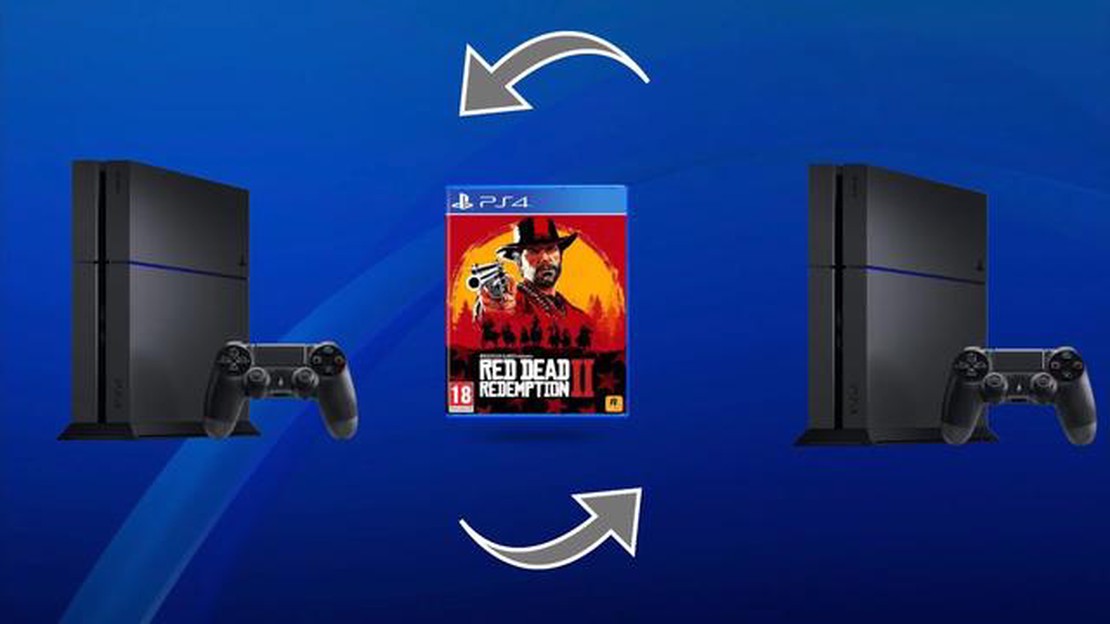
PS4 is a game console developed by Sony, which allows users to enjoy a lot of great games. But what if you want to share your game library with your friends? In that case, you can utilize the gameshare feature.
Gameshare allows you to activate your PlayStation account on another PS4 so that your friends can play your games without buying them themselves. This is a great way to save money and create even more opportunities for fun gaming experiences with friends.
To activate gameshare on PS4, you must follow a few simple steps. The first step is to log in to your PlayStation Network account on PS4 that you want to activate. You must then go to Settings and select “Manage Accounts” and “Activate as Primary PS4.”
It’s important to remember that when you activate gameshare on someone else’s PS4, you won’t be able to use the remote game download and auto-save feature on that console.
After successfully activating gameshare on your PS4, your friend will be able to log into your account and download any games you have purchased from the PlayStation Store. He will be able to play them with his own account and without restrictions, which is a great way to share your game library between friends.
Now you know how to activate gameshare on PS4 and share your game library with friends. Keep in mind that this process does not violate Sony’s terms of use, but it is recommended to share only compatible games.
Gameshare on PS4 allows users to share their game library with friends. This is a great way to save money and enjoy more games without having to buy them all over again. To set up gameshare on PS4 and start sharing games, follow the simple instructions below:
You can now enjoy games that have been added to your library thanks to gameshare on PS4. Note that gameshare only allows you to share games on one PS4 console. If you want to play with friends on different consoles, please check out other methods or services for online multiplayer and game sharing.
To start using PlayStation Network features, you need to create an account on the platform. Consider the steps for registration below:
You now have a PlayStation Network account that you can use to access various features and services, including gameshare on PS4.
The main console is the console on which you can activate your PSN account and share games with your friends. To activate the main console, you need to follow these steps:
After completing these steps, your console will be activated as the primary console and you will be able to share games with other PS4 users.
The PlayStation 4 gaming platform allows you to activate the gameshare feature, which allows you to play games from a friend’s library. To share your game library with friends, you must first add them to your friends list on the PlayStation Network.
Read Also: How to troubleshoot Galaxy S9 Plus texting issue: cannot receive MMS
Here’s how to add friends and share your game library on PS4:
Read Also: Learn How to Add Fingerprint on Samsung Galaxy A52 step-by-step | 2021 Guide8. Activate gameshare: 9. Go to the PlayStation 4 menu and select “Settings”. 10. Select “Account Management” and then select “Activate as primary system”. 11. Click “Activate” and confirm your selection. 12. Your PlayStation 4 system will now be the primary system for sharing your game library. 13. Invite a friend to share your game library: 14. Go to the PlayStation 4 menu and select “Messages”. 15. Select “Create” at the top of the screen. 16. Select a friend from your friends list. 17. In the message, indicate that you would like to exchange your game library and offer your own. 18. Agree a time frame for the exchange and who will be the first to add games to the shared library. 19. When your friend accepts your offer, you can share your game library using the gameshare feature.
Keep in mind that when you activate gameshare, your friend will be able to play your games, but will not be able to play online multiplayer with you unless you have a PlayStation Plus subscription.
Sharing your game library with friends allows you to try new games and expand your selection without having to buy each game separately. Make sure you only share your game library with trusted friends to avoid potential problems.
To activate gameshare on PS4, you need to go to your console’s settings and select “Account Management”. Then select the “Activate as primary console” option. Select your account and confirm the activation.
Yes, you can share your game library with friends on PS4. To do this, you need to activate gameshare and share your account with a friend. Your friend will then be able to download and play the games you have purchased on their console.
You can only activate gameshare once on PS4. When you activate your account as a primary account on a friend’s console, you will not be able to activate it on another console until you deactivate gameshare on the first console.
Yes, if you have downloaded games from a friend’s account to your PS4, you will be able to play those games without an internet connection. However, if you want to access the game’s online features or download additional content, you will need to be connected to the internet.
No, your friends with whom you have shared an account will not have access to your personal data. Gameshare on PS4 only allows you to share and use games across two consoles. Your friend will not be able to see your private messages, payment card details or other sensitive information.
To activate gameshare on PS4, you need to log in to your console account, then go to “Settings” and select “Account”. In this section, select the “Activate PS4 as primary” option, then confirm your choice. After that, you will be able to share your game library with your friends.
Top trends in managed it services in 2023 The field of managed IT services is constantly evolving and changing to meet new technologies and business …
Read ArticleHow To Fix Steam Deck Not Charging The Steam Deck is a highly anticipated handheld gaming device that allows users to play their favorite Steam games …
Read Article7 ways to find who blocked you on facebook Facebook is one of the most popular social networks in the world where you can connect with your friends, …
Read ArticleFix Samsung Galaxy Z Fold 4 Battery Drain Problem The latest flagship phone from Samsung, the Galaxy Z Fold 4, is a powerful and innovative device …
Read ArticleDevil may cry 6: what’s next for the devils? Devil May Cry 6 is the long-awaited sequel to the popular game series, which combines dynamic gameplay, …
Read ArticleHow to Fix World of Warcraft that keeps crashing in Windows 10 World of Warcraft is one of the most popular MMORPGs (massively multiplayer online …
Read Article